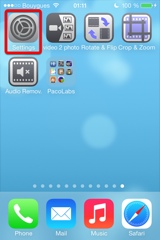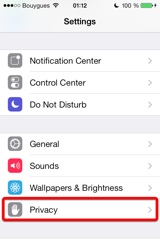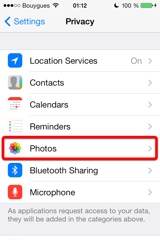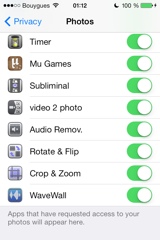Präsentation
Mit Video Crop kannst du deine Videos auf einfache und genaue Weise zuschneiden.
Du fragst dich, wozu du Videos schneiden sollst?
- Vielleicht möchtest du eine Person oder einen Gegenstand aus einem Video entfernen. Schneide diesen Teil einfach aus dem Video heraus.
- Vielleicht hast du ein Video im Hochformat aufgenommen, würdest es jedoch lieber ins Querformat drehen.
- Vielleicht möchtest du dein Video mit kleinen Effekten aufpeppen, z. B. eine Nahaufnahme von einer Person und kurz danach einen Weitwinkelblick zeigen.
- Vielleicht möchtest du nur die besten Bildausschnitte in deinem Video zeigen, demnach den wichtigsten Bildteil ausschneiden und überflüssige Bildelemente abschneiden.
- Oder vielleicht möchtest du dein Video an eine spezielle Bildschirmgröße anpassen (quadratisch, 4x3, 16x9 etc.), bevor du es auf deinen Fernseher oder auf deinem bevorzugten sozialen Netzwerk hochlädst.
Ereignisse und Alben werden erkannt.
Du kannst dein iGerät auch mit iTunes verbinden, um andere Videos per Drag&Drop hinzuzufügen (mithilfe der Dateiaustauschfunktion von iTunes).
Dank der animierten und originellen Benutzeroberfläche kannst du bei Bedarf jedes Bild von deinem Video einzeln zuschneiden.
Die Interpolation (Schaltung von Zwischenbildern) erfolgt automatisch zwischen deinen geänderten Bildern, damit die Übergänge der zugeschnittenen Bereiche fließend verlaufen.
Diese beschnittenen Bereiche können mit einfachen Gesten definiert werden, aber wenn eine hohe Genauigkeit erforderlich ist, können Sie die Werte direkt ändern (in Pixel für die Größe und Position, in Grad für den Winkel).
Einige optionale visuelle Hilfslinien, wie konfigurierbare Gitter und Kontextinformationen, können angezeigt werden, um Ihnen zu helfen, Ihr Ziel zu verfolgen.
Es erwartet Dich die für unsere Video-Apps übliche und intuitive Benutzeroberfläche.
Diese Apps wurden bereits oft von Apple und diversen, anderen Internetseiten vorgestellt.
Diese Anwendung kann ausgeführt werden, auf dem iPhone und dem iPad, als eigenständige Anwendung oder als Aktion Extension (von den kompatiblen Anwendungen wie der Foto App). Du kannst Videos von den Aufnahmen deines iGeräts importieren. Hoch- und Querformatausrichtungen werden unterstützt.
Video
iPhone Screenshots
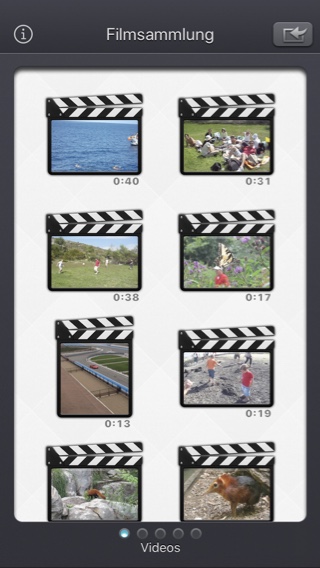
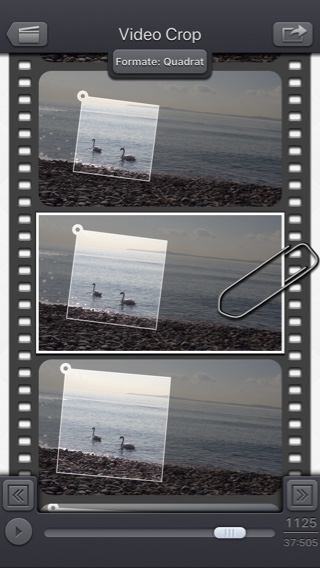
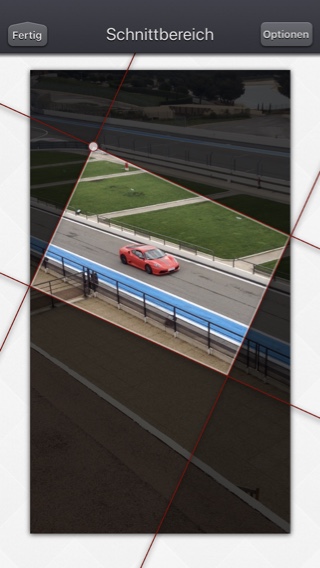
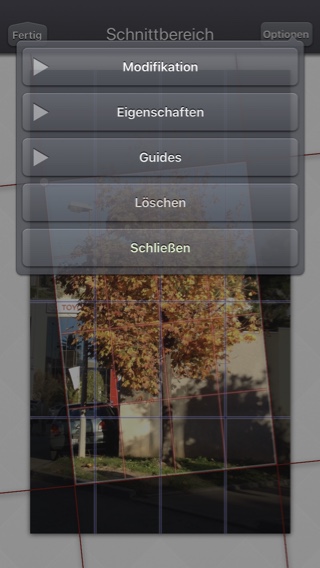
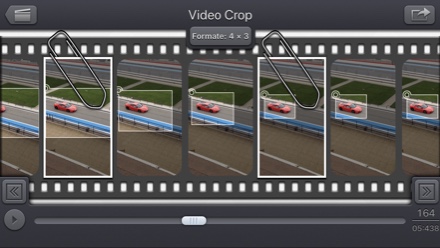
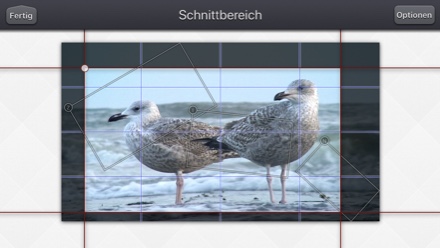
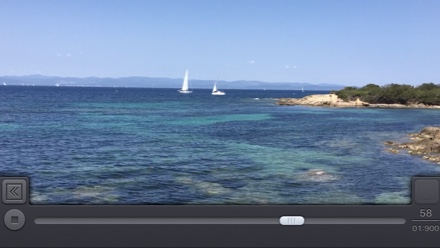
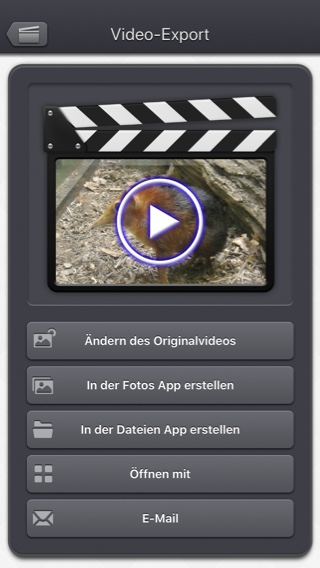
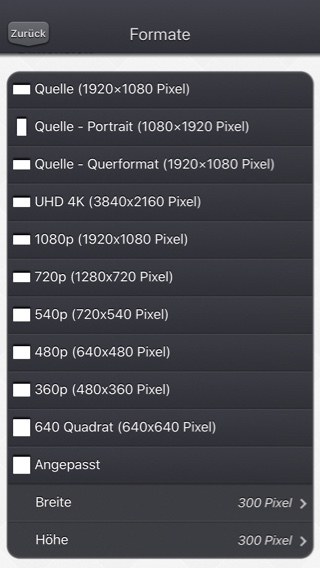
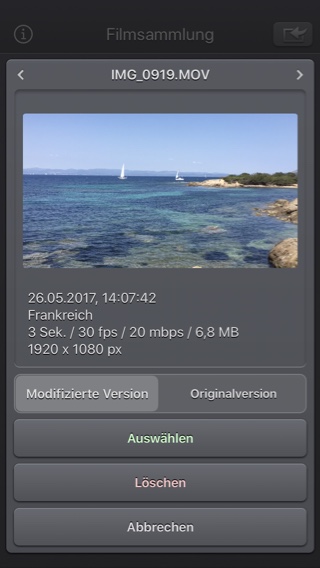
iPad Screenshots
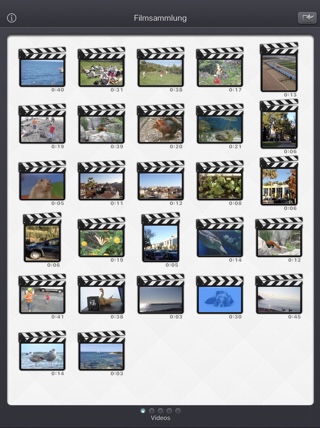
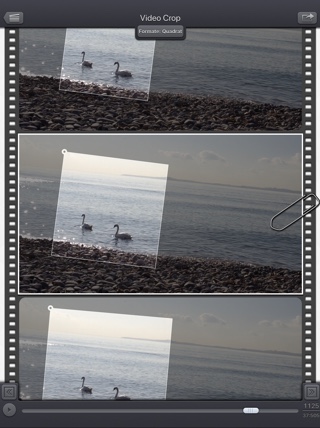
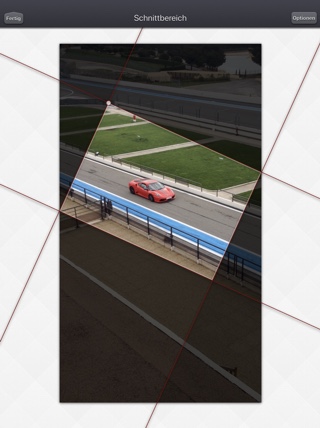
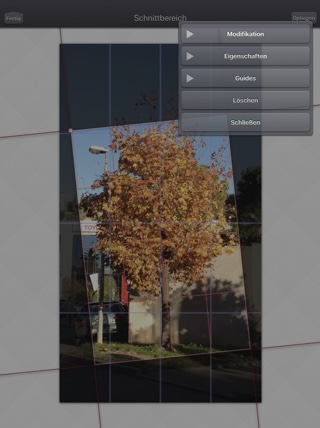
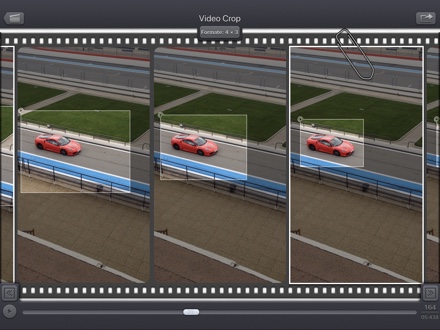
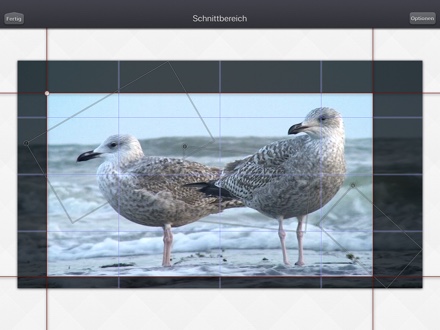

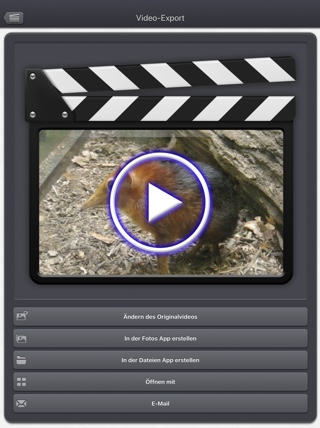
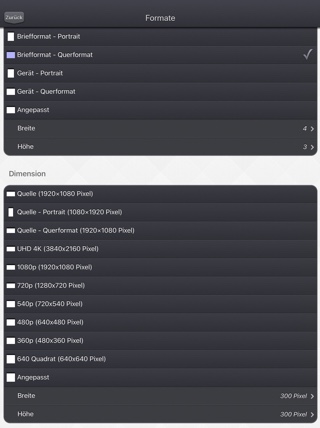
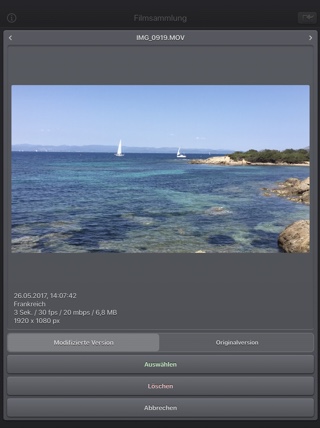
häufig gestellte Fragen
- Q : The app is taking a lot of disk space. Is there a cache cleaning function?
The app does not really cache any data.
There are only 2 cases where some video data will be stored in the application (making it use some space on the device) :
-
Instead of opening an existing video that is stored in the Photo app of the device (Photo or Camera roll folder), the user imports a new video :
- by using the internal recording screen of the app.
- by opening a video from another application into the app (using the Open-in iOS feature).
This temporary video will be automatically erased as soon as another video will be opened in the app.
So if you have recorded a very big video, and you need some disk space as soon as possible, just open another existing video, when you have done with the recorded video.
-
The iTunes File Sharing folder has been used by the user :
- to import a video from his computer.
- to export a video to his computer.
In case the iTunes File Sharing folder was used unintentionally, and the user wants to remove the files contained in it, without using his computer, he can, as a workaround, un-install and re-install the app.
This will have the effect to reset the app content (including the iTunes File sharing folder).
For information, the temporary video mentioned in the 1st part is stored in the same document folder which is accessible through iTunes File Sharing.
Note: This folder will be backed up by iCloud, if this option is activated in the iCloud general settings.
-
Instead of opening an existing video that is stored in the Photo app of the device (Photo or Camera roll folder), the user imports a new video :
- Q : I'm on iOS8.0 (or higher), and the application does not display most of my videos. Why ?
It is highly possible that you have ICloud photos enabled on your iPhone.
ICloud photos automatically moves your old photos and videos from your camera roll to the cloud. Your camera roll (Recently added) containing only your most recent videos (and photos).
The app displays the videos that are in the camera roll, this is probably only a few videos can be seen.
Here are the possible solutions :- In the photo app, you can download back a video from the cloud to your device (in the camera roll).
- Adding a video to an album in the photo application of your device, should permanently keep the video in the device. The app can display the videos in your albums if you swipe to the right, once in the video selection screen.
- Alternatively, the app can be used as an Extension, so you can launch it directly from the photo app, with any of your video selected.
- Q : The videos in my Camera Roll are not accessible. How to solve that problem?
- Q : The videos imported from my computer are not accessible. How to solve that problem?
The videos you have imported are most probably located in the Video app of your device (and taken from the Movies folder in iTunes).
Unfortunately, Video Crop & Zoom (and every other app from the Appstore) cannot access those videos in the Video application yet.
The only videos accessible are the ones in the Photo application (the Camera Roll, organized by Events or by Albums)
They are the ones recorded with your camera, but you can also import videos to this Camera Roll from your computer using iTunes, the same way you would import your photos.
Video Crop & Zoom, also supports the iTunes Files Sharing feature, so you can manually add some external videos to Video Crop & Zoom quite easily.
Here is how to copy your videos to the Crop & Zoom folder in iTunes : http://support.apple.com/kb/HT4094
The suggested file format of the videos is Apple QuickTime .mov. Other file formats like .mp4 or .avi files are also supported but might raise some compatibilities issues.
- Q : How can I delete videos that have been loaded?
-
In case the video to be deleted is located in your Camera Roll, go to the Photo application and you'll be able so see all your videos (and photos).
Once the video is selected, use the dedicated button to delete it.
- In case the video to be deleted is located in the iTunes File Sharing folder, here is how to access and delete it : http://support.apple.com/kb/HT4094
-
In case the video to be deleted is located in your Camera Roll, go to the Photo application and you'll be able so see all your videos (and photos).
- Q : What video formats can be read?
The video decoder used in the app is the one provided by Apple.
It is able to support all the video formats that are handled by the device itself.
It might depend on the model and iOS version you are using.
For instance, on iPhone5S (with iOS7) here are the supported formats :
- H.264 video up to 1080p, 60 frames per second, High Profile level 4.2 with AAC-LC audio up to 160 Kbps, 48kHz, stereo audio in .m4v, .mp4, and .mov file formats
- MPEG-4 video up to 2.5 Mbps, 640 by 480 pixels, 30 frames per second, Simple Profile with AAC-LC audio up to 160 Kbps per channel, 48kHz, stereo audio in .m4v, .mp4, and .mov file formats
- Motion JPEG (M-JPEG) up to 35 Mbps, 1280 by 720 pixels, 30 frames per second, audio in ulaw, PCM stereo audio in .avi file format
Tests / Bewertungen
Geschichte
v5.2.3
- Kleine Korrekturen und Verbesserungen.
v5.2.2
- Ein Fehler wurde behoben, der verhinderte, dass ein genauer Wert für die Größe des Redimensionierungsbereichs gewählt werden konnte.
v5.2.1
- Mögliche Korrektur für eine Regression (eingeführt in iOS13.2 beta), die den Export einiger GPS-Informationen verhindert.
v5.2
- Die modifizierte Version des Videos (falls vorhanden) ist nun die standardmäßig geöffnete Version, wenn Sie ein Video-Miniaturbild in der App auswählen.
Wenn Sie stattdessen das Originalvideo öffnen möchten, können Sie lange auf das Miniaturbild des Videos drücken, um auf die entsprechende Option zuzugreifen.
Wenn Sie ein Video aus dem Fotopicker auswählen, haben Sie die Möglichkeit, die modifizierte oder ursprüngliche Version zu wählen, falls erforderlich. - Es ist nun möglich, im Bildschirm für den Export von Videos zu wählen, ob das Originalvideo geändert oder ein neues Video erstellt werden soll (wie zuvor).
- Einige Elemente (oder ihr Berührungsbereich) sind etwas größer, um die Handhabung zu erleichtern.
- Kleine Korrekturen und Verbesserungen.
v5.1
- Der Dunkle Modus von iOS13 wird unterstützt.
v5.0.2
- Fix für den Import von Live Photos in iOS-Versionen unter iOS 10.
v5.0.1
- Kleinere Korrekturen und Verbesserungen.
v5.0
- Möglichkeit, zum vorherigen Bildschirm zurückzukehren, indem Sie Ihren Finger von der linken Seite des Bildschirms bewegen.
- Im Videoauswahlbildschirm: Sie können eine Vorschau des Videos anzeigen, Informationen und Zugriffsoptionen (z.B. Löschen) erhalten, indem Sie ein Video-Miniaturbild drücken und gedrückt halten.
- Bei der Auswahl eines Videos wird nun unterhalb der Miniaturansicht ein Cloud-Symbol angezeigt, wenn das Video vor dem Öffnen heruntergeladen werden muss.
- Wenn ein Video aus der Anwendung Dateien (oder dem internen Dateiauswahlschalter) geöffnet wird, wird es nicht mehr vorübergehend intern dupliziert.
- Bei der Auswahl des Bildes ist es nun möglich, eine bestimmte Zeit oder Bildnummer auszuwählen (durch Anklicken der Bildnummer unten rechts auf dem Bildschirm).
- Verbesserte Unterstützung für exotische Videos (Bitrate / Framerate / saubere Blende / Pixelseitenverhältnis).
- Verbesserte Unterstützung für Slo-Mo-Videos auf älteren Geräten wie dem ipad Pro oder iphone 6 der ersten Generation.
- Behoben, um eine Verzögerung zu vermeiden, bevor der Videoauswahlbildschirm erscheint, wenn viele Videos angezeigt werden müssen.
- Kleinere Korrekturen und Verbesserungen.
v4.0.1
- Fix to avoid a crash when the Files button of the video import popup is selected (on iPads with iOS versions lower than iOS11).
- The duration of the video is now displayed below the thumbnail in the video selection screen.
- Smaller memory usage on older devices (with less than 1Gb ram) running iOS12 or higher, to avoid some potential crashes.
- Various fixes and improvements.
v4.0
- Modification : Possibility to precisely set the values for the angle, size and position of the cropped area.
- Properties : The interpolation of the frames between two cropped areas is now more fluid and less robotic (this can be reverted to a linear interpolation for each individual defined cropped area, if needed)
- Guides : User defined grids can be displayed for the input video, and the cropped area. The previous, next and interpolated cropped areas can also be displayed.
- Media can be imported into the application using the standard photo picker (its content is similar to Apple's Photo application).
- Media can be imported into the application using the standard file picker (its content is similar to that of Apple's Files application).
- When the media is saved to the camera roll, it is automatically associated to an album named "Video Crop & Zoom".
- The previously selected video is now highlighted in blue in the video selection screen.
- iTunes File Sharing has been renamed File, since it is now possible to access media using Apple's File application as well.
- The iTunes File Sharing folder is now visible/modifiable in the Apple Files application.
- The exported video will be HEVC if the input video is HEVC.
- The filename of the exported video file is now prefixed by the original filename of the source video, followed by the current date and time.
- The request for review popup is displayed less often.
- Added the possibility to disable the tutorial (by touching it).
v3.0
I hope that you will enjoy the following content:
- Improvements for iOS11 and iPhone X.
- GPS and date of creation are kept when the media is added to the Camera Roll.
- Videos are now sorted by modification date in the "Recently Added" folder and by creation date in the other folders (Photos/Favorites/LivePhotos).
- Various fixes and improvements.
v2.3
- Fix : Fixes some problems with portrait oriented source videos.
v2.2
- Fix : Handles correctly videos with custom storage aspect ratios.
v2.1
- Change : small fixes and improvements.
v2.0
- New : Photo Cloud compatibility. All your videos, even the ones in the cloud can be used in the app.
- New : 3D Touch support. A new Quick Action is available in the main screen : open the most recent video in your Camera Roll.
- New : Live Photos support. It is possible to open the video part included in a Live Photo, like you are used to do it with your videos.
- New : Extensions - A live Photo can also be imported directly from other applications like the Photo app.
- New : iPad Pro compatibility. Enjoy the app on the big screen of your iPad Pro.
- New : Multitasking support. Thanks to Split View, use another application at the same time. The layout of the app is adjusted accordingly.
- New : App Thinning & Bitcode support. The disk space taken by the app has been highly reduced.
- New : Possibility to precisely define the cropped area size in pixels size (of the input video).
- Fix : Various fixes and improvements.
v1.3
- New : Action Extension. Crop your videos and export them, directly inside another application (like the Photo app).
- New : Rotate the crop area to straighten the video. Fix the horizon or add some cool effects to your videos.
- New : Explicitly set the dimensions in pixels of the exported video (and not just a proportion). As before, if only the proportion is set (and not the dimensions), Video Crop & Zoom will automatically determine the best dimension to optimize the quality.
- New : long pressing the arrow buttons at the bottom will jump to the next or the previous frame. During video playback, pressing the buttons will jump to the next or previous 2 seconds.
- Fix : Improved stability of the application.
- Fix : Sharper images on iPhone6+.
- Fix : Preserve input video audio quality (channels/sample rate).
v1.2
- Change : iOS8 adaptation.
- New : iPhone 6 and iPhone 6 plus support.
v1.1
- Change : Flat icon, status bar integration, new image background that reacts to user motion.
- Change : Improved Open-in export destination that gives more choices to the user (some of them may however be redundant with the other export destination).
- Fix : Avoid a crash of the application, under low memory conditions, when the movie reel is scrolled.
Verfügbarkeit
Video Crop & Zoom kann auf App Store erworben werden
Datenschutzerklärung
Wir sammeln keine persönlichen Informationen in dieser App.
Für einige unserer Anwendungen können wir anonymisierte Analysedaten verwenden, um besser zu verstehen, wie die Nutzer mit der App interagieren, um sie zu verbessern.
Hilfe
Für weitere Informationen oder Unterstützung, kontaktieren Sie uns bitte (auf Englisch oder Französisch) .
Um aktuelle Informationen über unsere Arbeit zu erhalten: hier ist unser Twitter PacoLabs.