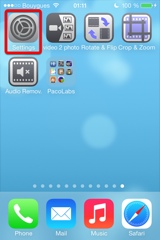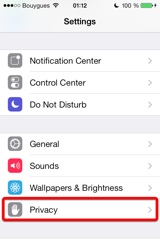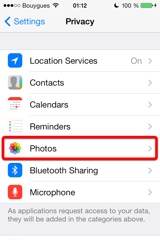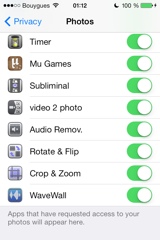Video Crop & Zoom
Presentazione
Video Crop & Zoom ti permette di tagliare i tuoi video in modo semplice e preciso.
Perché farlo?
- Vuoi rimuovere una persona o un oggetto da un video. Taglia il video per rendere questa parte invisibile.
- Hai registrato un video in modalità ritratto e vuoi cambiarlo in modalità paesaggio.
- Vuoi aggiungere piccoli effetti al video, come una zumata sul volto di qualcuno, seguita subito dopo da una zumata all'indietro per una visione generale più ampia.
- Vuoi conservare solo il meglio del video, tagliando la parte principale e rimuovendo il superfluo.
- Vuoi tagliare il video con un vincolo specifico (quadrato, 4x3, 16x9...) prima di inviarlo al tuo social network o TV preferito.
Eventi e Album sono riconosciuti.
Puoi anche connettere il tuo iDevice ad iTunes per trascinare altri video (funzionalità condivisione file iTunes).
Un'interfaccia utente animata e originale ti permette di tagliare, se necessario, ogni fotogramma del video singolarmente.
Sarà effettuata automaticamente un'interpolazione tra ogni modifica, per regolare e spostare progressivamente l'area ritagliata.
L'area ritagliata può essere definita con alcuni semplici gesti, ma nel caso sia necessaria una certa precisione, è possibile modificare direttamente i valori (in pixel per la dimensione e la posizione, in gradi per l'angolo).
Alcune guide visive opzionali, come le griglie configurabili e le informazioni contestuali, possono essere visualizzate per aiutarvi a tracciare il vostro target.
Troverai l'interfaccia utente originale e intuitiva, comune a tutte le nostre applicazioni video.
Queste applicazioni sono stata mostrate molte volte da Apple e da vari siti web.
Questa applicazione può essere eseguita, sul vostro iPhone e iPad, come applicazione autonoma, o come estensione di azione (dalle applicazioni compatibili come l'applicazione Photo). I video possono essere importati da Rullino, da Condivisione file di iTunes o direttamente dalla fotocamera. Gli orientamenti ritratto e paesaggio sono supportati.
Video
Screenshots iPhone
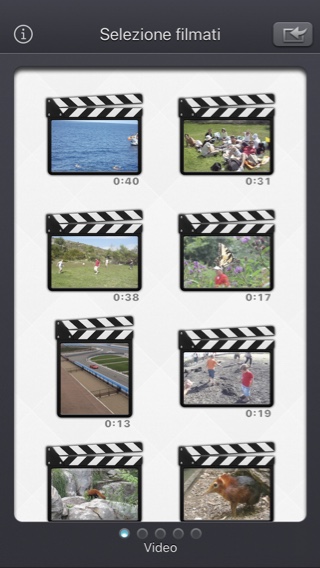
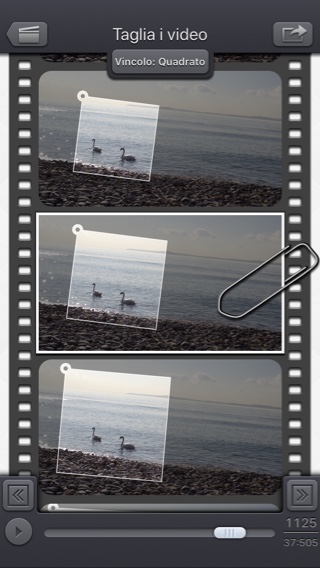
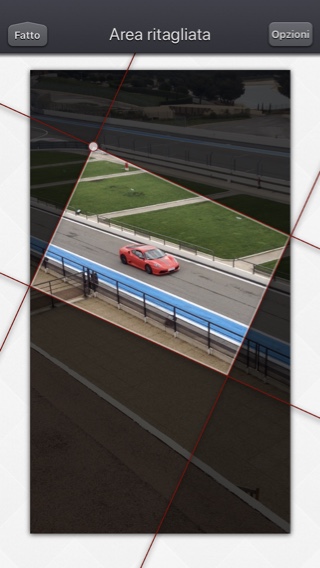
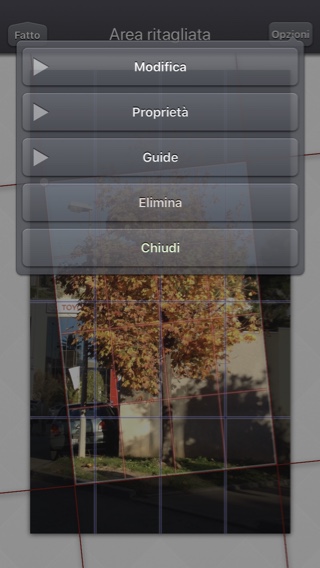
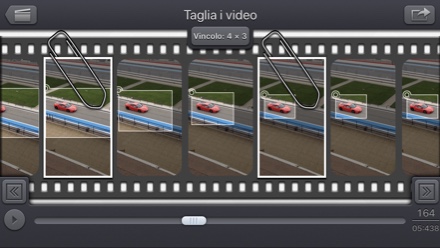
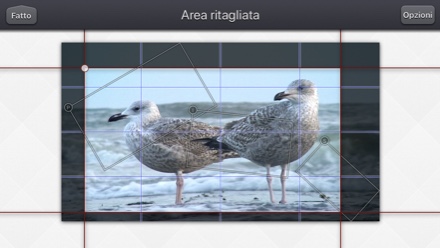
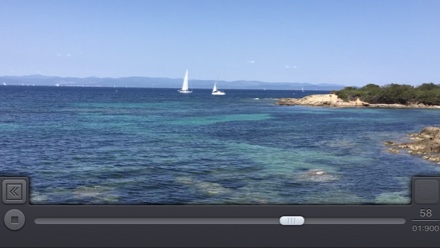
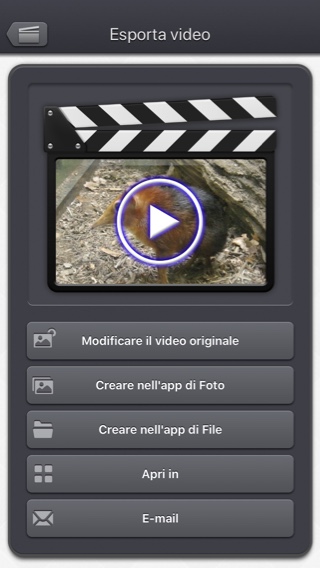
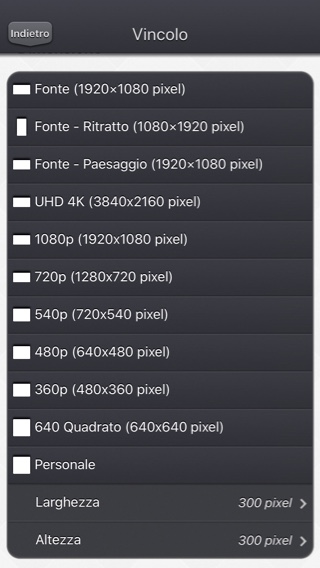
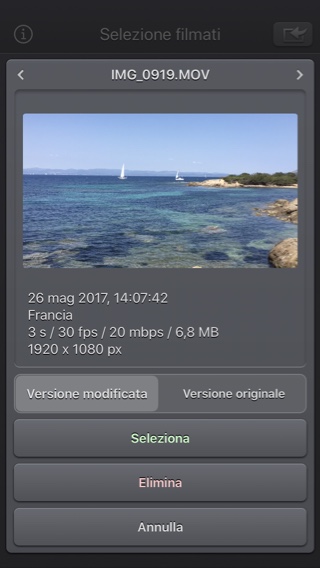
Screenshots iPad
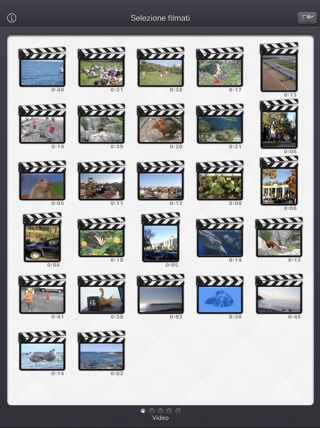
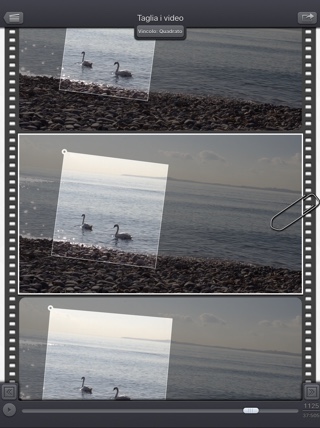
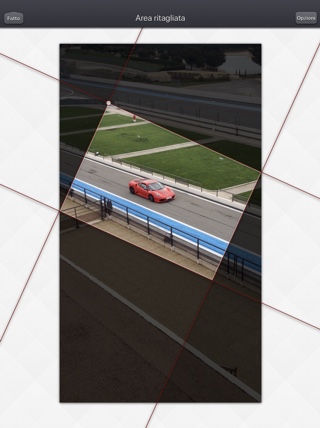
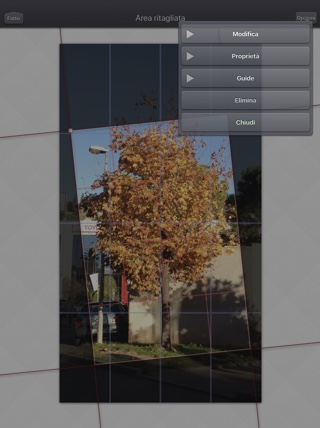
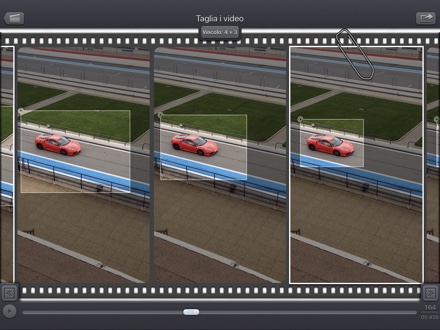
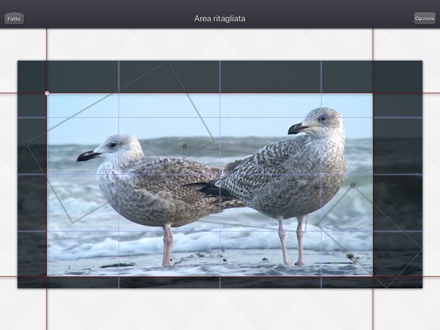

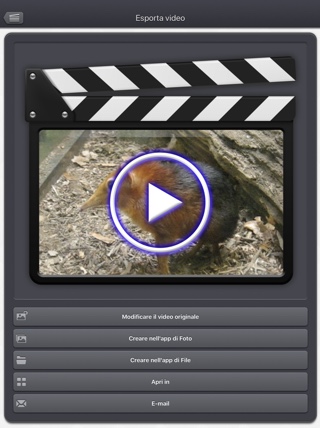
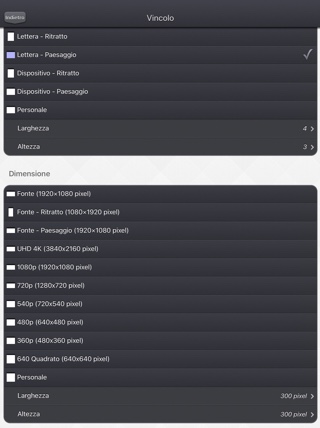
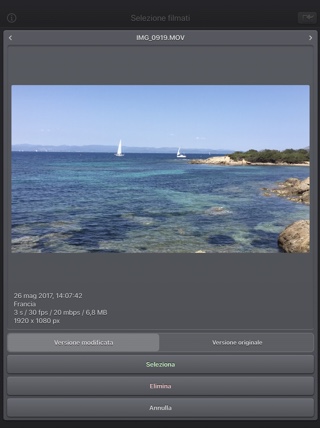
domande più frequenti
- Q : The app is taking a lot of disk space. Is there a cache cleaning function?
The app does not really cache any data.
There are only 2 cases where some video data will be stored in the application (making it use some space on the device) :
-
Instead of opening an existing video that is stored in the Photo app of the device (Photo or Camera roll folder), the user imports a new video :
- by using the internal recording screen of the app.
- by opening a video from another application into the app (using the Open-in iOS feature).
This temporary video will be automatically erased as soon as another video will be opened in the app.
So if you have recorded a very big video, and you need some disk space as soon as possible, just open another existing video, when you have done with the recorded video.
-
The iTunes File Sharing folder has been used by the user :
- to import a video from his computer.
- to export a video to his computer.
In case the iTunes File Sharing folder was used unintentionally, and the user wants to remove the files contained in it, without using his computer, he can, as a workaround, un-install and re-install the app.
This will have the effect to reset the app content (including the iTunes File sharing folder).
For information, the temporary video mentioned in the 1st part is stored in the same document folder which is accessible through iTunes File Sharing.
Note: This folder will be backed up by iCloud, if this option is activated in the iCloud general settings.
-
Instead of opening an existing video that is stored in the Photo app of the device (Photo or Camera roll folder), the user imports a new video :
- Q : I'm on iOS8.0 (or higher), and the application does not display most of my videos. Why ?
It is highly possible that you have ICloud photos enabled on your iPhone.
ICloud photos automatically moves your old photos and videos from your camera roll to the cloud. Your camera roll (Recently added) containing only your most recent videos (and photos).
The app displays the videos that are in the camera roll, this is probably only a few videos can be seen.
Here are the possible solutions :- In the photo app, you can download back a video from the cloud to your device (in the camera roll).
- Adding a video to an album in the photo application of your device, should permanently keep the video in the device. The app can display the videos in your albums if you swipe to the right, once in the video selection screen.
- Alternatively, the app can be used as an Extension, so you can launch it directly from the photo app, with any of your video selected.
- Q : The videos in my Camera Roll are not accessible. How to solve that problem?
- Q : The videos imported from my computer are not accessible. How to solve that problem?
The videos you have imported are most probably located in the Video app of your device (and taken from the Movies folder in iTunes).
Unfortunately, Video Crop & Zoom (and every other app from the Appstore) cannot access those videos in the Video application yet.
The only videos accessible are the ones in the Photo application (the Camera Roll, organized by Events or by Albums)
They are the ones recorded with your camera, but you can also import videos to this Camera Roll from your computer using iTunes, the same way you would import your photos.
Video Crop & Zoom, also supports the iTunes Files Sharing feature, so you can manually add some external videos to Video Crop & Zoom quite easily.
Here is how to copy your videos to the Crop & Zoom folder in iTunes : http://support.apple.com/kb/HT4094
The suggested file format of the videos is Apple QuickTime .mov. Other file formats like .mp4 or .avi files are also supported but might raise some compatibilities issues.
- Q : How can I delete videos that have been loaded?
-
In case the video to be deleted is located in your Camera Roll, go to the Photo application and you'll be able so see all your videos (and photos).
Once the video is selected, use the dedicated button to delete it.
- In case the video to be deleted is located in the iTunes File Sharing folder, here is how to access and delete it : http://support.apple.com/kb/HT4094
-
In case the video to be deleted is located in your Camera Roll, go to the Photo application and you'll be able so see all your videos (and photos).
- Q : What video formats can be read?
The video decoder used in the app is the one provided by Apple.
It is able to support all the video formats that are handled by the device itself.
It might depend on the model and iOS version you are using.
For instance, on iPhone5S (with iOS7) here are the supported formats :
- H.264 video up to 1080p, 60 frames per second, High Profile level 4.2 with AAC-LC audio up to 160 Kbps, 48kHz, stereo audio in .m4v, .mp4, and .mov file formats
- MPEG-4 video up to 2.5 Mbps, 640 by 480 pixels, 30 frames per second, Simple Profile with AAC-LC audio up to 160 Kbps per channel, 48kHz, stereo audio in .m4v, .mp4, and .mov file formats
- Motion JPEG (M-JPEG) up to 35 Mbps, 1280 by 720 pixels, 30 frames per second, audio in ulaw, PCM stereo audio in .avi file format
Test / Recensioni
Cronologia
v5.2.3
- Piccole correzioni e miglioramenti.
v5.2.2
- Risolto un problema che impediva di scegliere un valore preciso per la dimensione dell'area di ridimensionamento.
v5.2.1
- Possibile correzione per una regressione (introdotta in iOS13.2 beta), impedendo l'esportazione di alcune informazioni GPS.
v5.2
- La versione modificata del video (se presente) è ora la versione aperta di default, quando si seleziona una miniatura video nell'applicazione.
Se invece si desidera aprire il video originale, è possibile premere a lungo sulla miniatura del video per accedere all'opzione dedicata.
Selezionando un video dal Photo picker vi darà la possibilità di scegliere la versione modificata o originale, se pertinente. - E' ora possibile, nella schermata di esportazione del video, scegliere di modificare il video originale, o di creare un nuovo video (come prima).
- Alcuni elementi (o la loro area tattile) sono leggermente più grandi per una più facile manipolazione.
- Piccole correzioni e miglioramenti.
v5.1
- È supportata la modalità oscura di iOS13.
v5.0.2
- Correzione per l'importazione di Live Photos su versioni iOS inferiori a iOS 10.
v5.0.1
- Correzioni e miglioramenti minori.
v5.0
- Possibilità di tornare alla schermata precedente facendo scorrere il dito dal lato sinistro dello schermo.
- Nella schermata di selezione video: è possibile visualizzare in anteprima il video, ottenere informazioni e opzioni di accesso (come l'eliminazione) premendo e tenendo premuto un'anteprima video.
- Quando si seleziona un video, l'icona di una nuvola viene visualizzata sotto la miniatura, se il video deve essere scaricato prima di aprirlo.
- Quando un video viene aperto dall'applicazione File (o dal selettore interno dei file), non viene più temporaneamente duplicato internamente.
- Quando si seleziona l'immagine, è ora possibile indicare un'ora o un numero di immagine specifico (cliccando sul numero dell'immagine in basso a destra dello schermo).
- Migliorato il supporto per video esotici (bitrate / framerate / framerate / clean aperture / pixel aspect ratio).
- Migliorato il supporto per i video slo-mo su dispositivi più vecchi come l'iPad Pro o l'iphone 6 di prima generazione.
- Corretto per evitare un ritardo prima che appaia la schermata di selezione video quando ci sono molti video da visualizzare.
- Correzioni e miglioramenti minori.
v4.0.1
- Fix to avoid a crash when the Files button of the video import popup is selected (on iPads with iOS versions lower than iOS11).
- The duration of the video is now displayed below the thumbnail in the video selection screen.
- Smaller memory usage on older devices (with less than 1Gb ram) running iOS12 or higher, to avoid some potential crashes.
- Various fixes and improvements.
v4.0
Here are the new features of this version 4.0 :
- Modification : Possibility to precisely set the values for the angle, size and position of the cropped area.
- Properties : The interpolation of the frames between two cropped areas is now more fluid and less robotic (this can be reverted to a linear interpolation for each individual defined cropped area, if needed)
- Guides : User defined grids can be displayed for the input video, and the cropped area. The previous, next and interpolated cropped areas can also be displayed.
- Media can be imported into the application using the standard photo picker (its content is similar to Apple's Photo application).
- Media can be imported into the application using the standard file picker (its content is similar to that of Apple's Files application).
- When the media is saved to the camera roll, it is automatically associated to an album named "Video Crop & Zoom".
- The previously selected video is now highlighted in blue in the video selection screen.
- iTunes File Sharing has been renamed File, since it is now possible to access media using Apple's File application as well.
- The iTunes File Sharing folder is now visible/modifiable in the Apple Files application.
- The exported video will be HEVC if the input video is HEVC.
- The filename of the exported video file is now prefixed by the original filename of the source video, followed by the current date and time.
- The request for review popup is displayed less often.
- Added the possibility to disable the tutorial (by touching it).
v3.0
Here is the latest version of Video Crop & Zoom!
I hope that you will enjoy the following content:
I hope that you will enjoy the following content:
- Improvements for iOS11 and iPhone X.
- GPS and date of creation are kept when the media is added to the Camera Roll.
- Videos are now sorted by modification date in the "Recently Added" folder and by creation date in the other folders (Photos/Favorites/LivePhotos).
- Various fixes and improvements.
v2.3
- Fix : Fixes some problems with portrait oriented source videos.
v2.2
- Fix : Handles correctly videos with custom storage aspect ratios.
v2.1
- Change : small fixes and improvements.
v2.0
This new 2.0 version brings compatibility to a lot of great iOS features :
- New : Photo Cloud compatibility. All your videos, even the ones in the cloud can be used in the app.
- New : 3D Touch support. A new Quick Action is available in the main screen : open the most recent video in your Camera Roll.
- New : Live Photos support. It is possible to open the video part included in a Live Photo, like you are used to do it with your videos.
- New : Extensions - A live Photo can also be imported directly from other applications like the Photo app.
- New : iPad Pro compatibility. Enjoy the app on the big screen of your iPad Pro.
- New : Multitasking support. Thanks to Split View, use another application at the same time. The layout of the app is adjusted accordingly.
- New : App Thinning & Bitcode support. The disk space taken by the app has been highly reduced.
- New : Possibility to precisely define the cropped area size in pixels size (of the input video).
- Fix : Various fixes and improvements.
v1.3
- New : Action Extension. Crop your videos and export them, directly inside another application (like the Photo app).
- New : Rotate the crop area to straighten the video. Fix the horizon or add some cool effects to your videos.
- New : Explicitly set the dimensions in pixels of the exported video (and not just a proportion). As before, if only the proportion is set (and not the dimensions), Video Crop & Zoom will automatically determine the best dimension to optimize the quality.
- New : long pressing the arrow buttons at the bottom will jump to the next or the previous frame. During video playback, pressing the buttons will jump to the next or previous 2 seconds.
- Fix : Improved stability of the application.
- Fix : Sharper images on iPhone6+.
- Fix : Preserve input video audio quality (channels/sample rate).
v1.2
- Change : iOS8 adaptation.
- New : iPhone 6 and iPhone 6 plus support.
v1.1
This new release is mainly related to iOS7 adaptations and fixes :
- Change : Flat icon, status bar integration, new image background that reacts to user motion.
- Change : Improved Open-in export destination that gives more choices to the user (some of them may however be redundant with the other export destination).
- Fix : Avoid a crash of the application, under low memory conditions, when the movie reel is scrolled.
Disponibilità
Video Crop & Zoom possono essere acquistati su App Store
Informativa sulla privacy
In questa applicazione non raccogliamo alcuna informazione personale.
Per alcune delle nostre applicazioni, possiamo utilizzare informazioni analitiche anonime per capire meglio come gli utenti interagiscono con l'applicazione al fine di migliorarla.
Aiuto
Per ulteriori informazioni o supporto, contattate (in inglese o francese) .
Per avere notizie fresche sul nostro lavoro: ecco il nostro twitter PacoLabs.