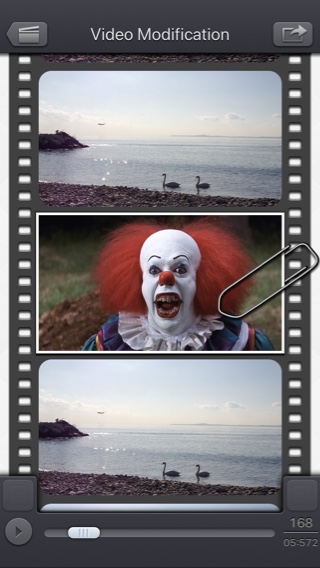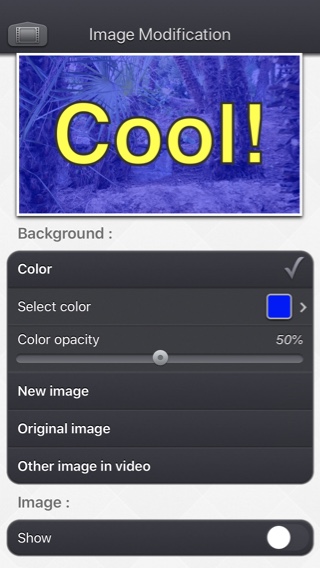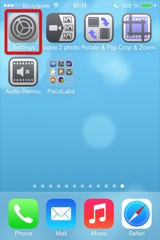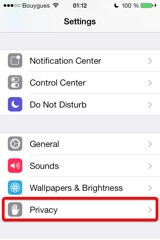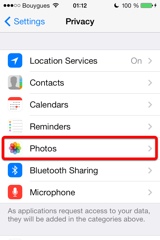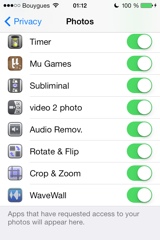Präsentation
Subliminal Video ist eine Anwendung, mithilfe derer du verborgene Bilder und Nachrichten zu deinen Videos hinzufügen kannst.
Wähle so viele Videobilder aus, wie du möchtest, und passe sie an, indem du sie mit neuen Bildern und Texten versiehst.
Die meisten Betrachter deines Videos werden diese unterschwelligen Bilder, die nur sehr kurz angezeigt werden, nicht bewusst wahrnehmen.
Diese Bilder wirken jedoch auf das Unterbewusstsein ein.
Verwende diese App einfach nur als schönen Zeitvertreib oder spiele deinen Freunden einen Streich.
Verleihe deinen Videos einen einzigartigen Touch, indem du mehrere Videobilder anpasst, um einen Sondereffekt zu erzielen (füge bei einigen Bildern Farbe hinzu, zoome ein Bildteil, ändere das Bild, zeige Standardtext an,...).
Die App ermöglicht dir zudem, Tags für kleine Videoausschnitte zu erstellen (z. B. deine Unterschrift), damit es einen visuellen (jedoch leicht versteckten) Beweis dafür gibt, dass das Video von dir stammt.
Es erwartet Dich die für unsere Video-Apps übliche und intuitive Benutzeroberfläche.
Diese Apps wurden bereits oft von Apple und diversen, anderen Internetseiten vorgestellt.
Diese App, die für iPhone und iPad entwickelt wurde, erfordert iOS5 (oder höher) und eine vorderseitige Kamera an deinem Gerät.
Videos können von den Aufnahmen deiner Kamera, von iTunes File Sharing oder direkt über deine Kamera importiert werden.
Hoch- und Querformatausrichtungen werden unterstützt.
Video
(v1.0)
iPhone Screenshots
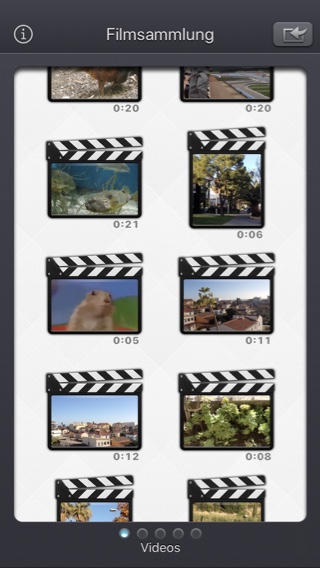
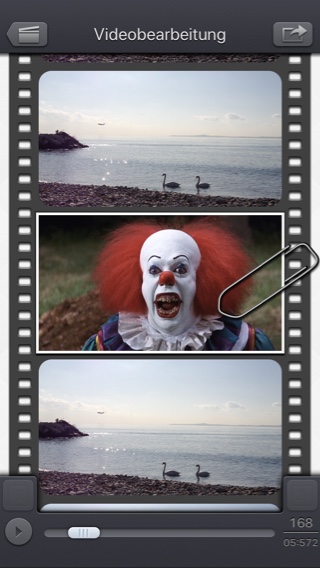
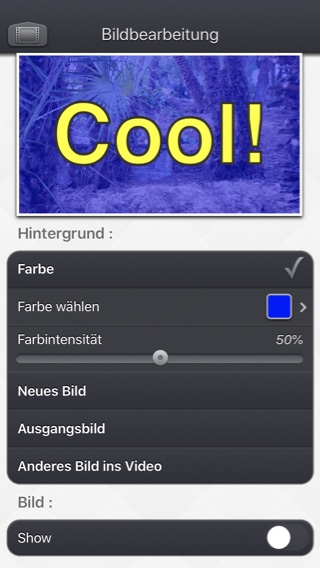
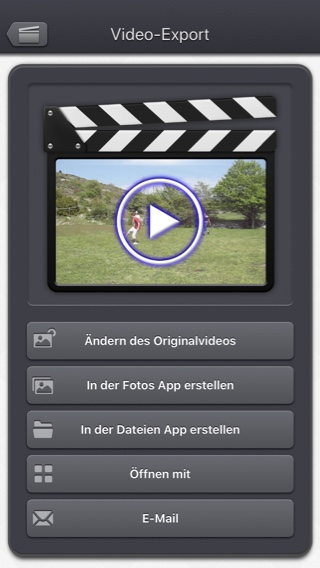
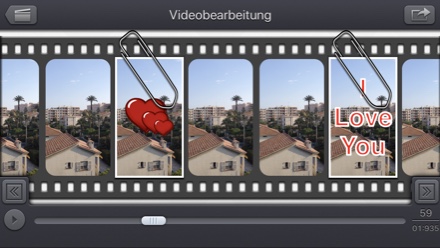
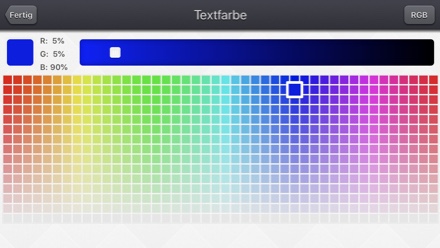
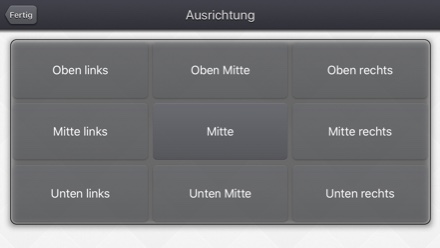
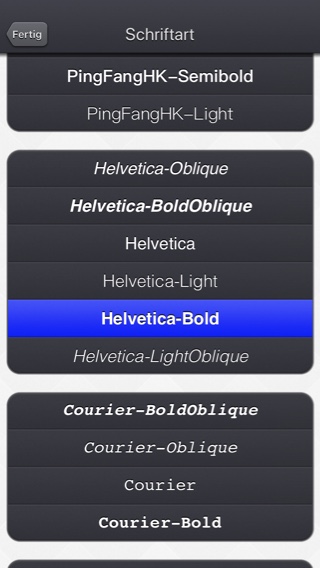
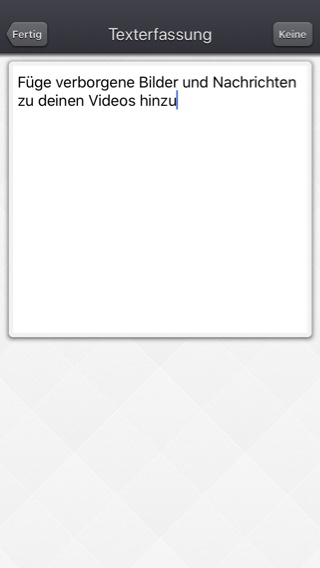
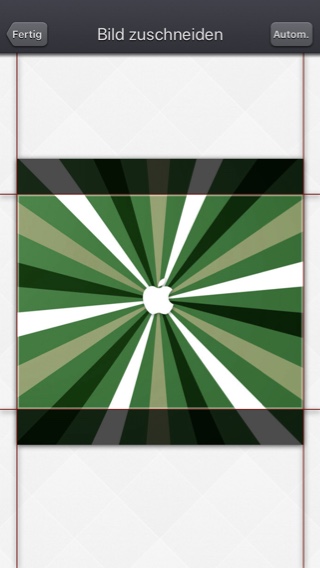
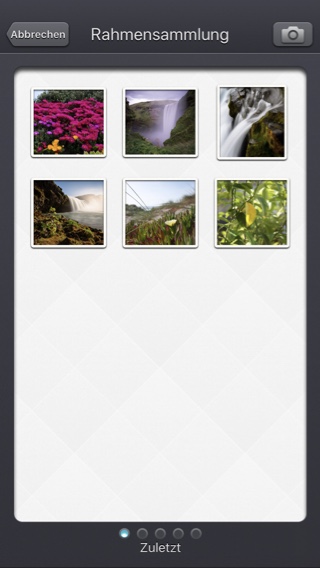
iPad Screenshots
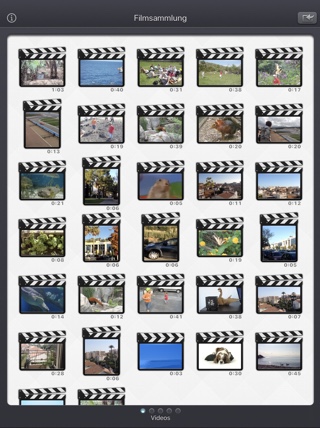
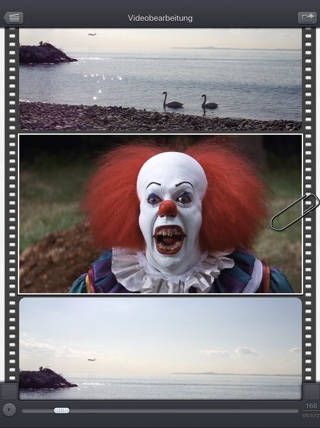
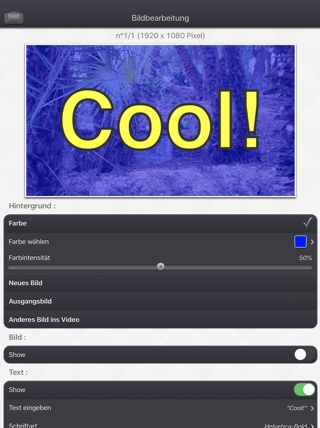
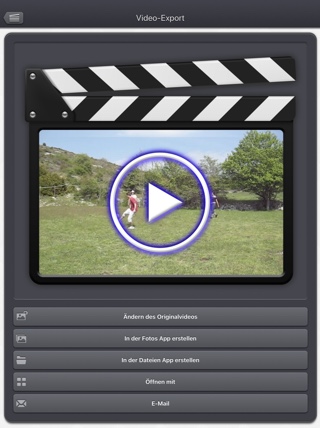


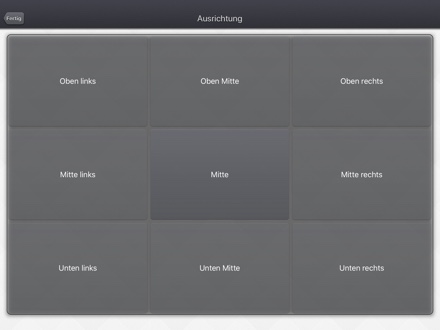
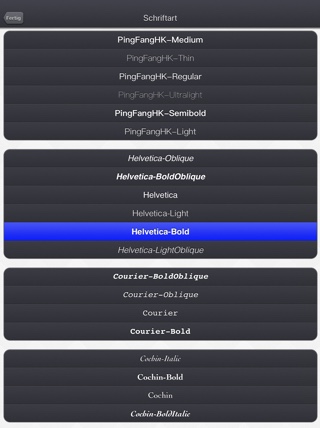
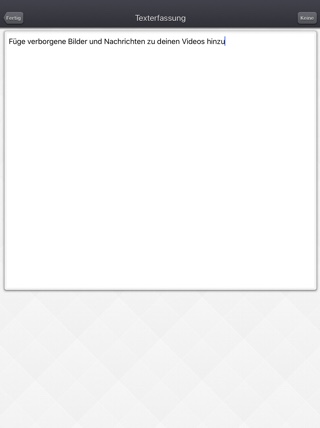
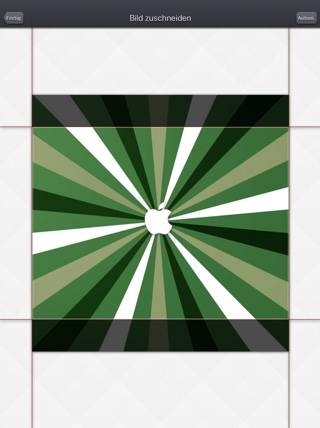
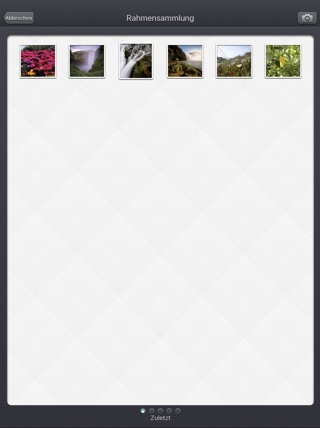
häufig gestellte Fragen
- Q : Can you explain how to use the application?
The goal of the Subliminal Video app is to change some specific images of a video.
First, see the (old but still relevant) video in this page that goes through the main features of the app, and that will show how to use it.
Here are the basic steps :
-
The Video Selection screen allows to select the input video. The videos displayed are the ones located in the photo app. Swipe up/down to view more videos.
You can swipe to the left or right to view more specific videos.
For instance, videos Located in the iTunes File Sharing can displayed (the videos that you can add in the Subliminal folder using iTunes).
You can also directly record a video, using the top right button.
Touch the video you want to modify to go to the Video Modification screen.
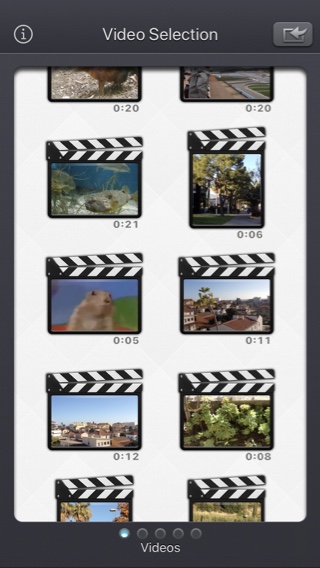
In all screens, pressing the top left button will go to the previous screen.-
Going to the export screen will generate the complete movie including your modifications.
This generation can take some time, according to the performances of your device.
Once generated, you can view the result and you can export in different ways (using the dedicated button in the list), but the most common one it to the Camera Roll.
(if needed, you can also export the movie to your iTunes File Sharing Subliminal folder)
If you want, once exported you can click on the top left back button (two times) to select another video, and to create another Sublimial Video.
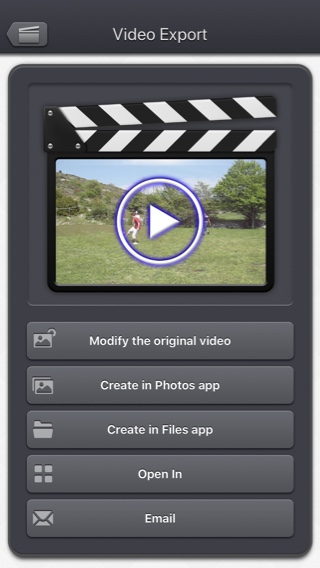
You can rotate your device, if you want. Some videos are more adapted to a landscape orientations.
-
The Video Selection screen allows to select the input video. The videos displayed are the ones located in the photo app. Swipe up/down to view more videos.
- Q : The app is taking a lot of disk space. Is there a cache cleaning function?
The app does not really cache any data.
There are only 2 cases where some video data will be stored in the application (making it use some space on the device) :
-
Instead of opening an existing video that is stored in the Photo app of the device (Photo or Camera roll folder), the user imports a new video :
- by using the internal recording screen of the app.
- by opening a video from another application into the app (using the Open-in iOS feature).
This temporary video will be automatically erased as soon as another video will be opened in the app.
So if you have recorded a very big video, and you need some disk space as soon as possible, just open another existing video, when you have done with the recorded video.
-
The iTunes File Sharing folder has been used by the user :
- to import a video from his computer.
- to export a video to his computer.
In case the iTunes File Sharing folder was used unintentionally, and the user wants to remove the files contained in it, without using his computer, he can, as a workaround, un-install and re-install the app.
This will have the effect to reset the app content (including the iTunes File sharing folder).
For information, the temporary video mentioned in the 1st part is stored in the same document folder which is accessible through iTunes File Sharing.
Note: This folder will be backed up by iCloud, if this option is activated in the iCloud general settings.
-
Instead of opening an existing video that is stored in the Photo app of the device (Photo or Camera roll folder), the user imports a new video :
- Q : The videos in my Camera Roll are not accessible. How to solve that problem?
- Q : The videos imported from my computer are not accessible. How to solve that problem?
The videos you have imported are most probably located in the Video app of your device (and taken from the Movies folder in iTunes).
Unfortunately, Subliminal Video (and every other app from the Appstore) cannot access those videos in the Video application yet.
The only videos accessible are the ones in the Photo application (the Camera Roll, organized by Events or by Albums)
They are the ones recorded with your camera, but you can also import videos to this Camera Roll from your computer using iTunes, the same way you would import your photos.
Subliminal Video, also supports the iTunes Files Sharing feature, so you can manually add some external videos to Subliminal Video quite easily.
Here is how to copy your videos to the Subliminal folder in iTunes : http://support.apple.com/kb/HT4094
The suggested file format of the videos is Apple QuickTime .mov. Other file formats like .mp4 or .avi files are also supported but might raise some compatibilities issues.
- Q : How can I delete videos that have been loaded?
-
In case the video to be deleted is located in your Camera Roll, go to the Photo application and you'll be able so see all your videos (and photos).
Once the video is selected, use the dedicated button to delete it.
- In case the video to be deleted is located in the iTunes File Sharing folder, here is how to access and delete it : http://support.apple.com/kb/HT4094
-
In case the video to be deleted is located in your Camera Roll, go to the Photo application and you'll be able so see all your videos (and photos).
- Q : What video formats can be read?
The video decoder used in the app is the one provided by Apple.
It is able to support all the video formats that are handled by the device itself.
It might depend on the model and iOS version you are using.
For instance, on iPhone5S (with iOS7) here are the supported formats :
- H.264 video up to 1080p, 60 frames per second, High Profile level 4.2 with AAC-LC audio up to 160 Kbps, 48kHz, stereo audio in .m4v, .mp4, and .mov file formats
- MPEG-4 video up to 2.5 Mbps, 640 by 480 pixels, 30 frames per second, Simple Profile with AAC-LC audio up to 160 Kbps per channel, 48kHz, stereo audio in .m4v, .mp4, and .mov file formats
- Motion JPEG (M-JPEG) up to 35 Mbps, 1280 by 720 pixels, 30 frames per second, audio in ulaw, PCM stereo audio in .avi file format
Geschichte
v5.2.2
- Kleine Korrekturen und Verbesserungen.
v5.2.1
- Mögliche Korrektur für eine Regression (eingeführt in iOS13.2 beta), die den Export einiger GPS-Informationen verhindert.
v5.2
- Die modifizierte Version des Videos (falls vorhanden) ist nun die standardmäßig geöffnete Version, wenn Sie ein Video-Miniaturbild in der App auswählen.
Wenn Sie stattdessen das Originalvideo öffnen möchten, können Sie lange auf das Miniaturbild des Videos drücken, um auf die entsprechende Option zuzugreifen.
Wenn Sie ein Video aus dem Fotopicker auswählen, haben Sie die Möglichkeit, die modifizierte oder ursprüngliche Version zu wählen, falls erforderlich. - Es ist nun möglich, im Bildschirm für den Export von Videos zu wählen, ob das Originalvideo geändert oder ein neues Video erstellt werden soll (wie zuvor).
- Einige Elemente (oder ihr Berührungsbereich) sind etwas größer, um die Handhabung zu erleichtern.
- Kleine Korrekturen und Verbesserungen.
v5.1
- Der Dunkle Modus von iOS13 wird unterstützt.
v5.0.2
- Fix für den Import von Live Photos in iOS-Versionen unter iOS 10.
v5.0.1
- Kleinere Korrekturen und Verbesserungen.
v5.0
- Möglichkeit, zum vorherigen Bildschirm zurückzukehren, indem Sie Ihren Finger von der linken Seite des Bildschirms bewegen.
- Im Videoauswahlbildschirm: Sie können eine Vorschau des Videos anzeigen, Informationen und Zugriffsoptionen (z.B. Löschen) erhalten, indem Sie ein Video-Miniaturbild drücken und gedrückt halten.
- Bei der Auswahl eines Videos wird nun unterhalb der Miniaturansicht ein Cloud-Symbol angezeigt, wenn das Video vor dem Öffnen heruntergeladen werden muss.
- Wenn ein Video aus der Anwendung Dateien (oder dem internen Dateiauswahlschalter) geöffnet wird, wird es nicht mehr vorübergehend intern dupliziert.
- Bei der Auswahl des Bildes ist es nun möglich, eine bestimmte Zeit oder Bildnummer auszuwählen (durch Anklicken der Bildnummer unten rechts auf dem Bildschirm).
- Verbesserte Unterstützung für exotische Videos (Bitrate / Framerate / saubere Blende / Pixelseitenverhältnis).
- Verbesserte Unterstützung für Slo-Mo-Videos auf älteren Geräten wie dem ipad Pro oder iphone 6 der ersten Generation.
- Behoben, um eine Verzögerung zu vermeiden, bevor der Videoauswahlbildschirm erscheint, wenn viele Videos angezeigt werden müssen.
- Kleinere Korrekturen und Verbesserungen.
v4.0
- Media can be imported into the application using the standard photo picker (its content is similar to Apple's Photo application).
- Media can be imported into the application using the standard file picker (its content is similar to that of Apple's Files application).
- When the media is saved to the camera roll, it is automatically associated to an album named "Subliminal Video".
- The previously selected video is now highlighted in blue in the video selection screen.
- iTunes File Sharing has been renamed File, since it is now possible to access media using Apple's File application as well.
- The iTunes File Sharing folder is now visible/modifiable in the Apple Files application.
- The exported video will be HEVC if the input video is HEVC.
- The filename of the exported video file is now prefixed by the original filename of the source video, followed by the current date and time.
- Smaller memory usage on older devices (with less than 1Gb ram) running iOS12 or higher, to avoid some potential crashes.
- The request for review popup is displayed less often.
- A small tutorial is displayed while using the app to learn the basics.
- The duration of the video is now displayed below the thumbnail in the video selection screen.
- Smaller fixes and improvements
v3.0.1
- Stability improvements.
v3.0
- Improvements for iOS11 and iPhone X.
- GPS and date of creation are kept when the media is added to the Camera Roll.
- Videos are now sorted by modification date in the "Recently Added" folder and by creation date in the other folders (Photos/Favorites/LivePhotos).
- Various fixes and improvements.
v2.1
- Change : small fixes and improvements.
v2.0
- New : Photo Cloud compatibility. All your videos, even the ones in the cloud can be used in the app.
- New : 3D Touch support. A new Quick Action is available in the main screen : open the most recent video in your Camera Roll.
- New : Live Photos support. It is possible to open the video part included in a Live Photo, like you are used to do it with your videos.
- New : iPad Pro compatibility. Enjoy the app on the big screen of your iPad Pro.
- New : Multitasking support. Thanks to Split View, use another application at the same time. The layout of the app is adjusted accordingly.
- New : App Thinning & Bitcode support. The disk space taken by the app has been highly reduced.
- Fix : Various fixes and improvements.
v1.5
- Change : iOS8 adaptation.
- New : iPhone 6 and iPhone 6 plus support.
v1.4
- Changement : iOS7 adaptation.
v1.3
- New : An image can be now easily added (zoomed and placed) as an overlay (the same way the text can be added).
- New : A set of transparent icon images is provided and can be used as image overlay.
- New : In case of an input video selection change, It is now possible to save the current video (if it was imported from an external application or if it was directly recorded using the camera), avoiding any unwanted data loss.
- New : Icons added to the to export buttons, for a quicker identification.
- New : subliminalvideo:// scheme support to launch externally Subliminal Video.
- New : Disable automatic device screen lock (causing a potential application close) during long conversions.
- Change : Remove device status bar in full screen image modification preview.
- Change : When exported using the Open-in feature, the video file name is correctly set (to the same one than the one used for email or iTunes file sharing).
v1.2
- New : It is now possible to clone a modification in order to apply the same modification to several frames at the same time.
- New : The preview image in the image modification screen can now be visualized in real size (pinch, long press and press gestures handled).
- New : Improved bottom movie scrubber. The scrubbing speed is variable (like in the iPod app), allowing a more precise control when your finger is moving away the bar.
- Fix : Stability improvements of the application during the video generation.
v1.1
- New : iPhone5 screen support.
- New : When possible, some meta-information associated to the original video (like the GPS location) are also associated to the modified video.
- New : On iOS6, "Open In" export feature allowing to send a video directly to another application (handling video import).
- New : Video import Handling to allow other applications to directly send videos to the application.
- New : The preview image in the Image modification screen is now always visible, allowing you to quickly see the effect of the modification.
- New : Improved handling of rotated and flipped videos.
- Change : The video preloading can be cancelled, pressing the back button.
- Change : Allows music player to continue playing after the application launch.
- Change : Name changed from Eye Blink to Subliminal Video.
- Fix : Various bug fixes and improvements.
Verfügbarkeit
Subliminal Video kann auf App Store erworben werden
Datenschutzerklärung
Wir sammeln keine persönlichen Informationen in dieser App.
Für einige unserer Anwendungen können wir anonymisierte Analysedaten verwenden, um besser zu verstehen, wie die Nutzer mit der App interagieren, um sie zu verbessern.
Hilfe
Für weitere Informationen oder Unterstützung, kontaktieren Sie uns bitte (auf Englisch oder Französisch) .
Um aktuelle Informationen über unsere Arbeit zu erhalten: hier ist unser Twitter PacoLabs.