Präsentation
Morse-it ist eine einfach zu bedienende Anwendung, mit der Sie Morsecode übersetzen, interpretieren, tippen, lernen, konvertieren und vieles mehr.
Sie können es auf Ihrem iPhone oder iPad ausführen und es ist mit VoiceOver kompatibel.
Hinweis: Mit dieser App haben Sie Zugang zu mehreren nützlichen und unterhaltsamen Funktionen, die mit dem Morsecode zusammenhängen. (diese Funktionen werden in dieser Beschreibung erläutert).
Außerdem können Sie erweiterte Funktionen in der App freischalten, wenn Sie diese benötigen: Lern- und soziale Funktionen. Weitere Informationen finden Sie am Ende dieser Beschreibung.
Geben Sie einen beliebigen Text ein und er wird automatisch in einen bildschirmfüllenden Blinkeffekt des entsprechenden Morsecodes umgewandelt.
Die Taschenlampe Ihres Geräts wird ebenfalls verwendet.
Ihre SOS-Nachrichten werden schon von weitem gesehen!
Es wird auch ein entsprechender Ton abgespielt. Im detaillierten Modus wird der kodierte Text während des Dekodierungsvorgangs durchlaufen.
Tippen Sie einen Morsecode auf den Bildschirm, und das Programm übersetzt ihn in einen Text.
Es werden mehrere Eingabearten unterstützt: Novice, Straight Key, Memory Paddle, Iambic Paddle (A und B), Microphone. Links- und Rechtshänder-Modi werden unterstützt.
Testen und verbessern Sie Ihre Fähigkeiten: Sind Sie gut genug, um verstanden zu werden?
Erstellen Sie Morse-Audiodateien aus einem vorgegebenen Text (oder Variablen).
Verwenden Sie diese Dateien nach Belieben: Hören Sie sie an, um Ihre Dekodierfähigkeiten zu trainieren oder verwenden Sie sie als Klingelton für Ihr Handy.
Erstellen Sie wunderschöne abstrakte Hintergrundbilder für Ihr Gerät (oder Poster zum Ausdrucken), indem Sie die Anzeige der Striche und Punkte des gewünschten Satzes anpassen.
Exklusive Funktion, die es Ihnen ermöglicht, den vom Mikrofon aufgezeichneten Morsecode in Echtzeit in Text zu dekodieren (Achtung: der Ton muss ziemlich klar/laut und ohne viel Rauschen sein).
Es wird eine automatische Kalibrierung durchgeführt, die eine Anpassung an Geschwindigkeits-, Klang- und Lautstärkeänderungen ermöglicht.
Das vollständige Morsealphabet (einschließlich der Prosigns) kann ebenfalls angezeigt und der zugehörige Morsecode abgespielt werden.
Der getippte und dekodierte Text kann bearbeitet und in die Zwischenablage, per In-App-E-Mail und SMS exportiert werden.
Ein spezieller Bildschirm ermöglicht die textuelle Umwandlung von Morsecode und Text. Tauschen Sie verschlüsselte Nachrichten mit Ihren Freunden aus.
Wikipedia- und Visual Mnemonic-Bildschirme, um Informationen und Mnemotechniken über den Morsecode zu erhalten.
Sie können auch Ihre eigenen Websites für die In-App-Konsultation hinzufügen.
Die gesamte Anwendung ist in hohem Maße konfigurierbar (Frequenz, WPM, Tonart, Farbe, Morsecode, Variablen ...)
Ein anpassbares Widget kann zu Ihrem Startbildschirm hinzugefügt werden, um das aktuelle Datum im Morsecode anzuzeigen.
Sie können auch Teil des Morse-it Social Club werden (dank eines erneuerbaren Abonnements) und die folgenden sozialen Funktionen freischalten:
Nachrichten, Foren, QSO Bot, Gedicht des Tages, Zitate des Tages, Spiele des Tages ... und mehr.
Die folgenden Lernfunktionen werden ebenfalls freigeschaltet (können aber auch mit einem einmaligen In-App-Kauf freigeschaltet werden, wenn Sie dies bevorzugen):
Koch-Trainer, Sende-Trainer, Karten Trainer, CWops Academy Lernmethode, Quiz, Makros, Wörterbücher: Abkürzungen, QSOs, Mnemonics, Zeitmessung (Farnsworth) und Morsealphabet/Prosigns Personalisierung, Anpassung des Aussehens ... und mehr.
Einige Funktionen von Morse-it werden von Icom unterstützt, einem weltweit führenden Unternehmen im Amateurfunkmarkt.
!!! Wie im Fernsehen gesehen !!! (UK) in Most Haunted Live: Anscheinend kann man damit mit Geistern kommunizieren (ohne Garantie :D)
Video
iPhone Screenshots
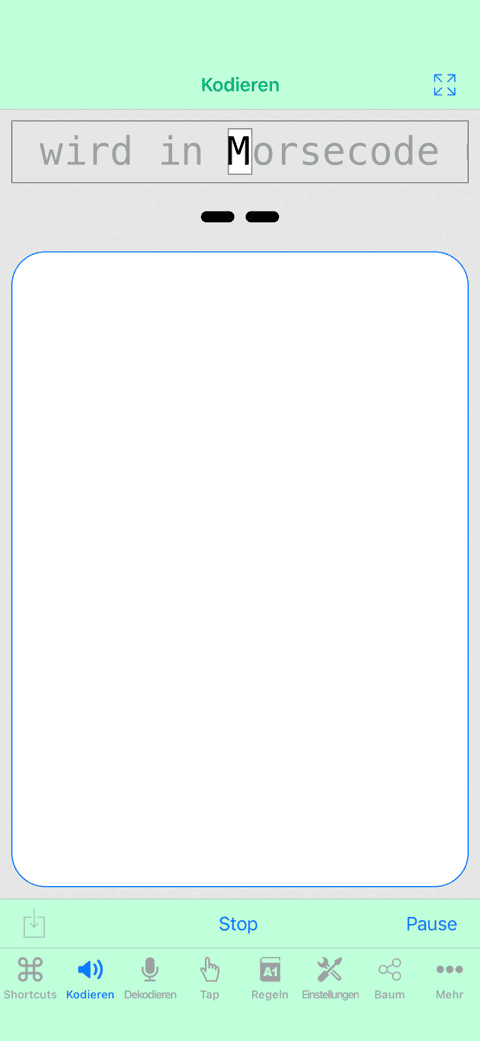
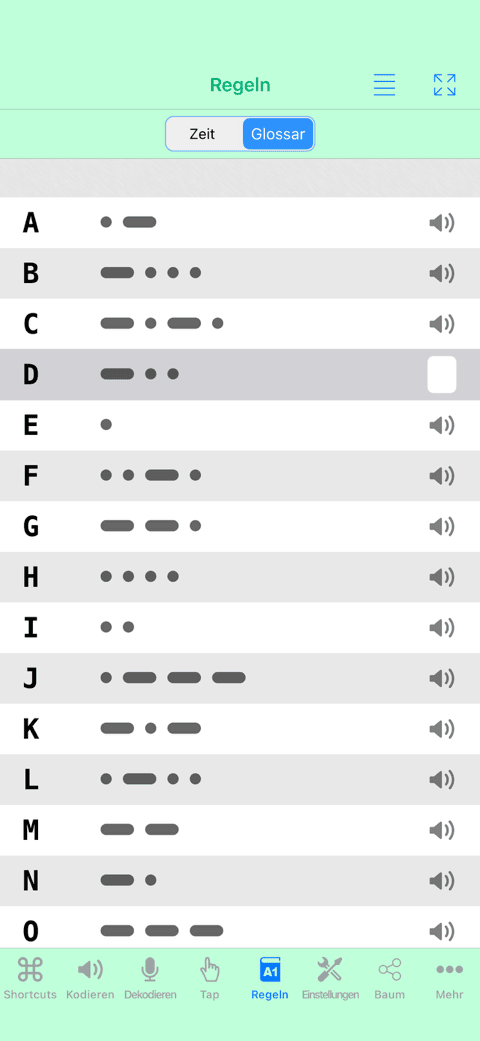
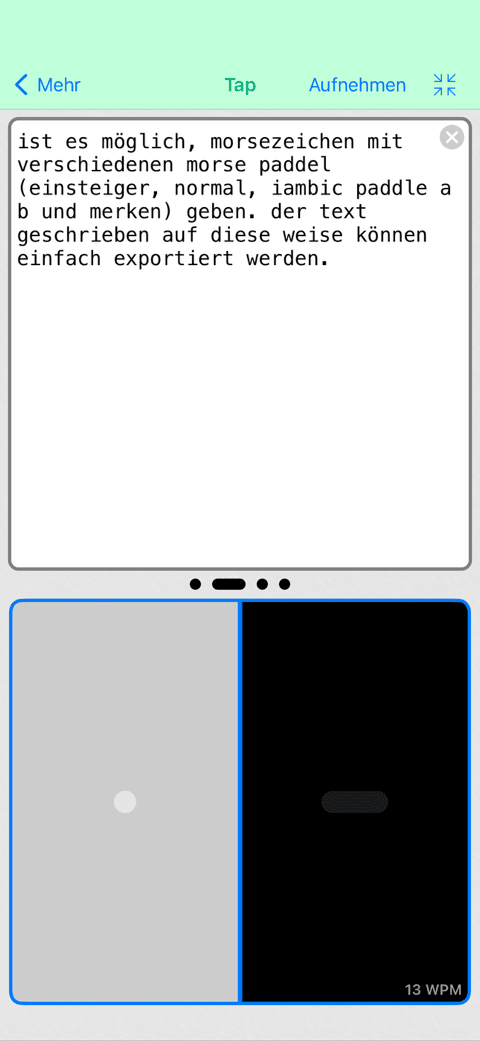
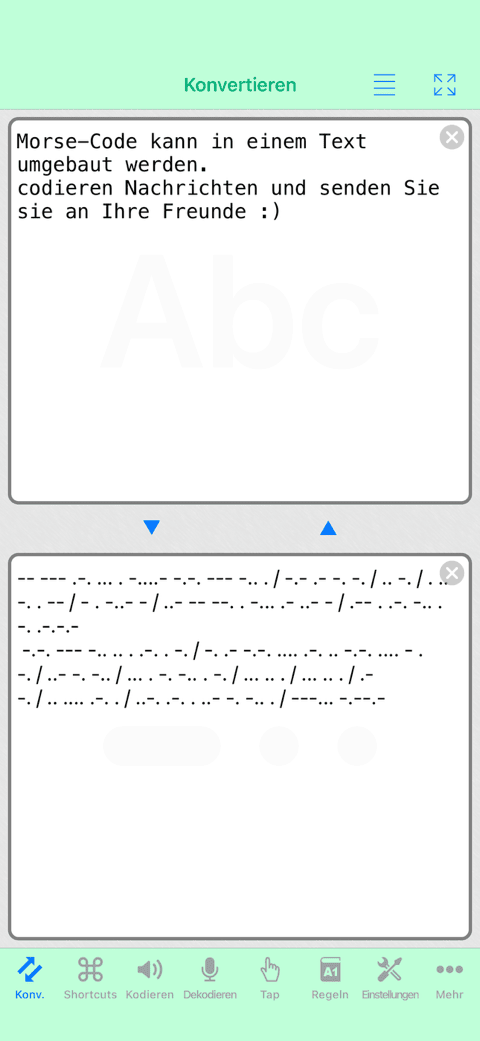
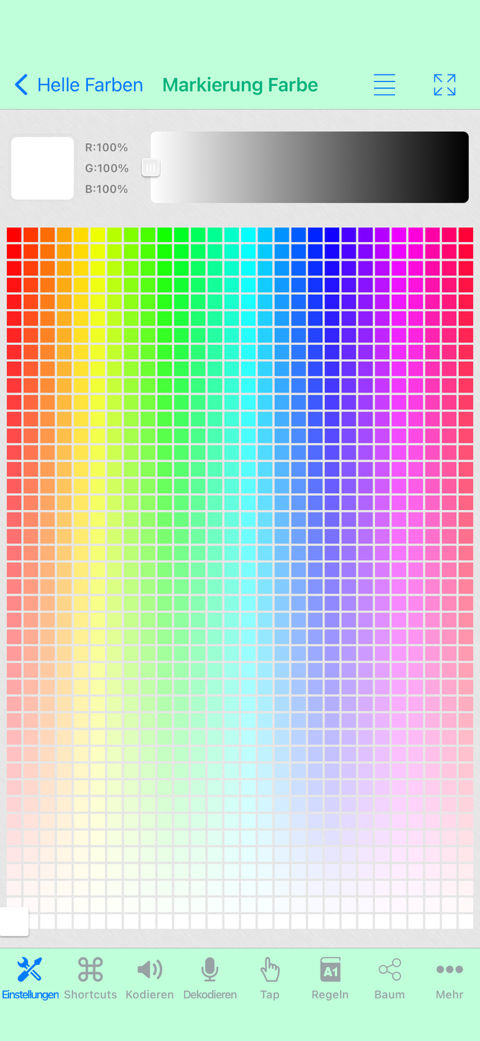
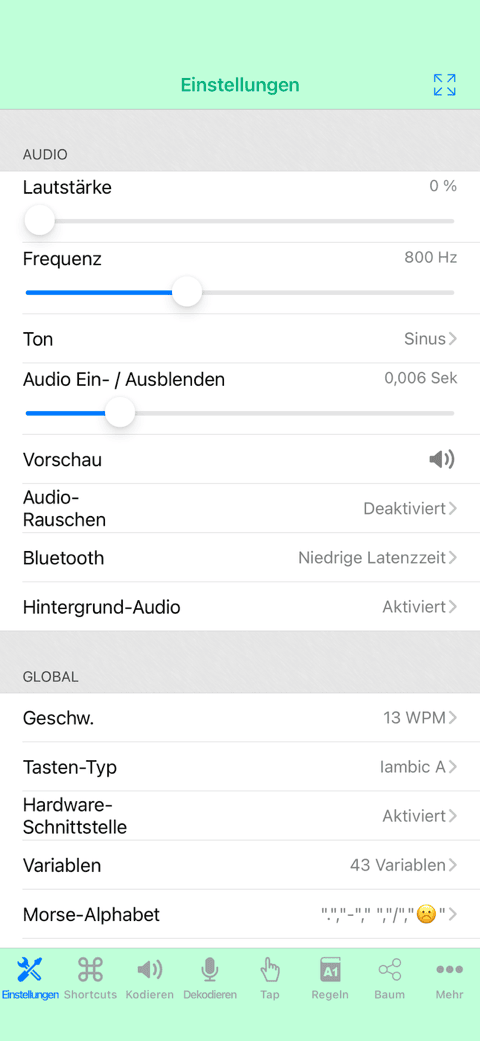
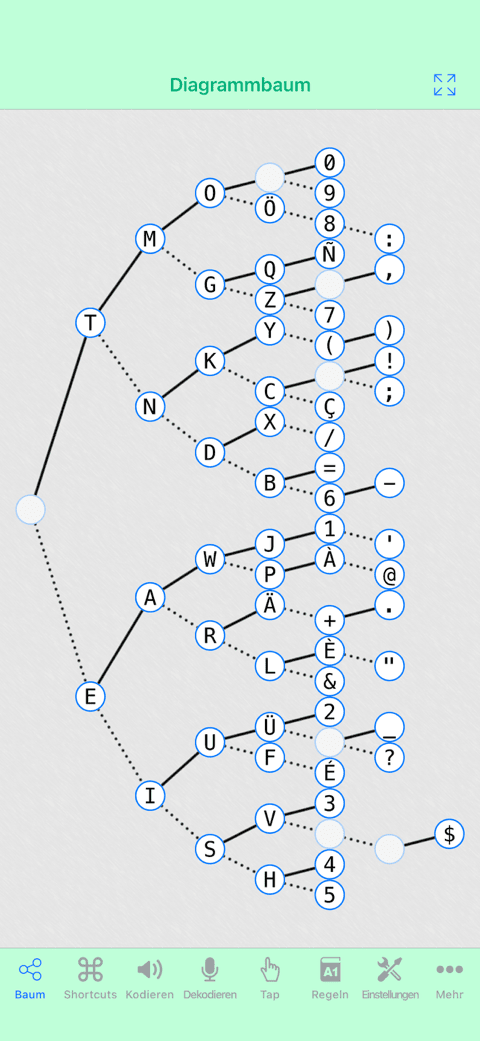
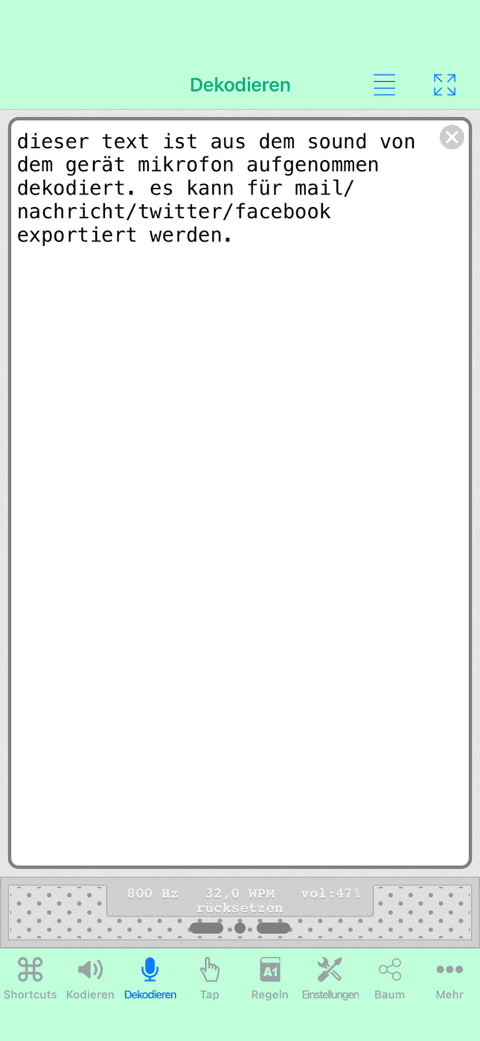
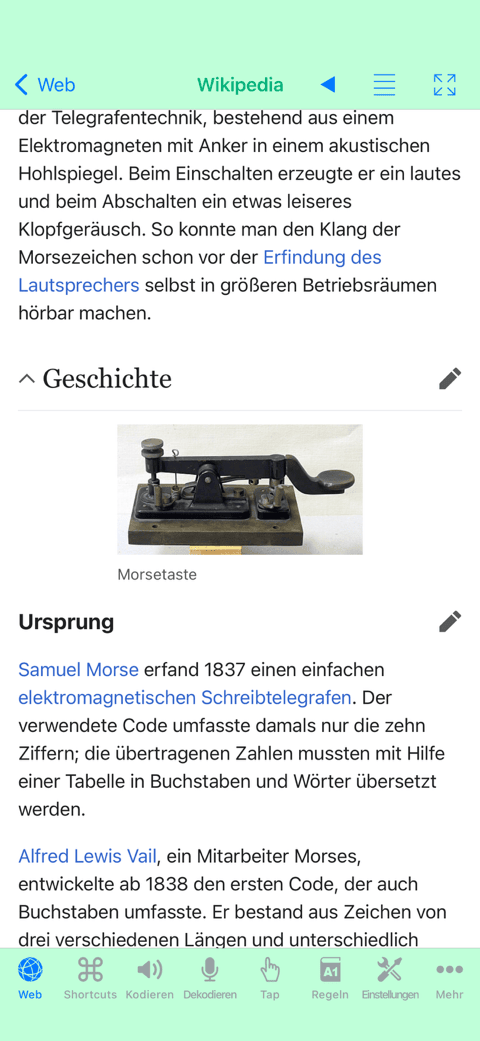
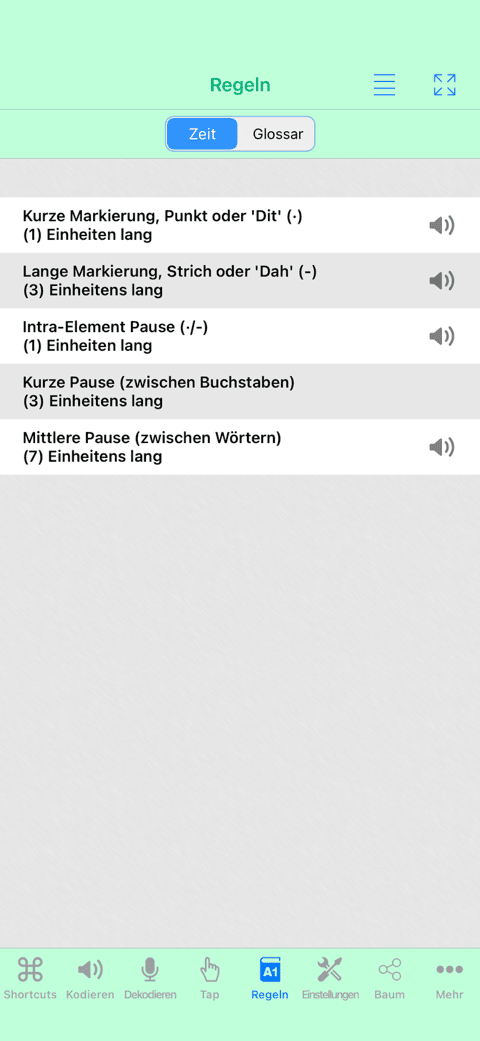
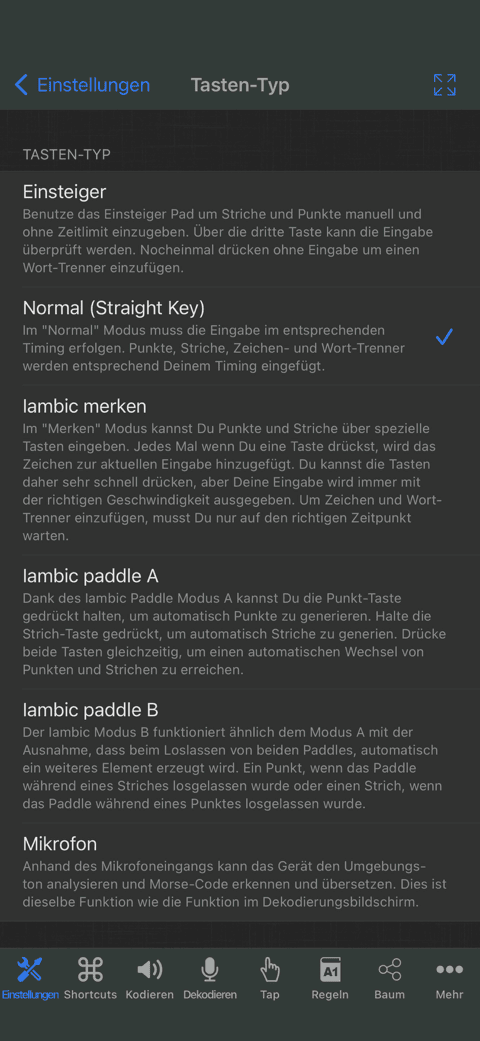
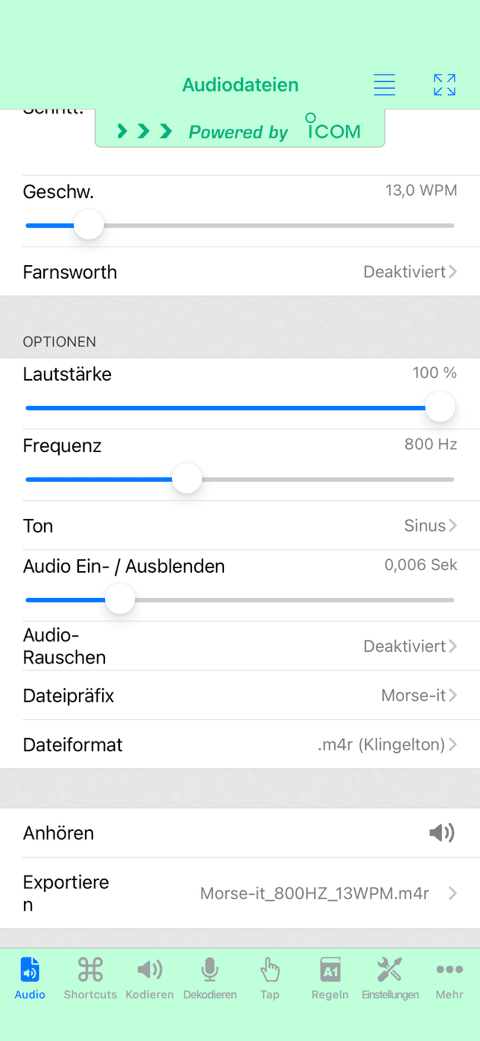
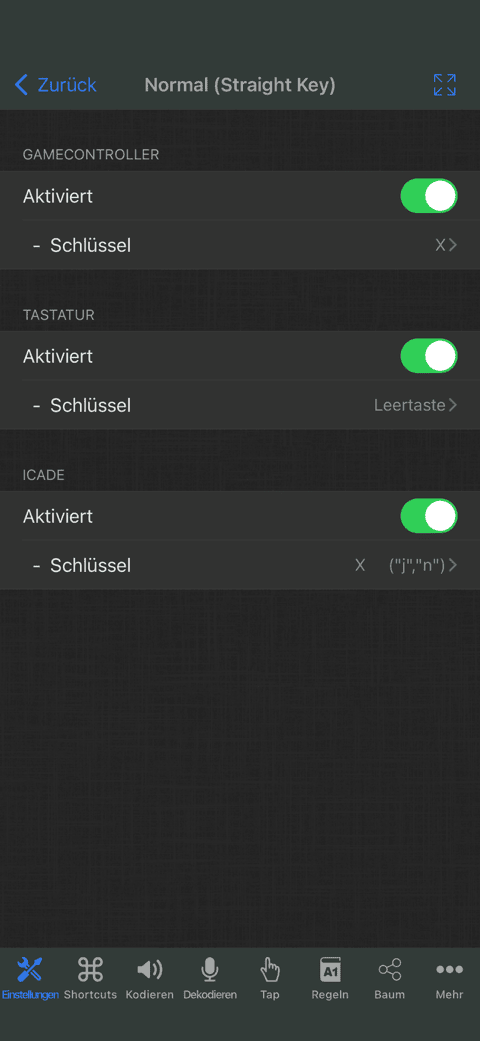
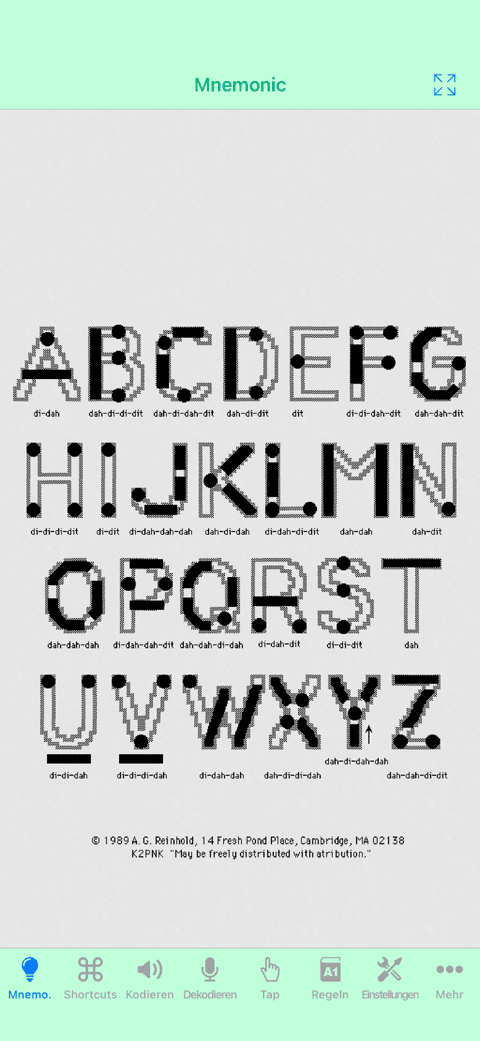
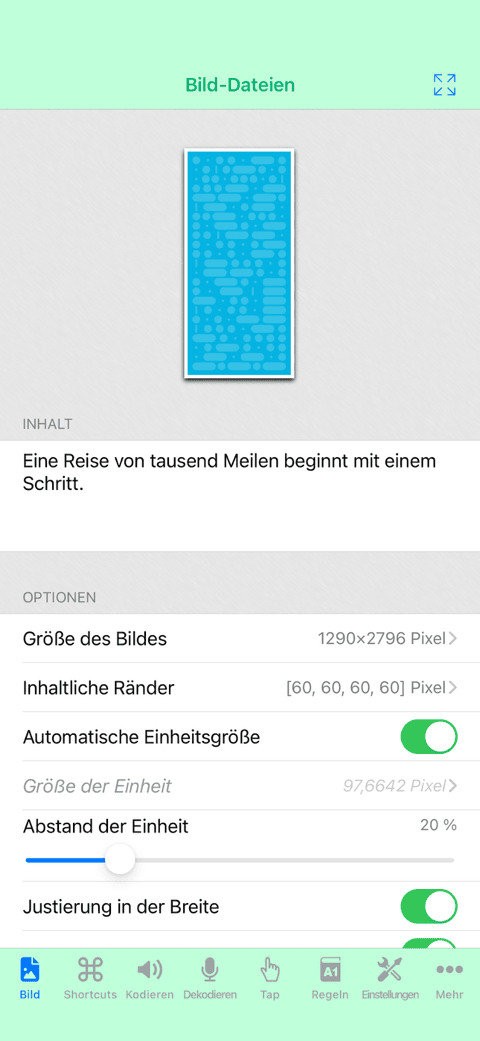
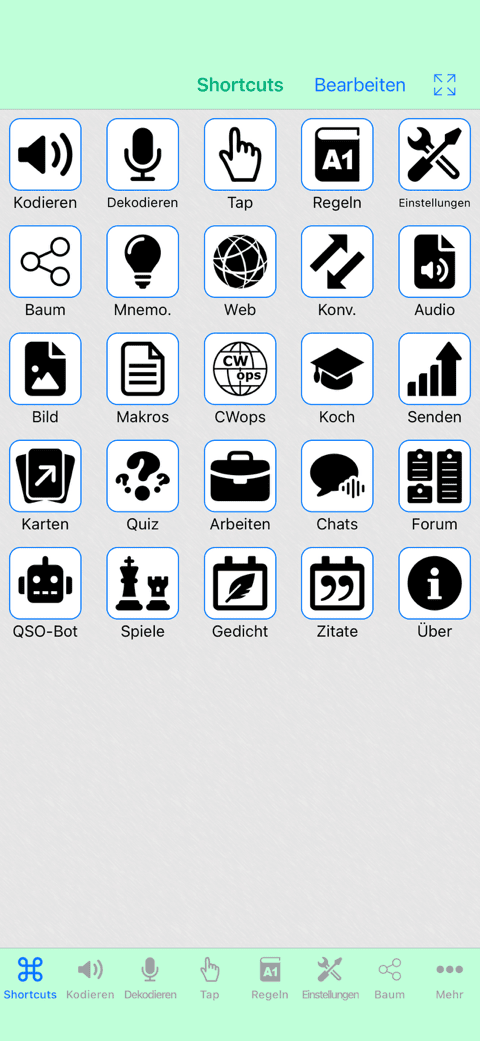
iPad Screenshots
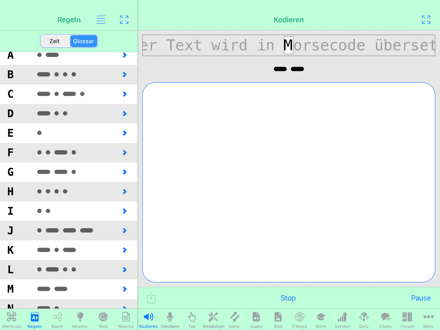
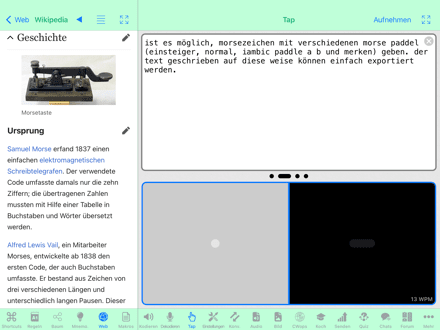
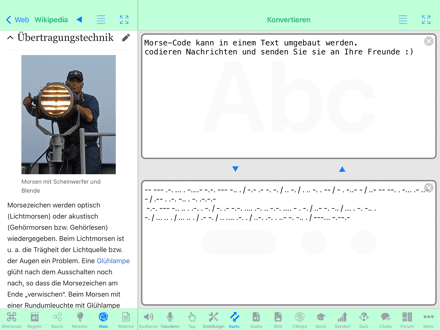
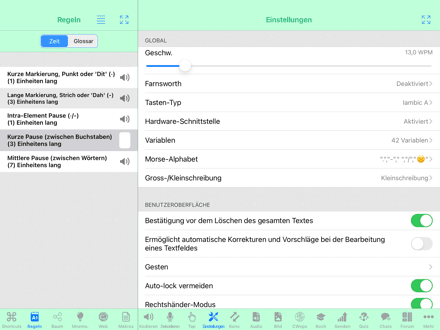
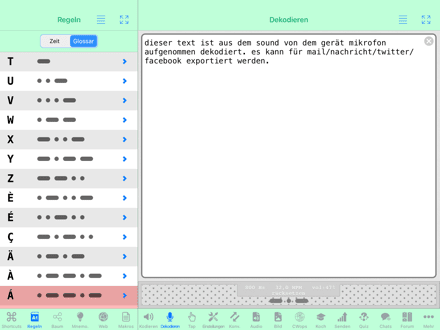
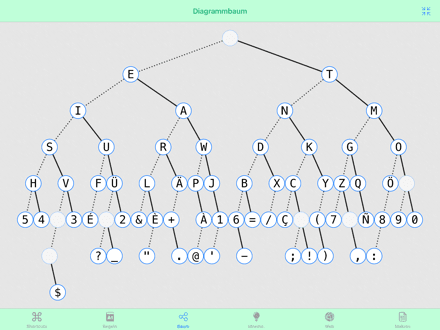
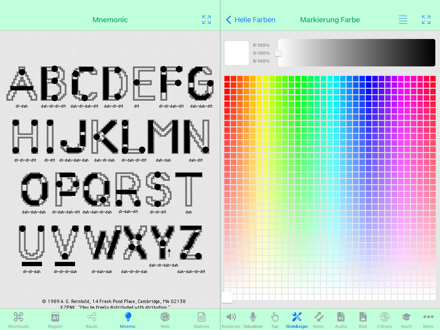
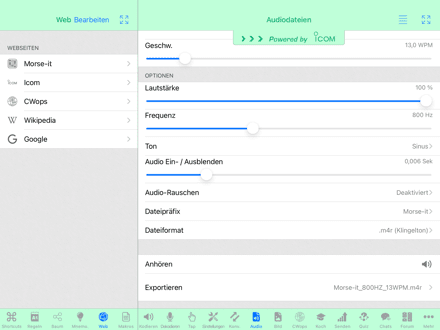
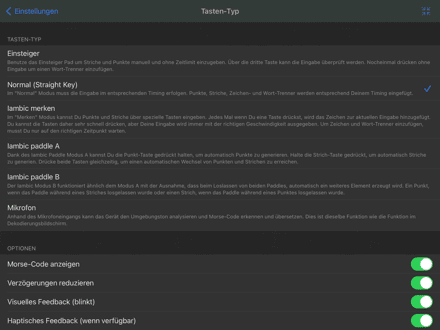
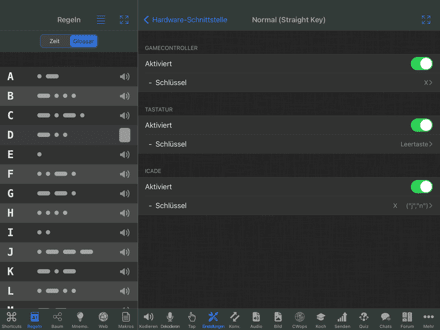
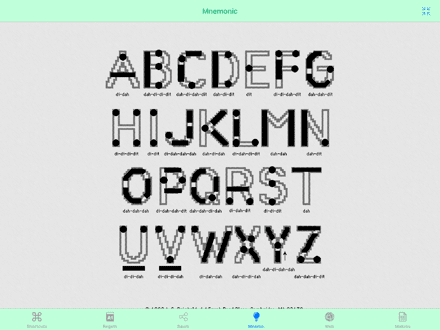
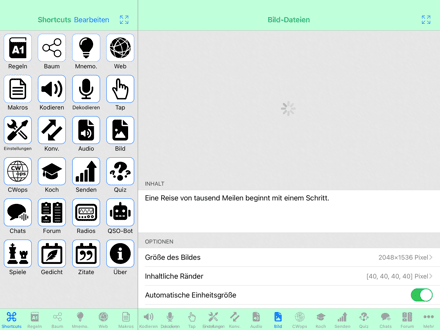
Lernfunktionen (In-App-Kauf oder Abonnement)
Sie sind vor allem für diejenigen gedacht, die den Morsecode effizient lernen, ihre Fähigkeiten verbessern oder einfach nur üben wollen.
-
Koch Trainer: Lerne Morse-Code Schritt für Schritt mit dieser einfachen und konfigurierbaren Methode.
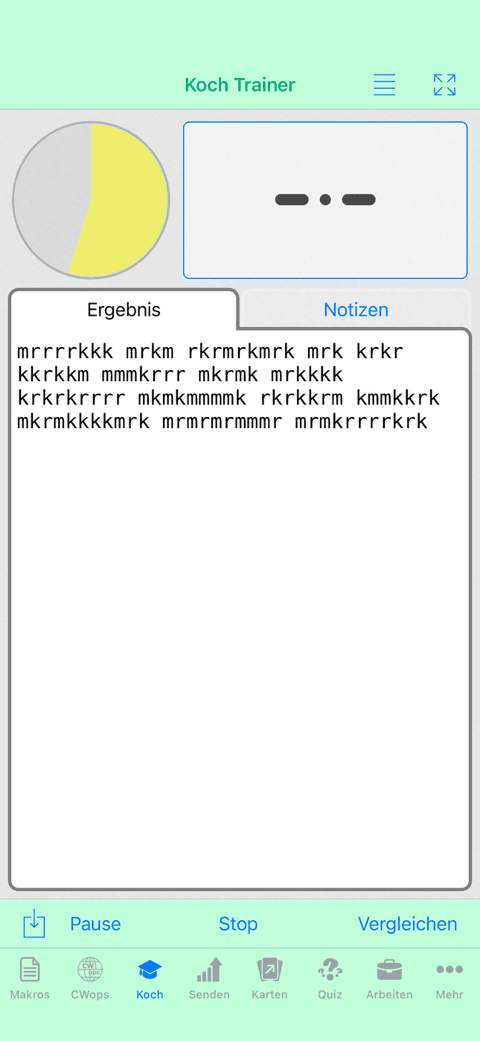
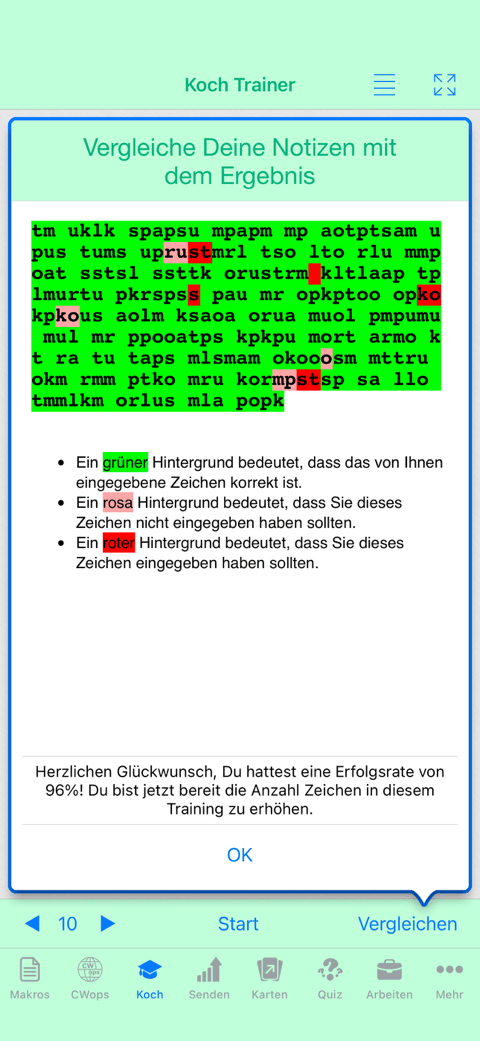
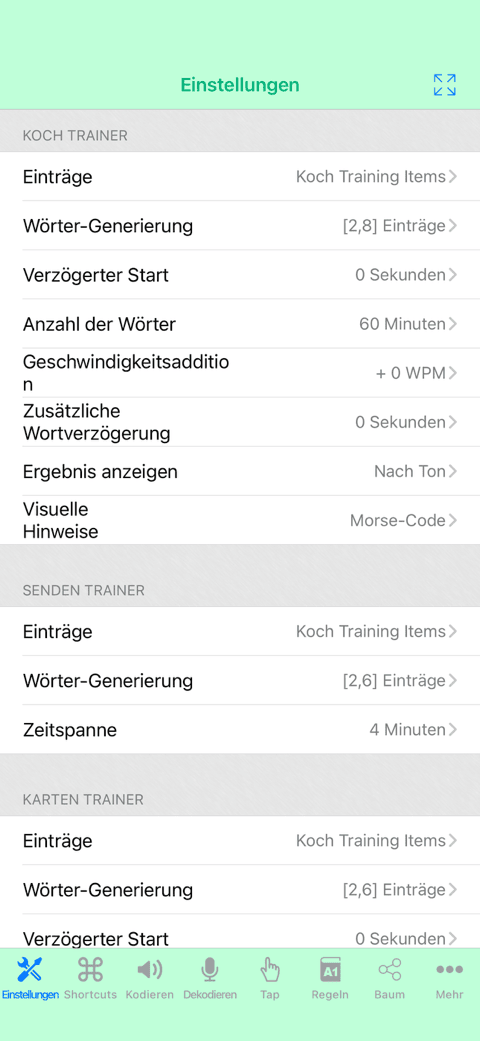
-
Senden Trainer: Erfahren Sie, wie Sie Schritt für Schritt den Morse-Code versenden.
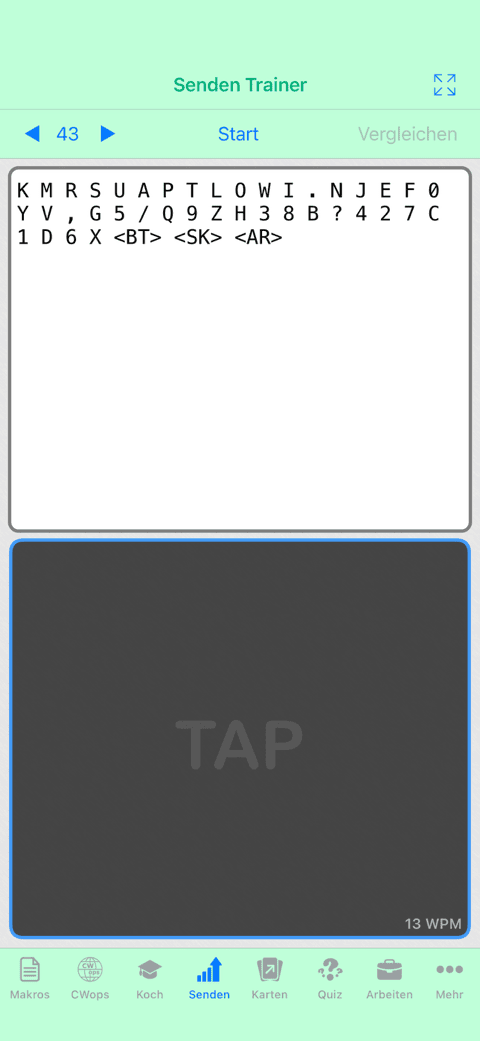
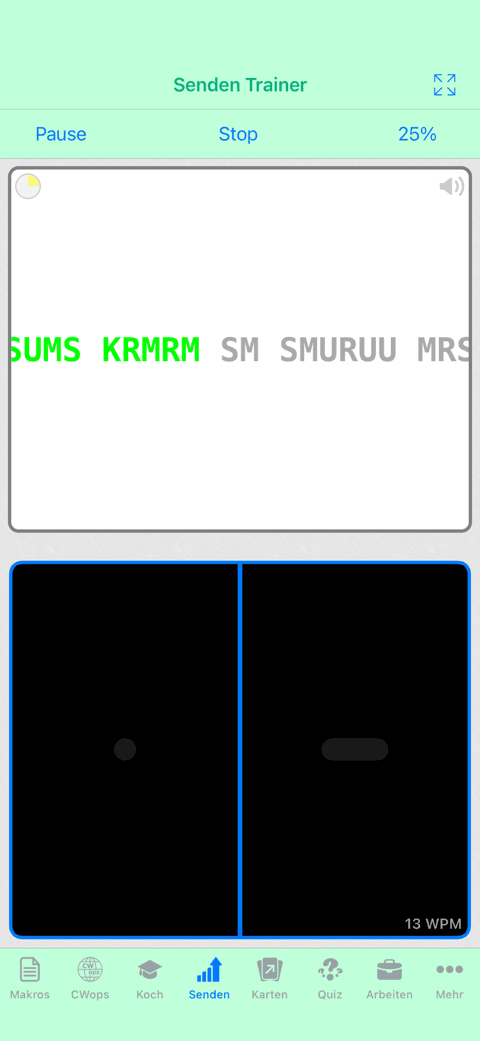
-
Karten-Trainer-Bildschirm zum Erlernen oder Üben des Kopierens und Sendens von Morsezeichen, ein Buchstabe nach dem anderen, auf einfache und unterhaltsame Weise.
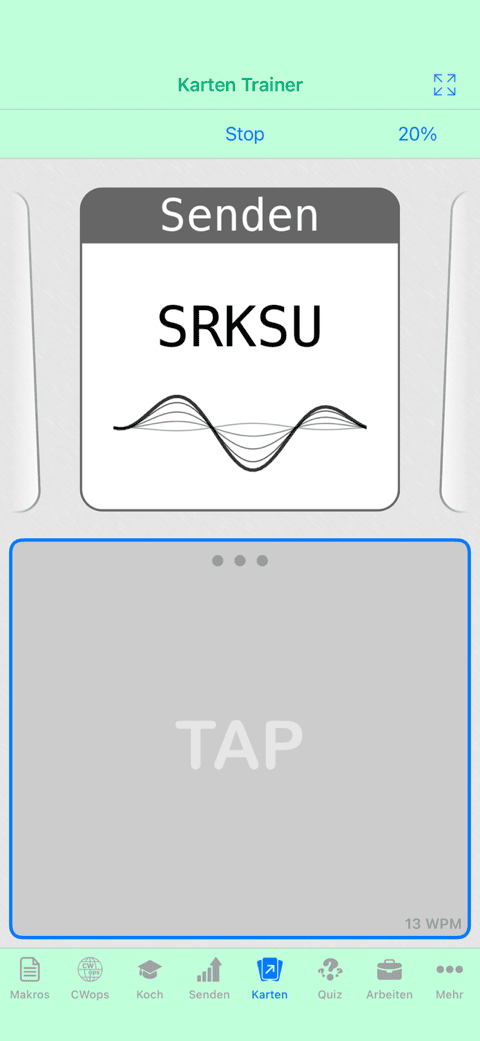
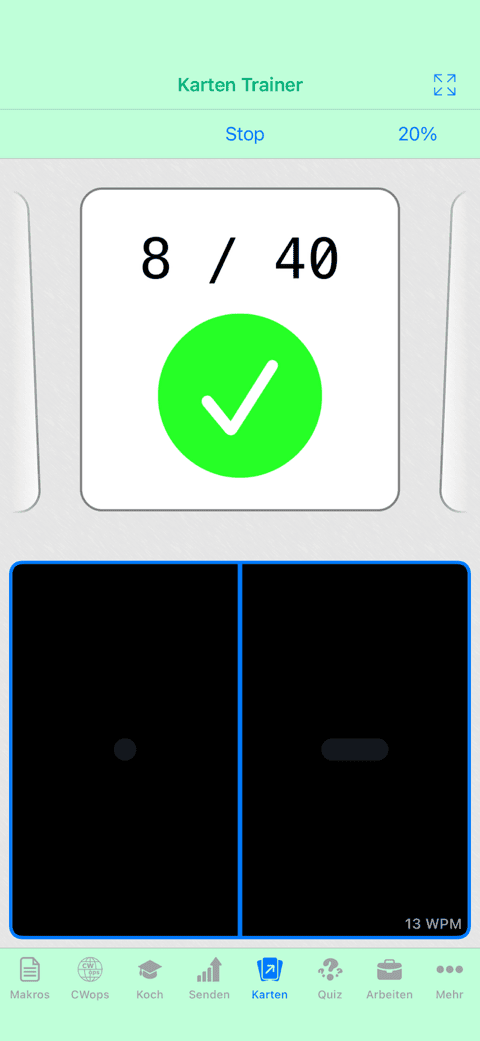
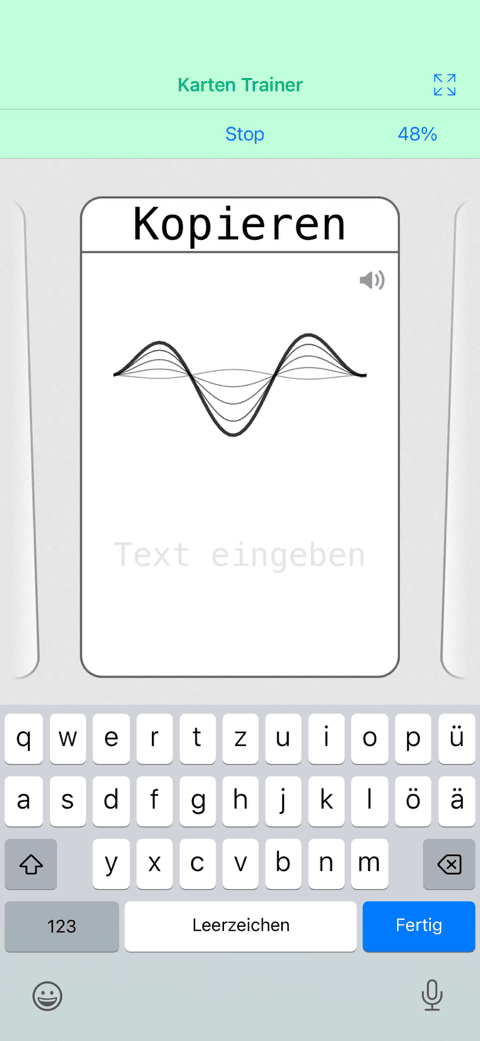
-
CWops Academy Bildschirm: eine effektive Methode, um den Morse-Code zu lernen und verschiedene Kopier- und Sendesitzungen zu üben. Der Fortschritt wird festgehalten, damit Sie Ihre Entwicklung sehen können.
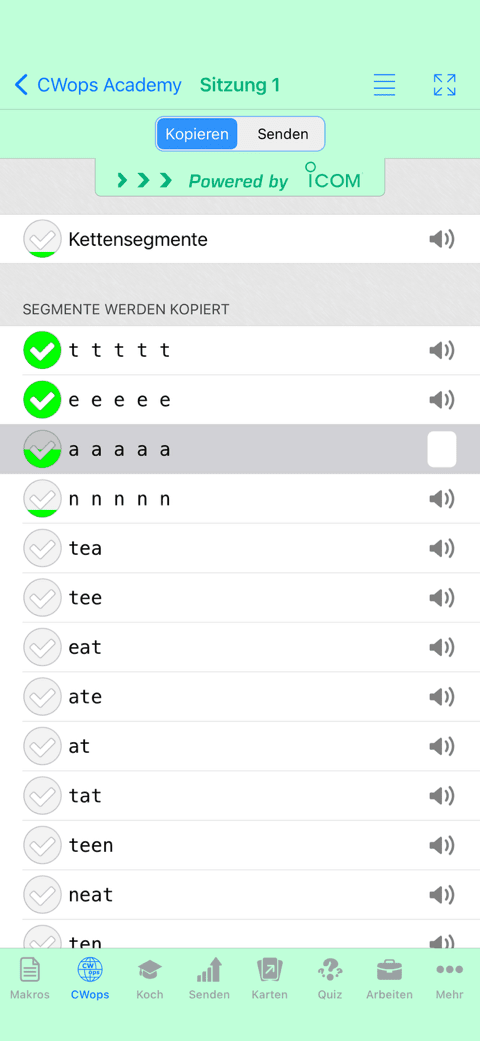
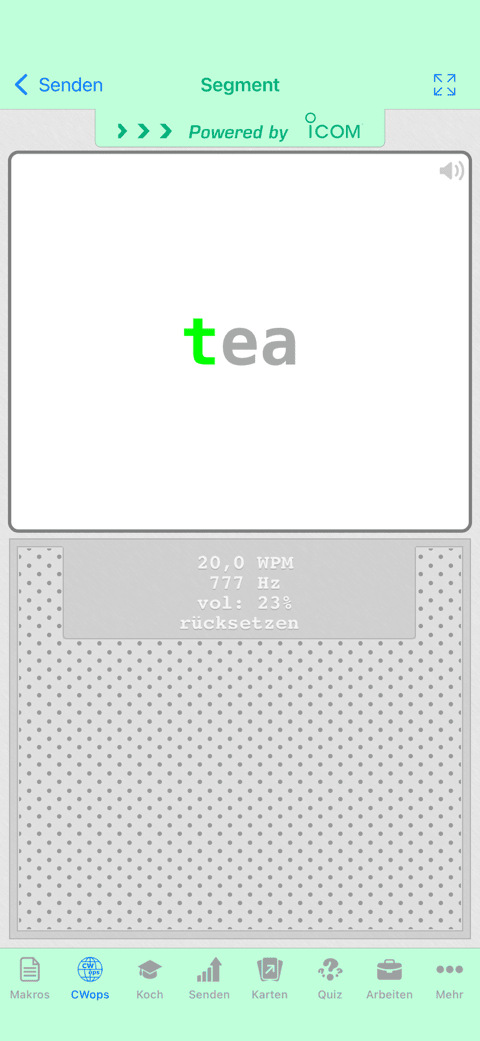
-
Quiz-Bildschirm um Dein Können zu testen. Komplett konfigurierbar und in verschiedenen Modi verwendbar (Text eingeben, Morse-Code eingeben, den korrekten Text auswählen, den korrekten Morse-Code auswählen, Zufalls-Quiz).
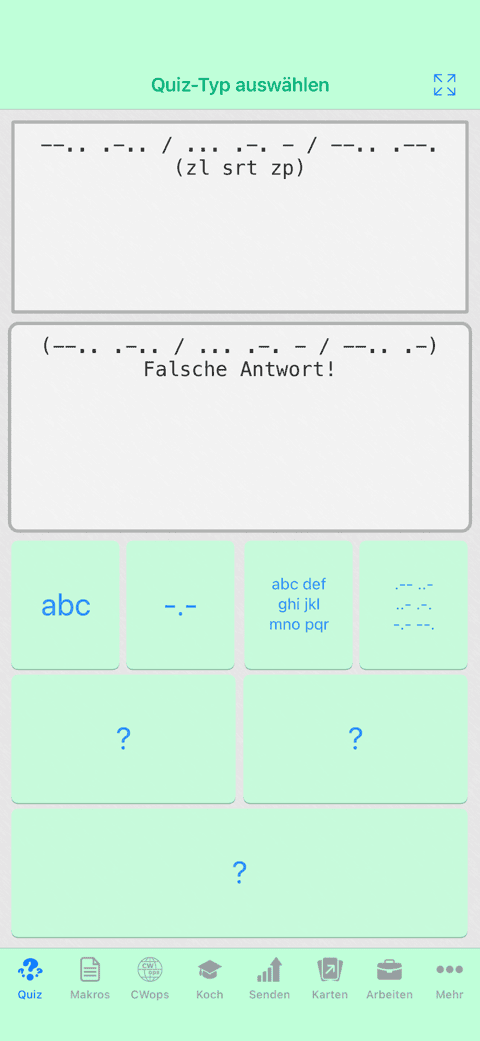
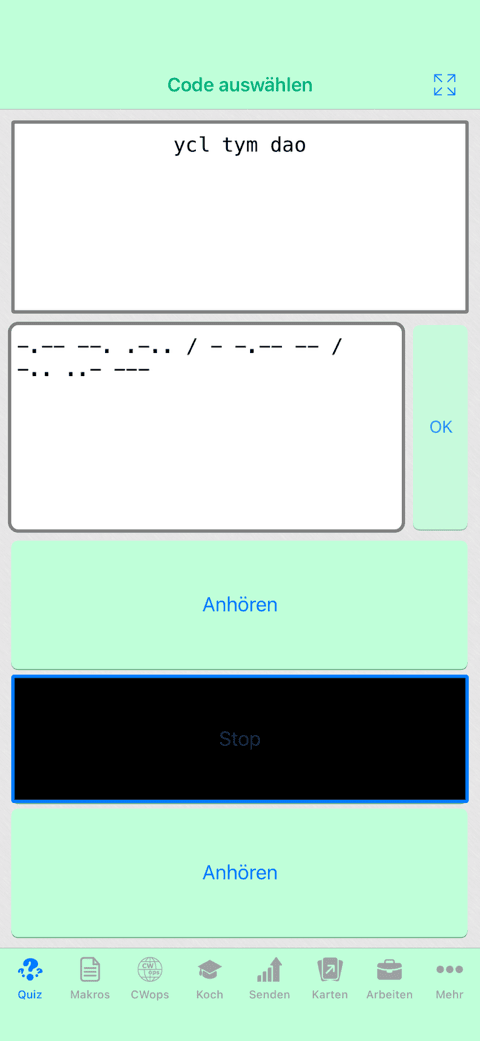
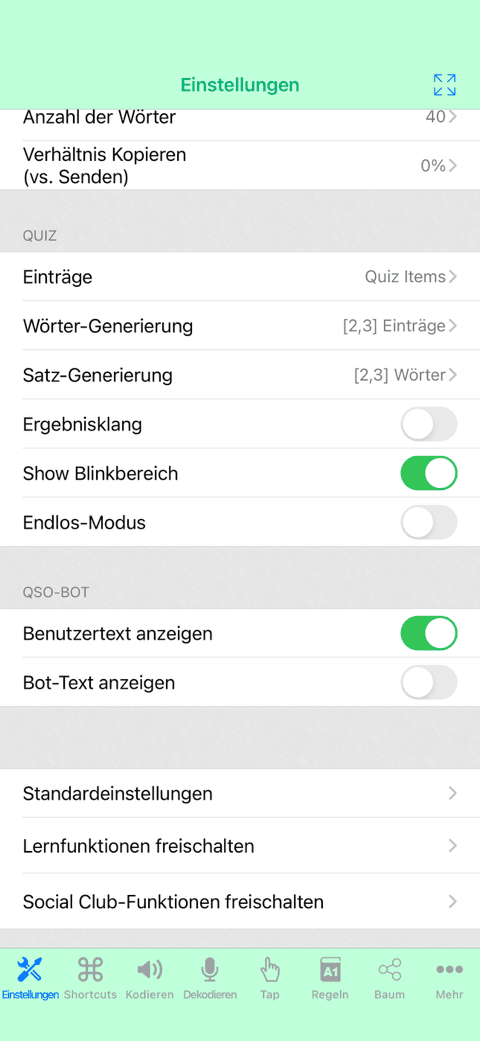
-
Arbeitsbildschirm, um schnell einen bestimmten Text einzugeben (oder zu generieren) und diesen Text mit den verschiedenen Trainern zu verwenden, oder der Audio-Player (der verwendet werden kann, wenn die Anwendung im Hintergrund läuft).
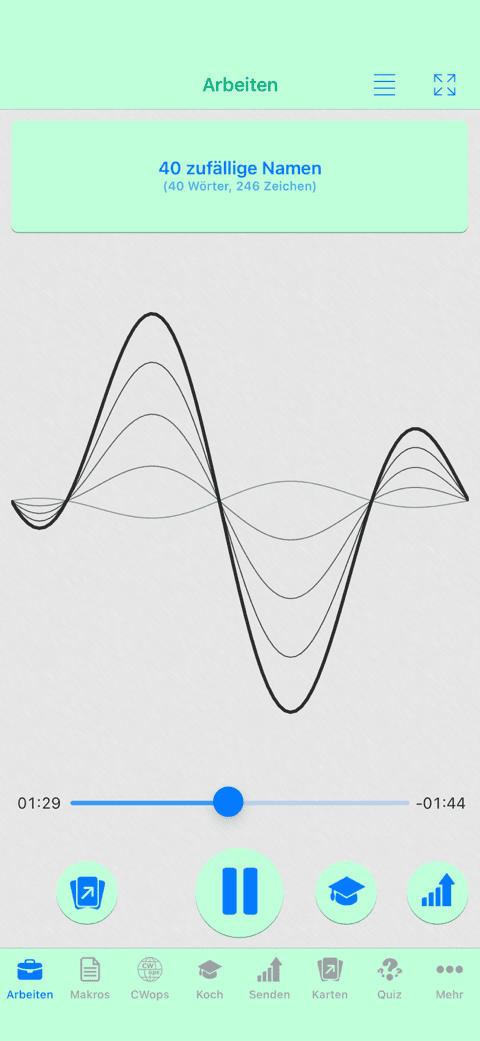
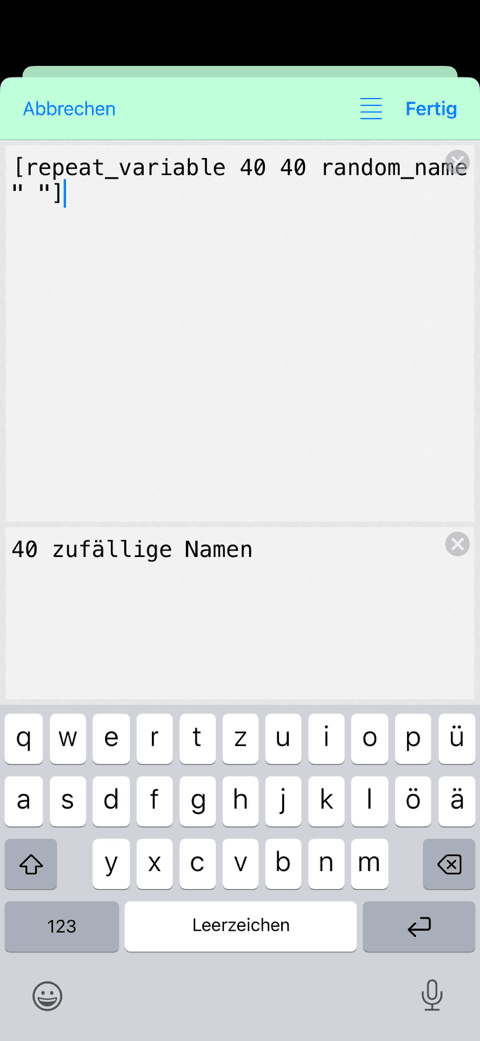
-
Änderungsmöglichkeit der Einheiten (& Farnsworth Methode). Option zur Einstellung verschiedener Geschwindigkeiten für Senden/Kopieren.
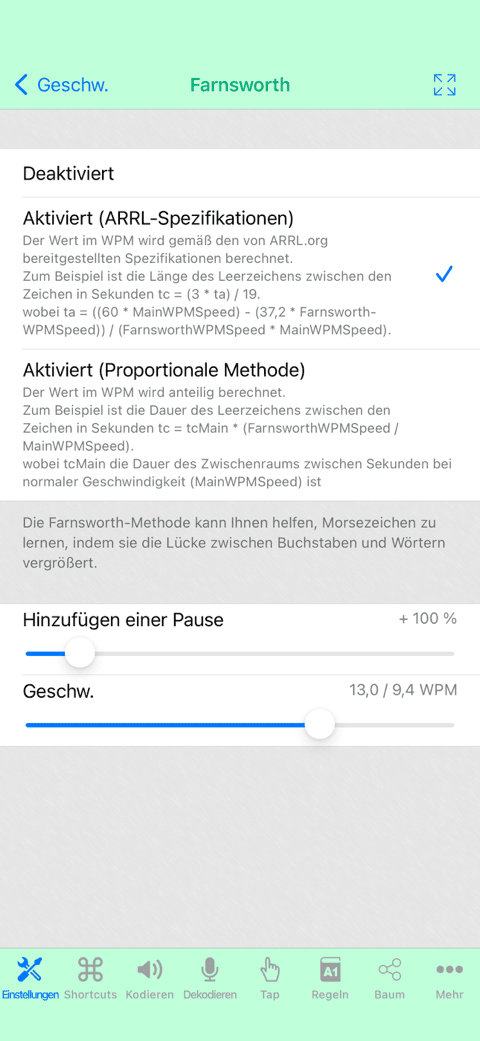
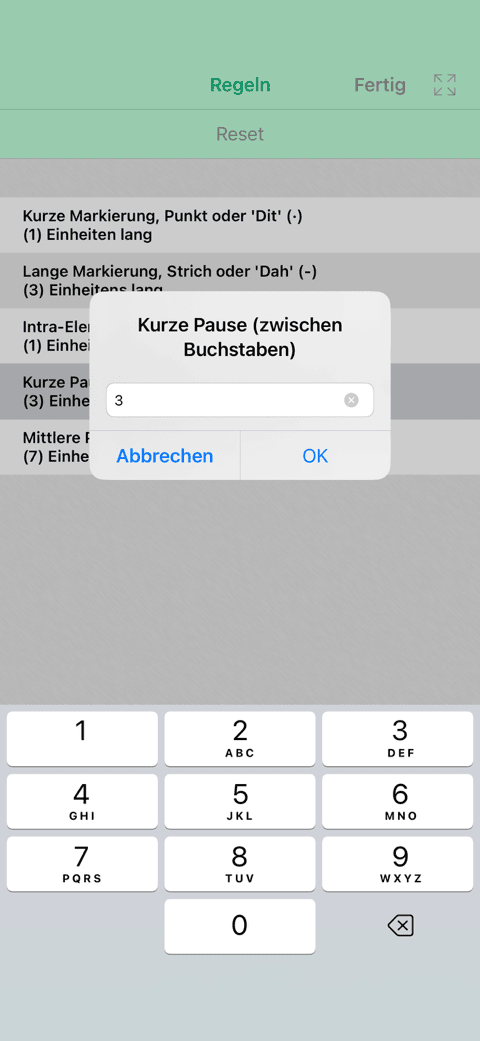
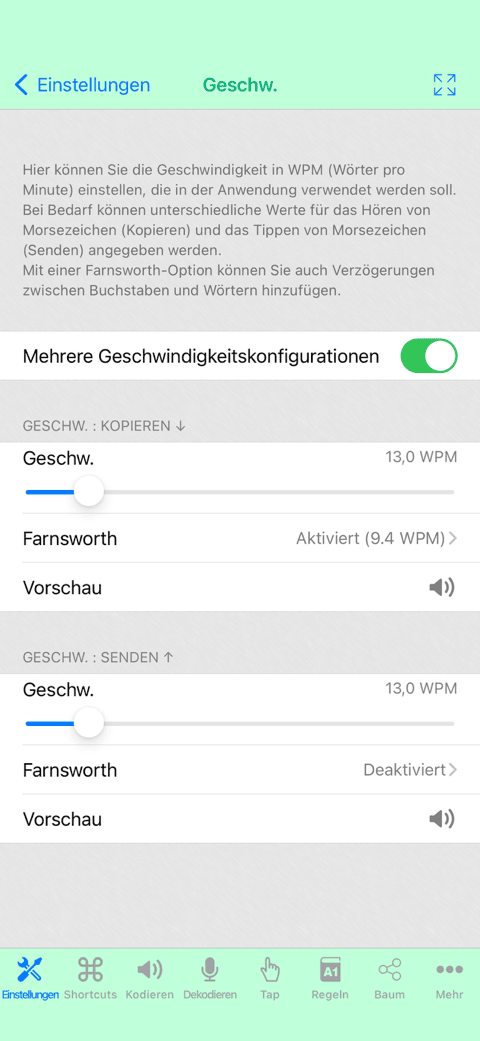
-
Vordefinierte Makros und Wörterbücher (Nur in englischer Sprache verfügbar): Morse Abkürzungen, Morse Q-Codes, Morse Mnemonik ...
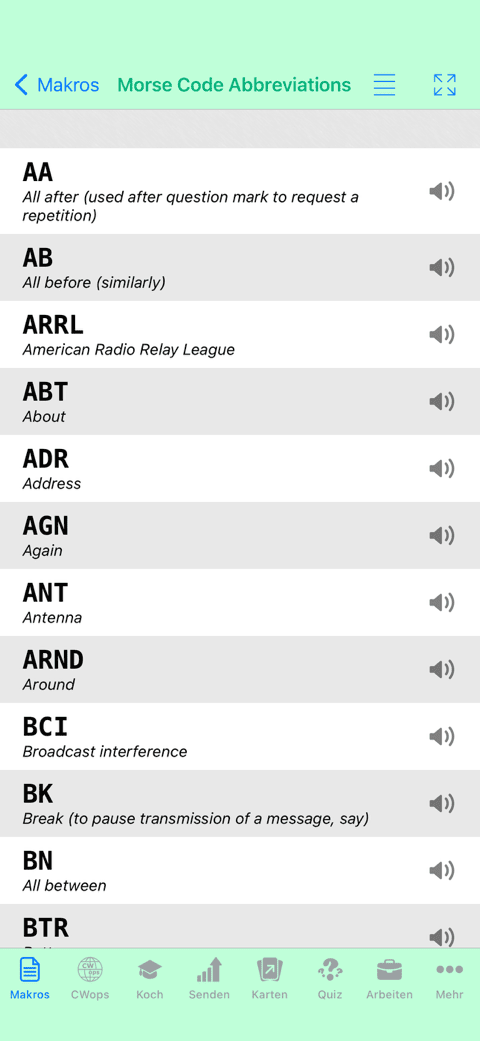
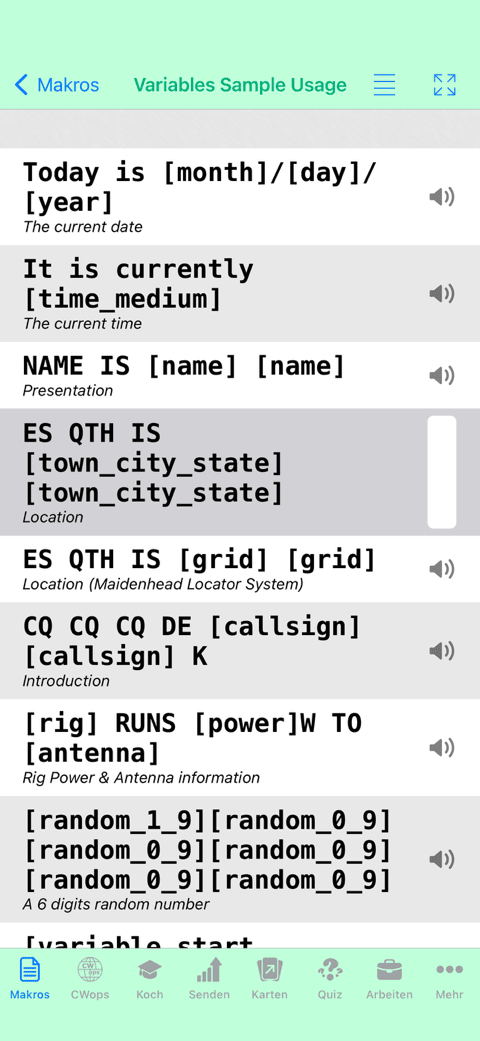
-
Morse Alphabet Bearbeiten-Modus (Hinzufügen/Löschen/Ändern von Zeichen und Prosigns mit Kollisionserkennung und Prioritäten-Behandlung).
Editierbare Makros (Erlaubt das schnelle Einfügen von vordefinierten Texten).
Die Morse-Alphabet und die Makros können importiert / exportiert werden für die Sicherung, Weitergabe und Veränderung auf einem Computer.
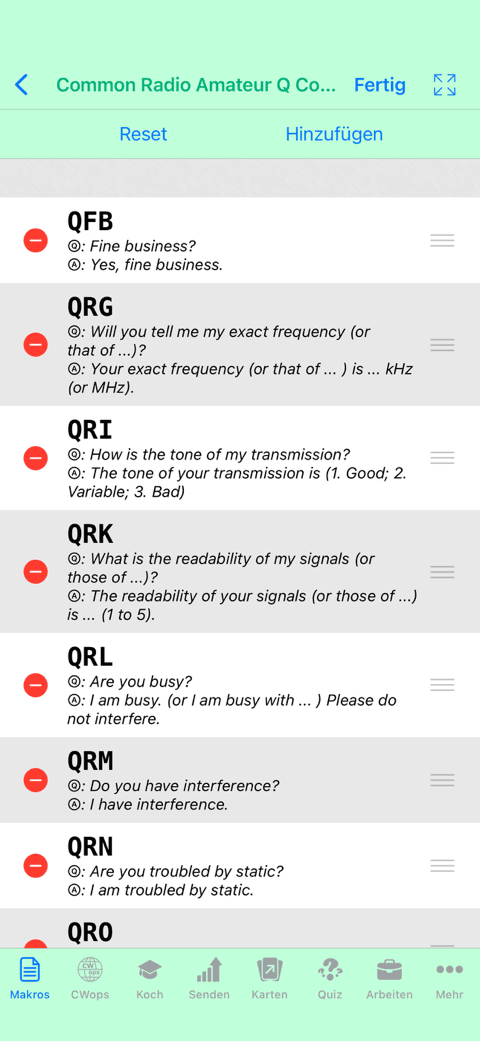
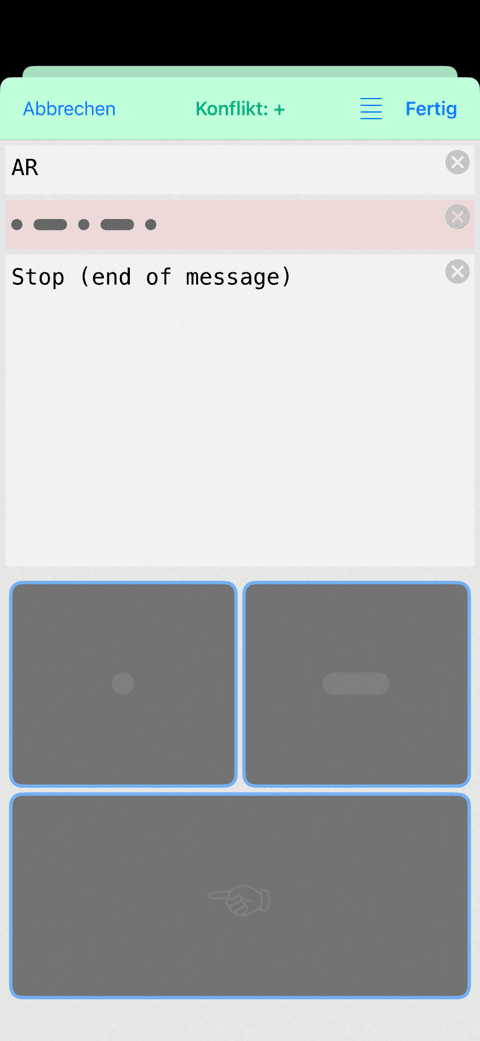
-
Möglichkeit, dem Audiosignal Rauschen hinzuzufügen.
Audio-Dekodierung ist möglich während andere Bildschirme aktiv sind (Kann auf Geräten der ersten Generation die Anwendung verlangsamen).
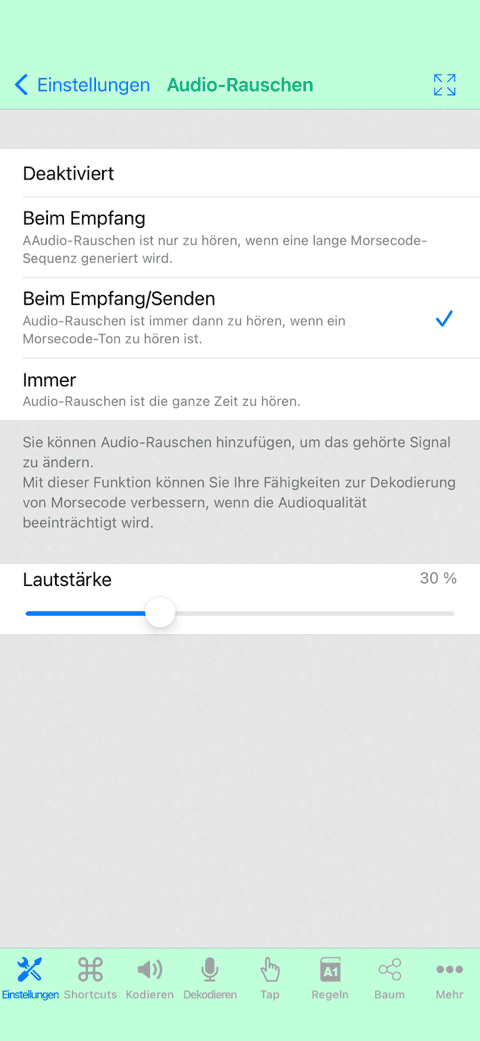
-
Bonus: Anwendungshintergrund kann individuell angepasst werden. Anwendungs-Farbe kann angepasst werden.
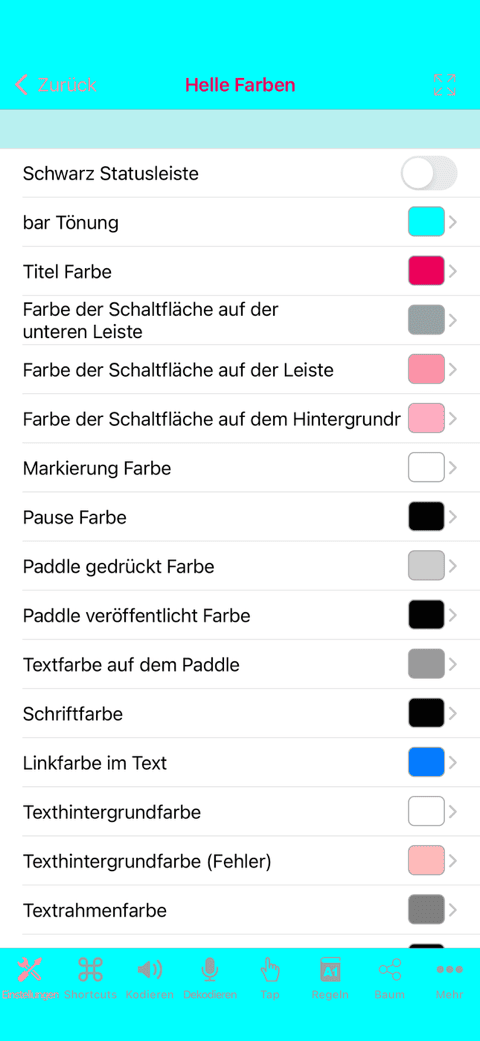
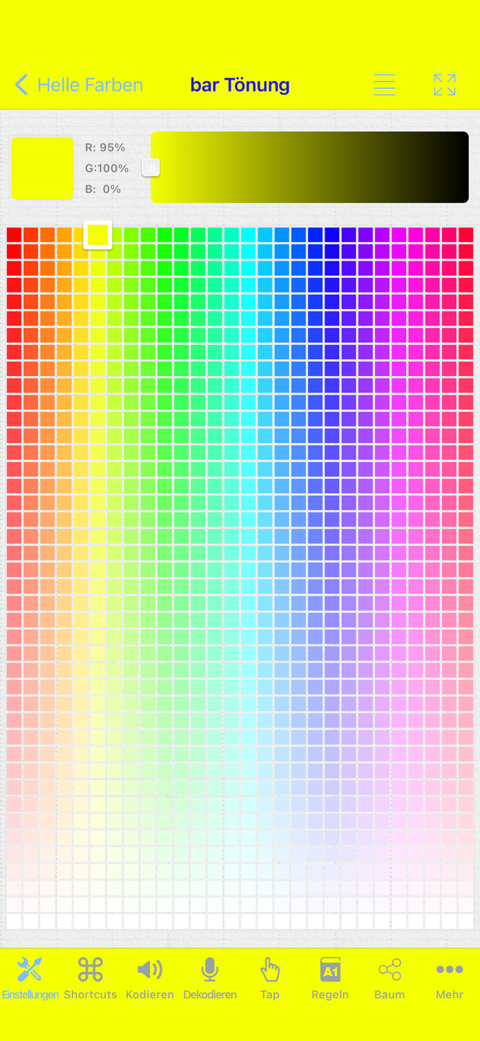
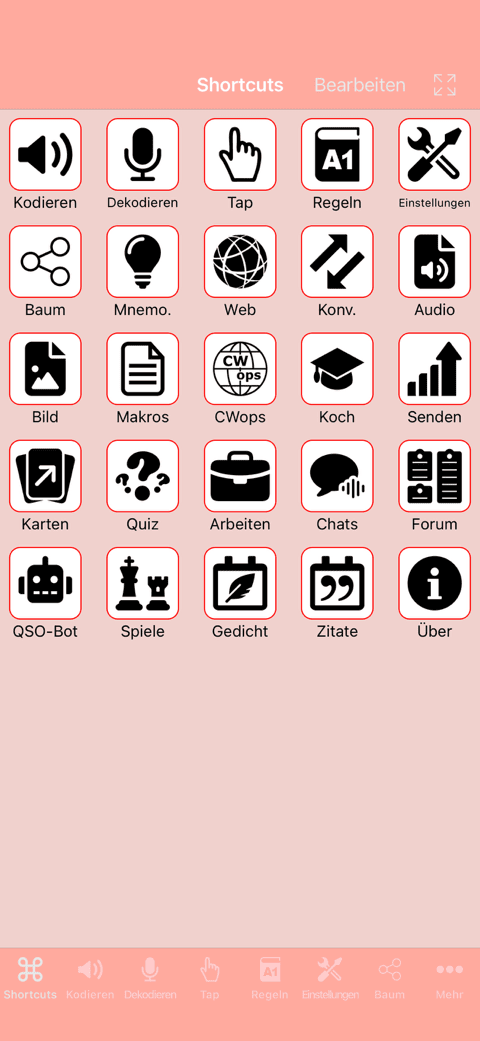
Soziale Clubfunktionen (Abonnement)
Nutzen Sie Ihre vorhandenen Fähigkeiten und interagieren Sie mit Ihren Freunden oder anderen Nutzern, spielen Sie Spiele, arbeiten Sie mit täglich aktualisierten Inhalten und haben Sie eine gute Zeit dank des Wissens, das Sie erworben haben.
-
Nachrichtenbildschirm, mit dem Sie Morsecode- oder Textnachrichten an private Gruppen von Freunden senden und empfangen können.
Sie können Nachrichten lesen und beantworten, wann Sie wollen.
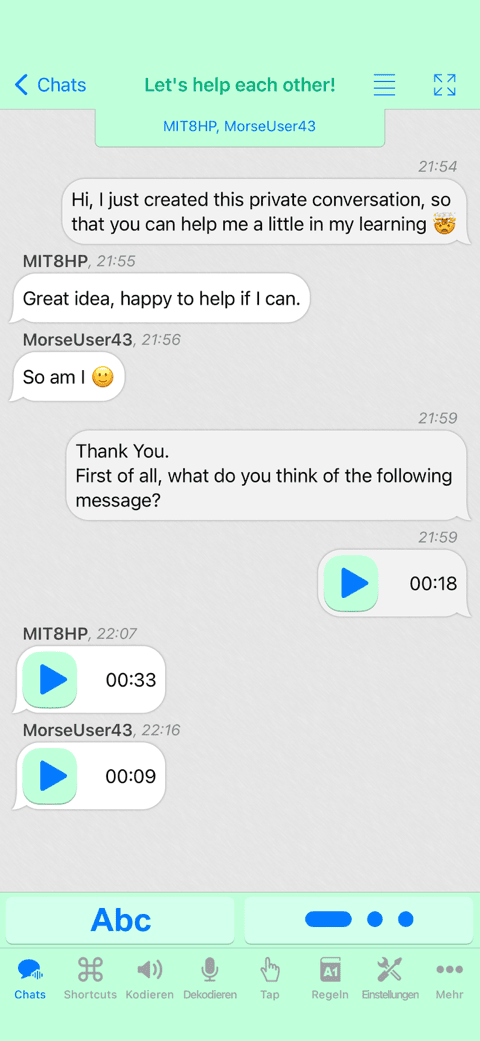
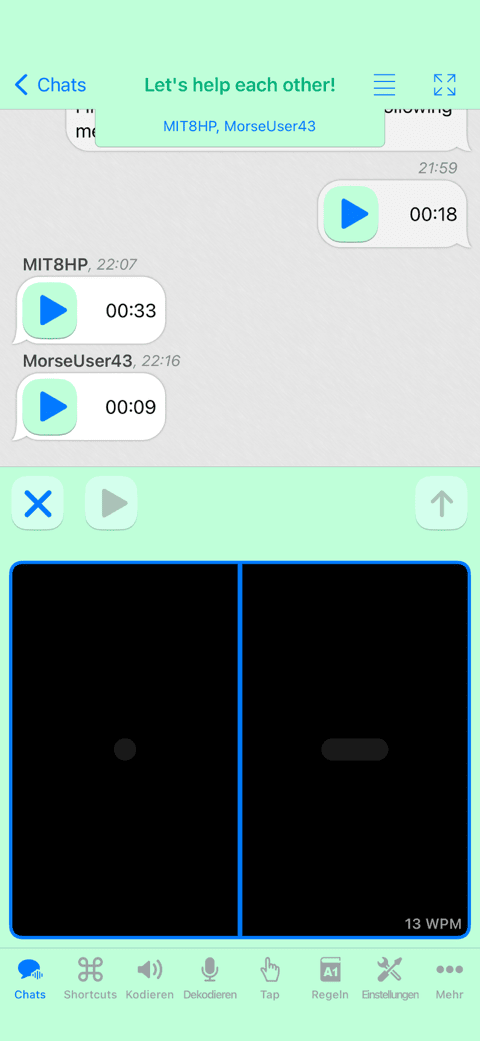
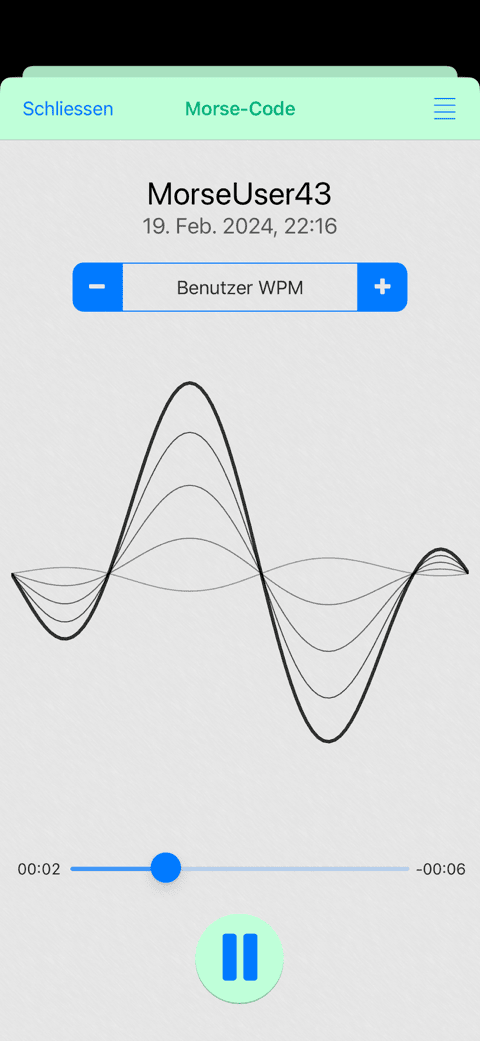
-
Foren-Bildschirm, der es Ihnen ermöglicht, mit anderen Benutzern über verschiedene Themen zu diskutieren. Entweder mit Morsecode oder Textnachrichten.
Eine gute Möglichkeit, sich mit der Community auszutauschen und neue Kontakte zu finden.

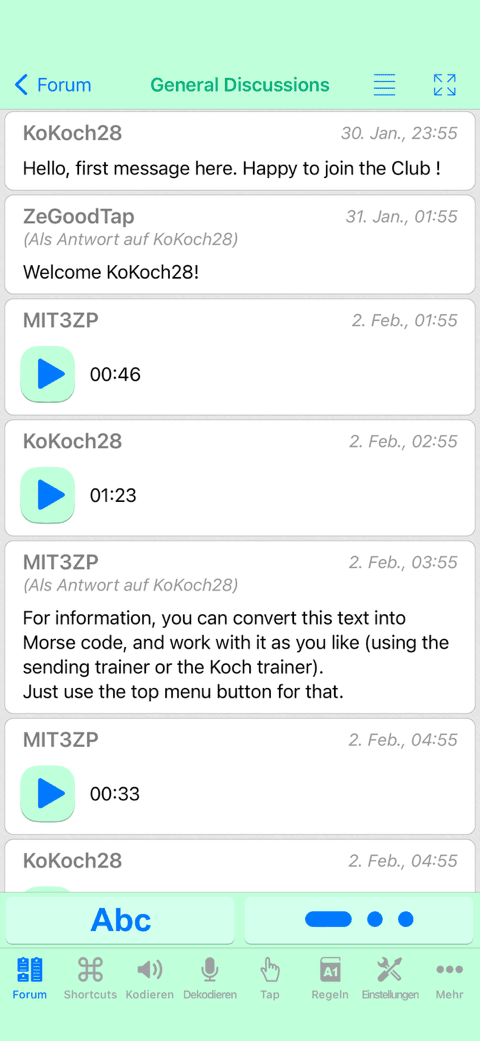
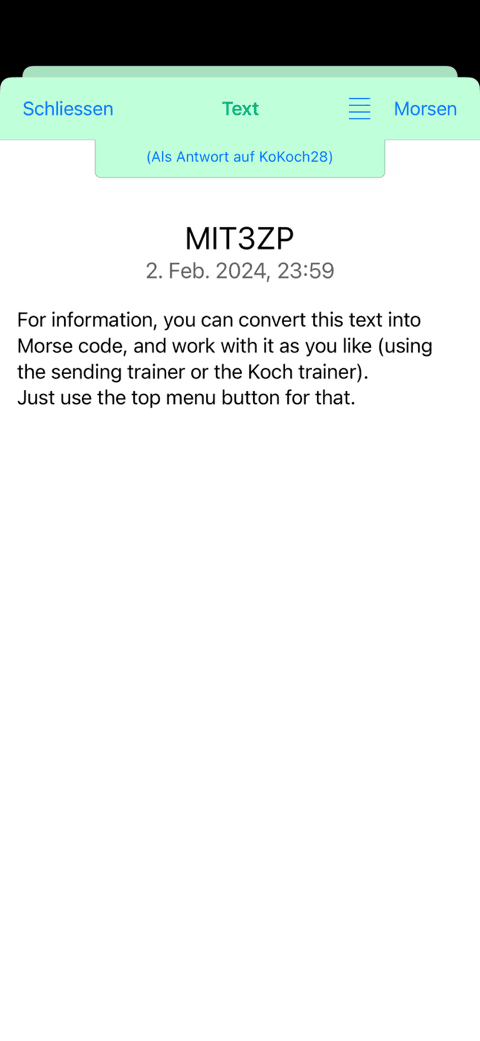
-
QSO-Bot-Bildschirm zum Üben Ihrer QSO-Gespräche mit einem Roboter, der immer für Sie da ist, wenn Sie mit jemandem sprechen müssen :)
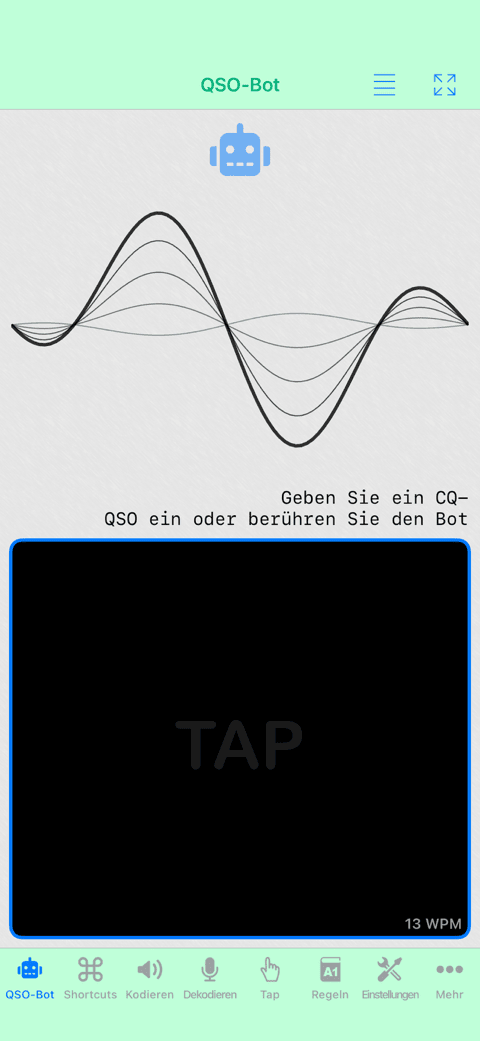
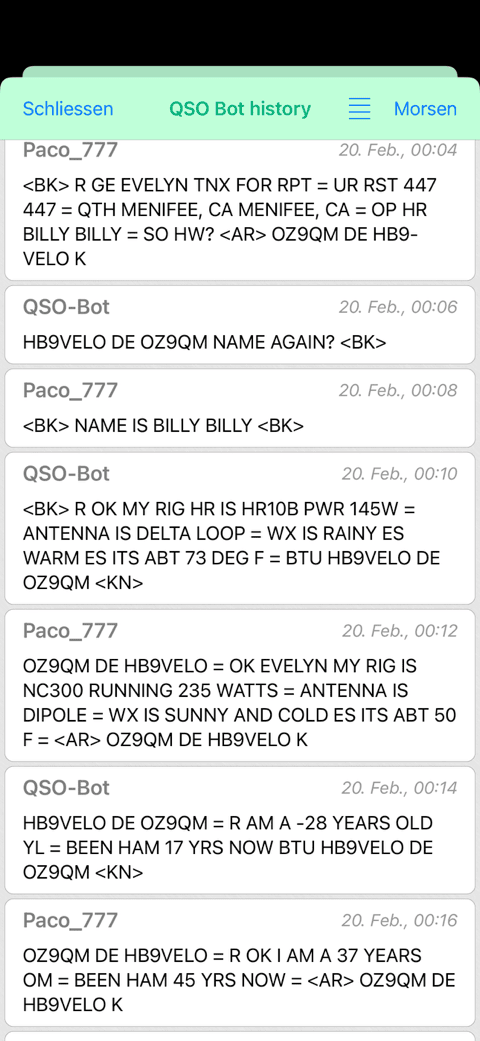
-
Newsreader (bei dem Sie den RSS-Feed Ihrer Wahl angeben können), mit dem Sie direkt im Morsecode mit der Zusammenfassung (oder dem Inhalt, falls vorhanden) jedes Artikels arbeiten können.
Es verfügt über ein benutzerdefiniertes Widget für Ihren Startbildschirm, das die Bilder und Titel anschaulich anzeigt.
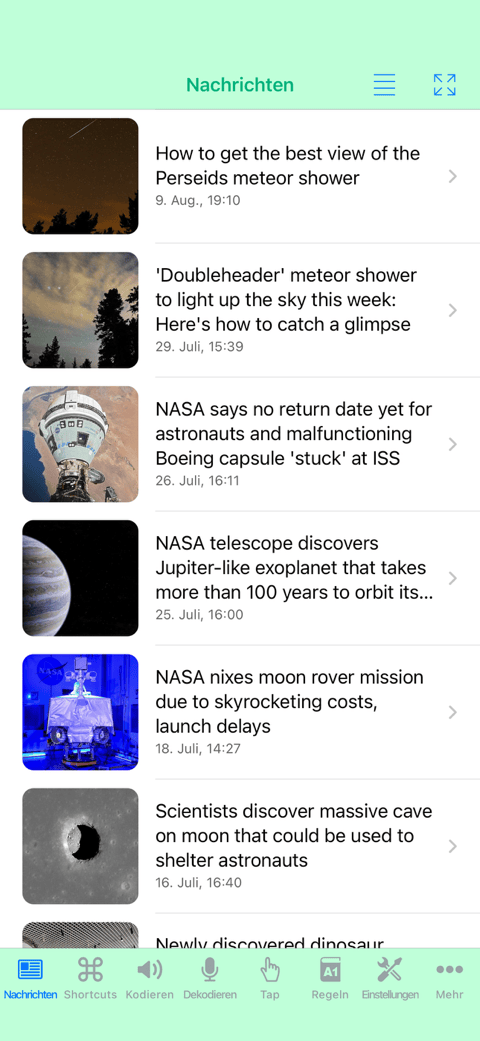
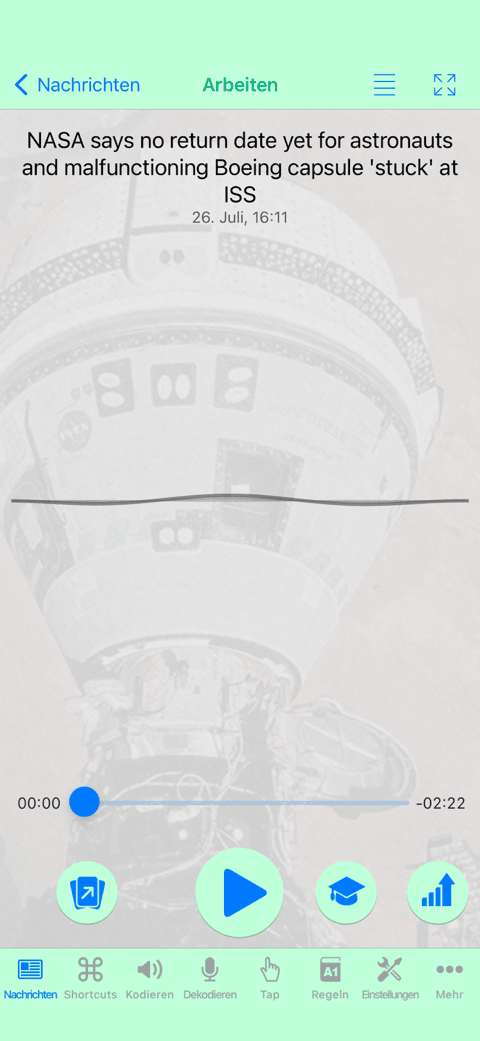
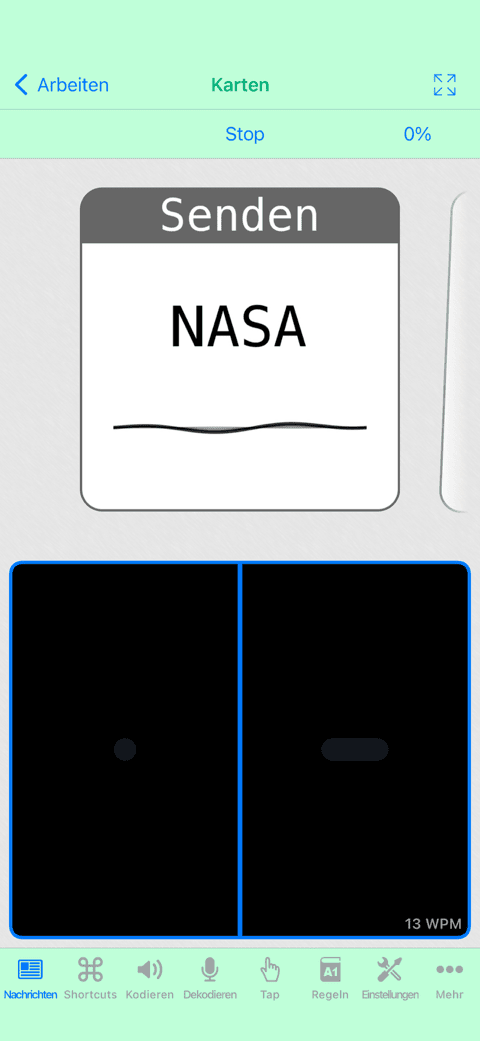
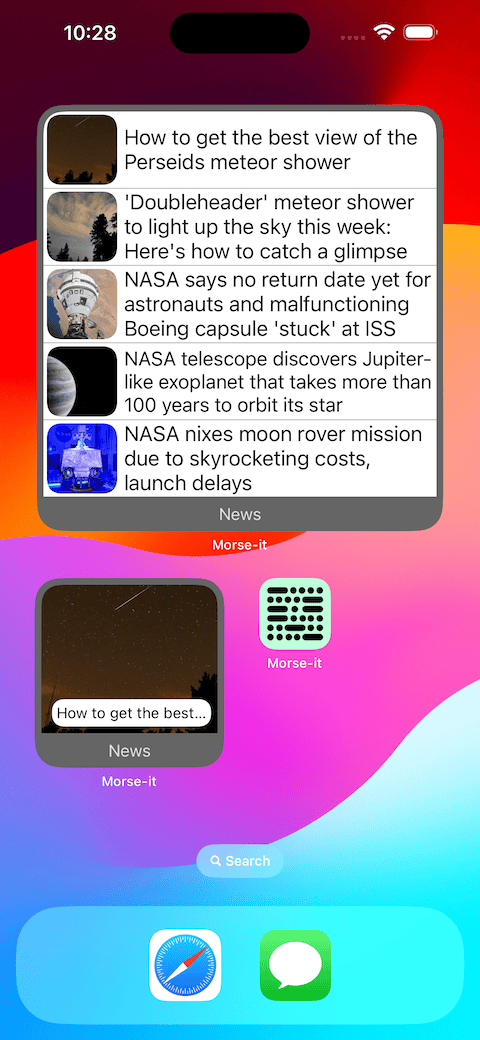
-
Spiele für allgemeine Zwecke, damit Sie jeden Tag lustige und kurze Spiele im Morsecode spielen können.
Sie können Ihren Punktestand mit anderen Spielern vergleichen, wenn Sie möchten.
Derzeit sind 3 verschiedene Spiele verfügbar (Wordle, Memory und Finde das Tier)
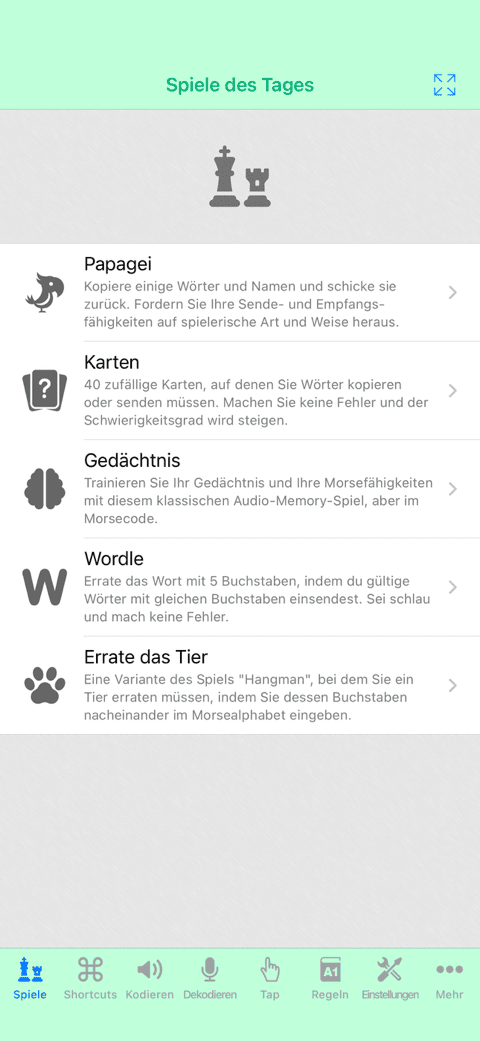
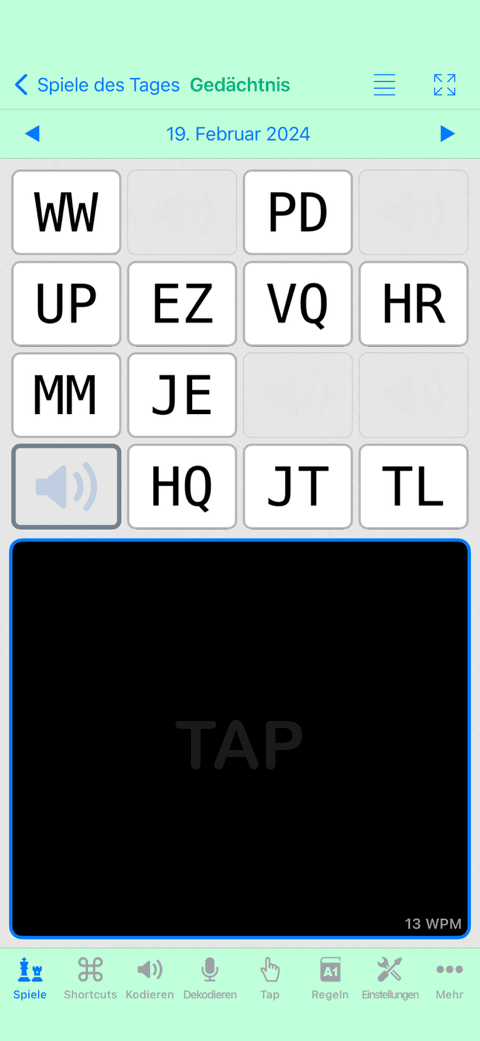
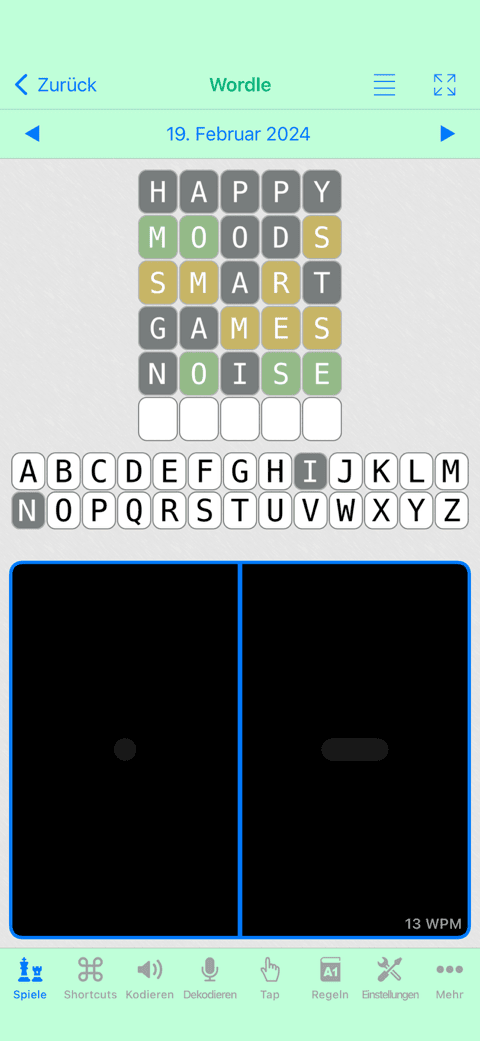
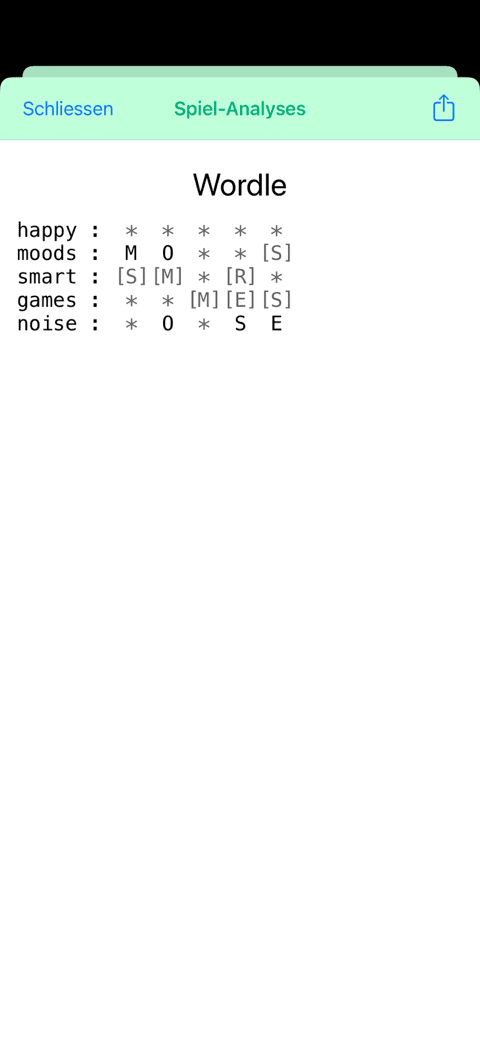
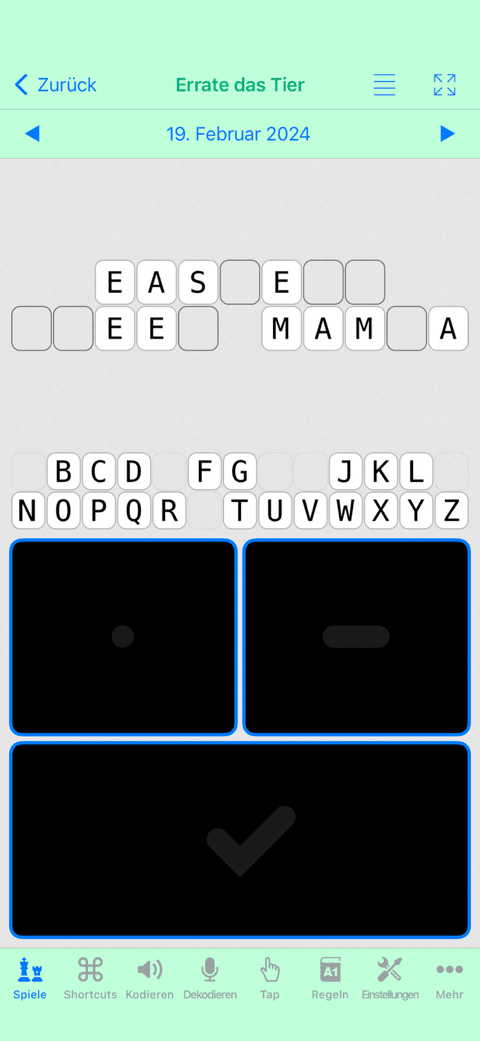
-
Hybridspiele für eine perfekte Mischung aus Spaß und Training.
Jeden Tag eine neue Herausforderung, bei der du auch deine Leistung mit anderen Spielern vergleichen kannst.
2 verschiedene Spiele sind derzeit verfügbar (Papagei und Karten)
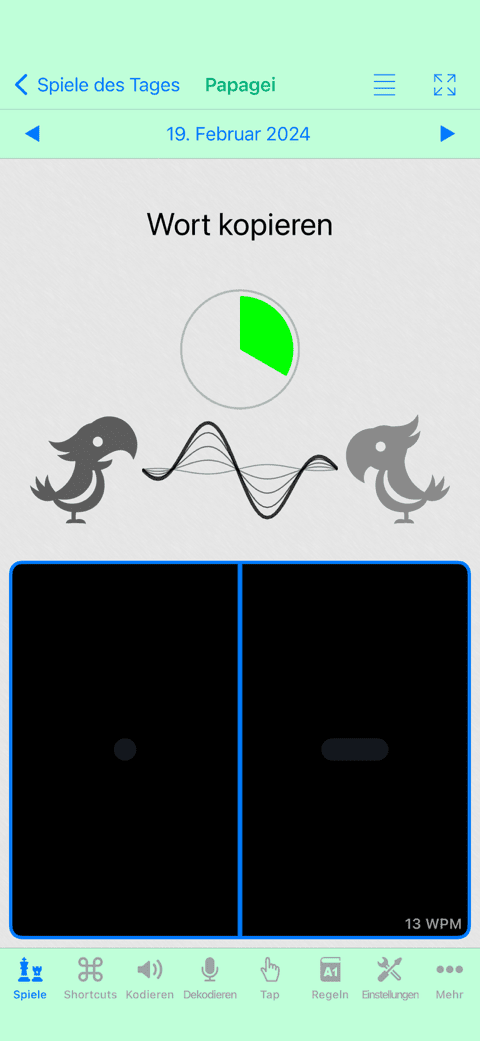
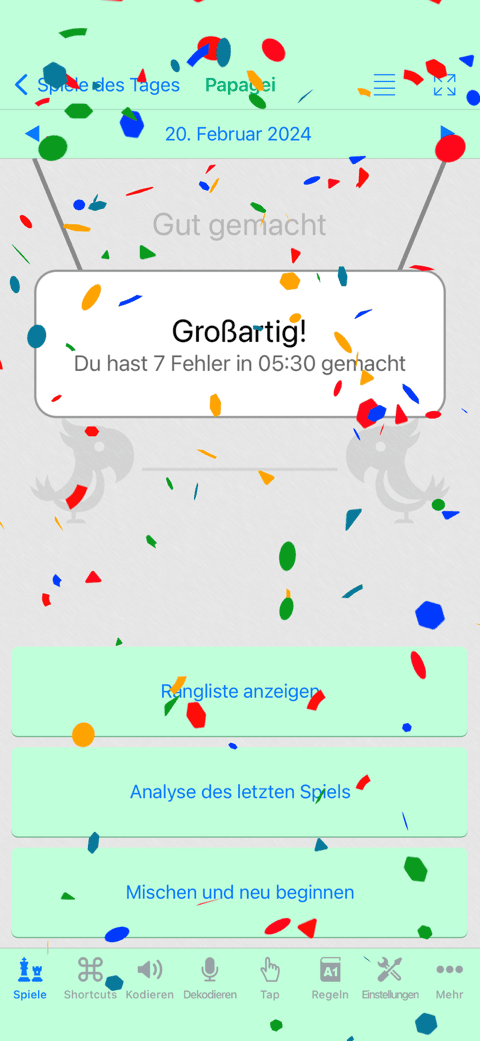
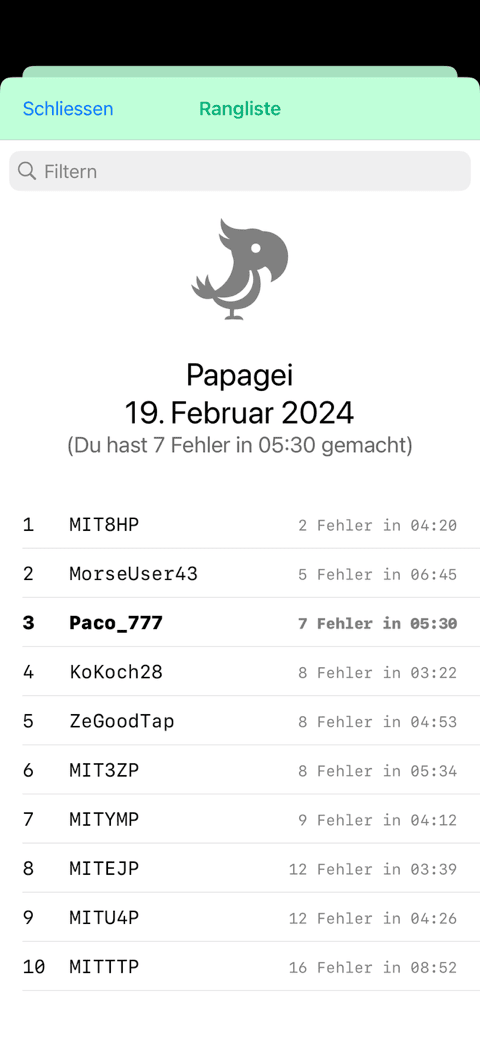
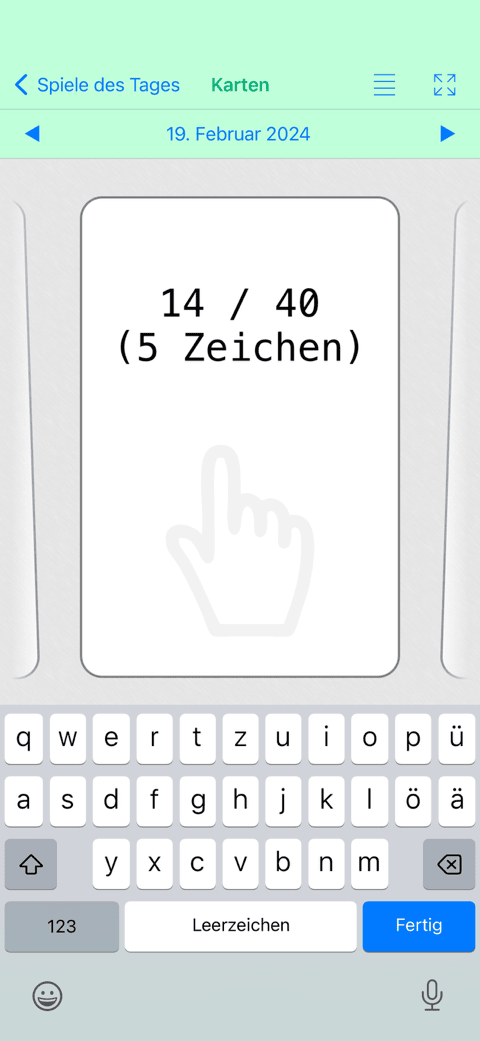

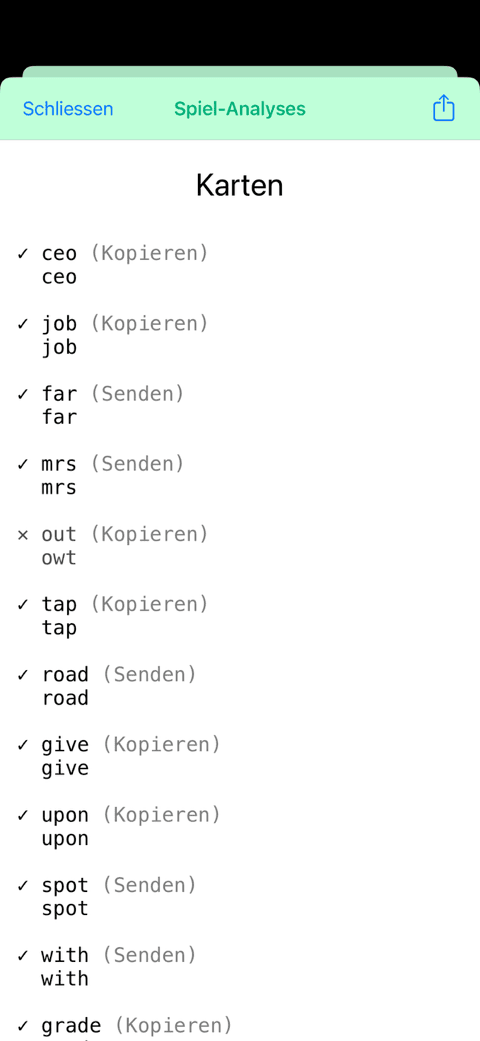
-
Gedicht des Tages. Jeden Tag ein neues Gedicht zum Anhören.
Ein spezielles Widget für den Startbildschirm kann hinzugefügt werden, das Ihnen den neuen Titel und Autor anzeigt und Sie daran erinnert, das neue Gedicht zu entschlüsseln.
Möglichkeit, das Kopieren und Versenden jedes Gedichts zu üben.
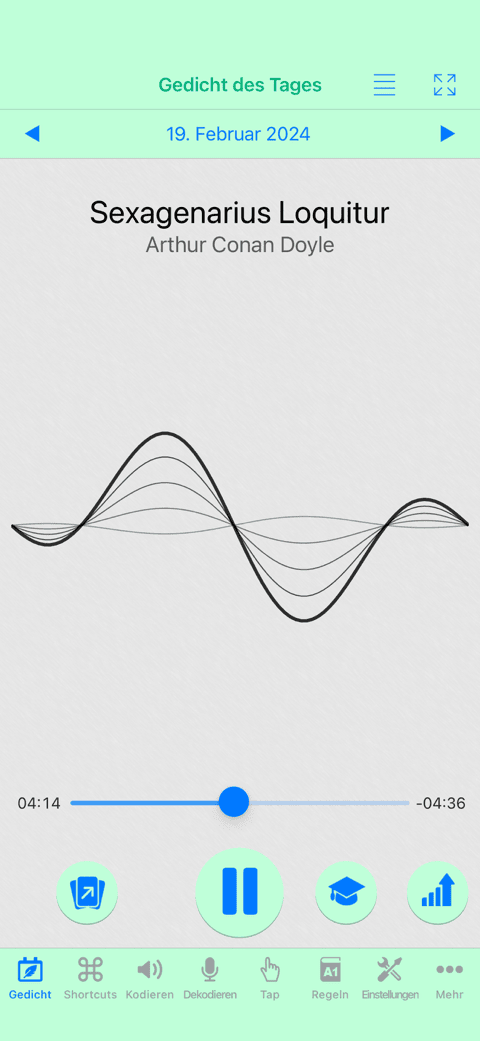
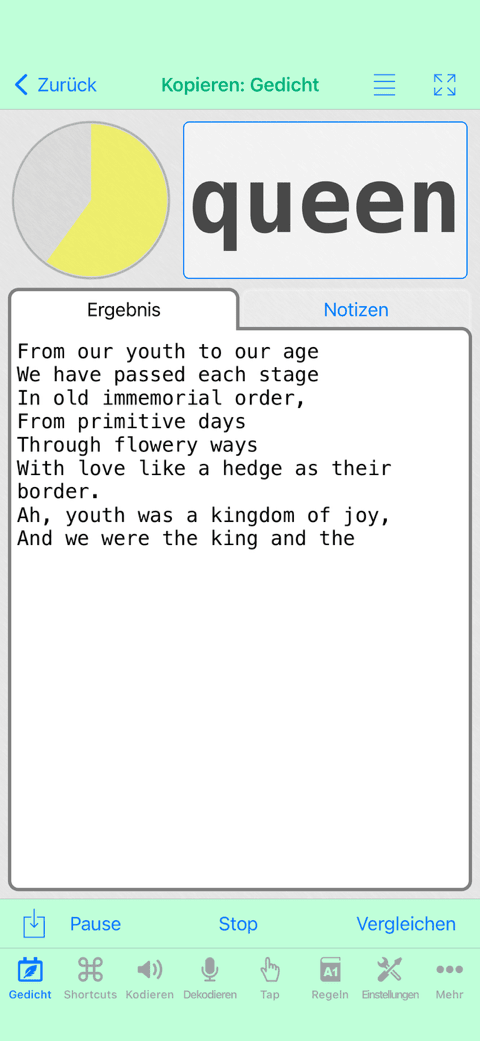
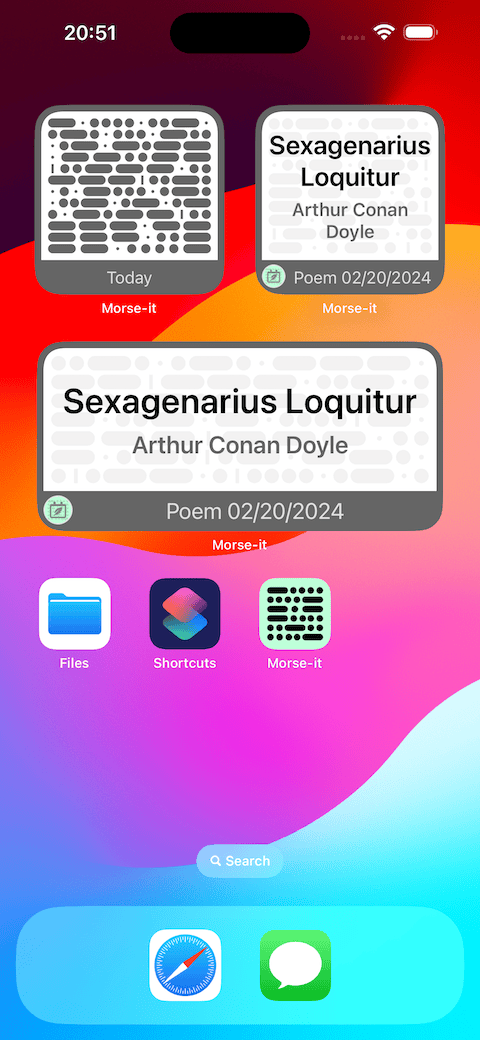
-
Zitate des Tages. Hören Sie sich jeden Tag 10 neue Zitate an.
Ein spezielles Widget für den Startbildschirm ist ebenfalls vorhanden.
Sie können es auch zum Üben des Kopierens und Sendens verwenden.
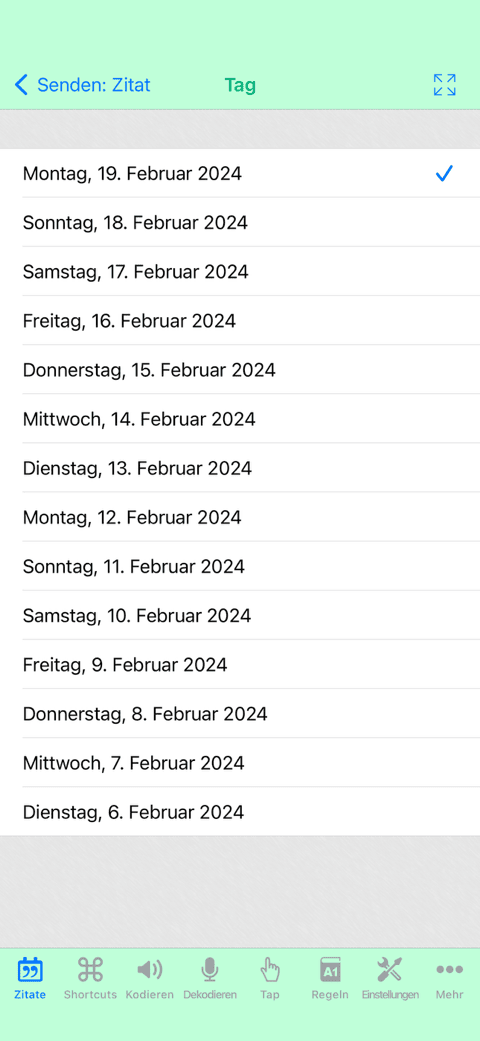
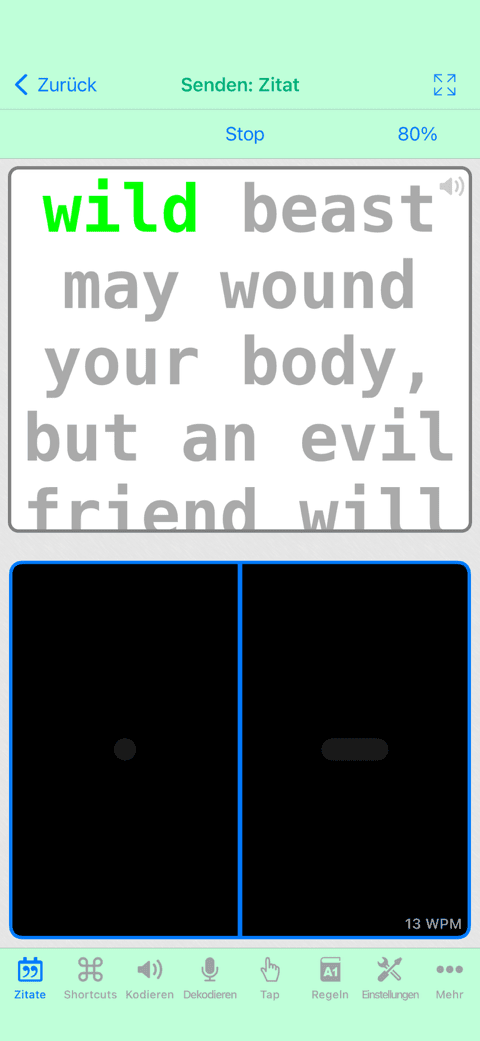
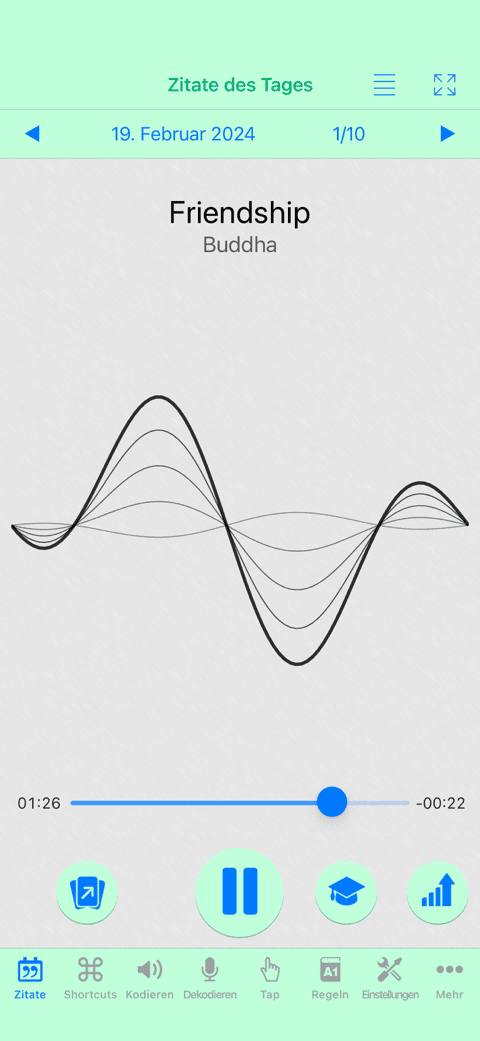
Hardware-Schnittstelle
It is possible to use Morse-it with external hardwares thanks to its Hardware Interface feature.
You can use MIDI devices, external keyboards, iCade compatible controllers, or MFI Game Controllers to control the different Key types displayed on the screen.
The most enthusiastic will even be able to interface their favorite Morse Code key thanks to that feature.
MIDI devices
Every note can be assigned to the dit or dah areas of the touch screen.
Game Controller
Every button can be assigned to the dit or dah areas of the touch screen.
Keyboard
Keyboards, connected using bluetooth, or using USB (thanks to a Camera Connection Kit), can also be used.Every keyboard key can be assigned to the dit or dah areas of the touch screen.
-
Note for iOS versions lower than iOS13.4 :
This is experimental: it is not officially possible to detect key presses and key releases on iOS, which is something needed for a Morse Code input.
Fortunately, there is a currently working workaround allowing to detect them, but this workaround has its limits: it does not work when two keyboard keys are pressed at the same time.
While this limitation is not a problem with Straight or Novice Keys, it can be a annoying with Iambic keys.
However, using an Iambic Key, it is not only possible to assign the dit area and the dah area, but is is also possible to assign a dit+dah area that can be used when the two keys should be pressed at the same time.
- With iOS13.4 or higher, the keyboard is fully supported (key presses and key releases + special keys recognized, like the control key).
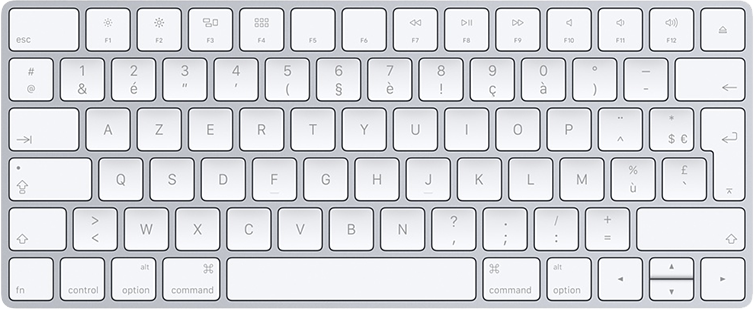
iCade Controller
iCade compatible game controllers are supported.In fact those controllers are seen as keyboards by iOS.
To work correctly, those controllers send a different keyboard character to generate a button press and a button release.
(this is necessary, because it is not officially possible to detect key presses and key releases on iOS).
Every iCade button triggers two keyboard characters (one for press and one for release) which can both be associated to the dit or dah areas of the touch screen.
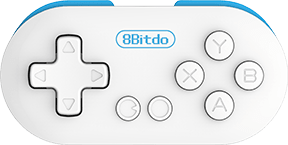
Morse Key : Trinket M0 / iPac / Makey Makey / Adafruit Feather / VBand adapter / Arudino ...
For the enthousiast, it is possible to connect a real key to the iOS device, and to use it thanks to those supported Interfaces in Morse-it (MIDI / Game Controller / iCade / Keyboard). |
The easiest and probably best solution is to get the TinyMIDI device. It uses the MIDI interface (without the problematic side effects as with the keyboard interface) and it uses Bluetooth low energy, so you can connect it directly to your phone or use it remotely with an external power supply. Finally, you can either uses the capacity touch sensors to use it on the go, or plug your own key thanks to the 3.5mm jack. |
 |
Here is a cheap and easy way to create a MIDI adapter using and Adafruit Trinket M0. A MIDI adapter won't interfere with the iOS keyboard (e.g : the onscreen keyboard will still be displayed), so it should be the prefered choice. |
 |
A ready-made solution can be to use the VBand adapter created by Ham Radio Solutions (click here, then click on the "Store" button) which turns a Morse key into a usb keyboard. In order to use it with your device (on older devices), you will also need a usb to lightning adapter, like the one proposed by Apple, here. Here is a great video from NexxuSix/KD9MED explaining you how to configure the VBand adapter with Morse-it. Sum-up: To configure the VBand adapter in Morse-it: (iOS13.4 or higher is mandatory)
|
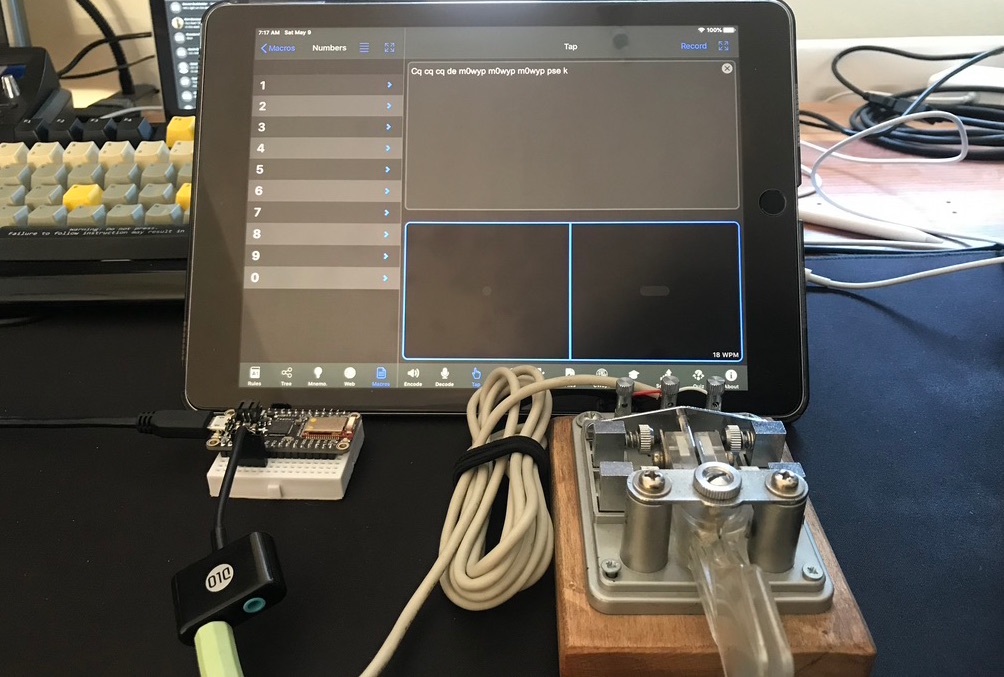 |
In his blog, Joshua explains in details how to connect an iAmbic key (with support of the dit/dah pressed at the same time). He is using an Adafruit Feather 32u4 Bluefruit LE (connected to the device using bluetooth). He is kind enough to share, not only step by step instructions, but also the full source code used to configure the Adafruit. |
 |
As showcased by segrus, with a little soldering skill, you can use an Arduino Leonardo to connect your external hardware. On older devices, a Camera Connection Kit is used to connect the Arudino to the device. |
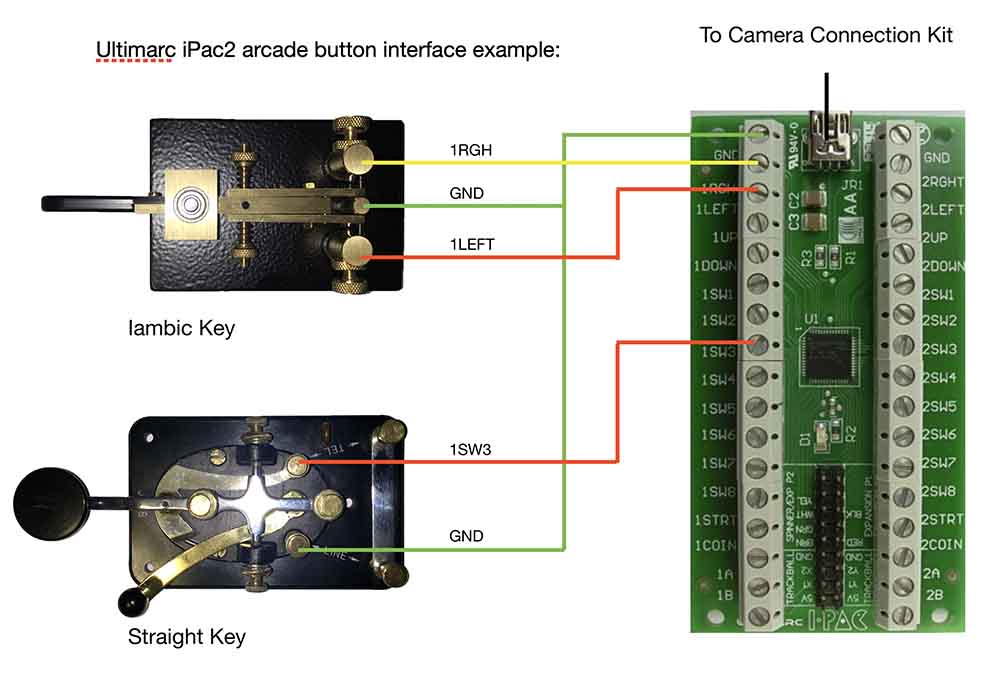 |
Here is an explanation on how to connect to your Morse Code key, using either a 2-wire or 3-wire interface, to the Morse-it Keyboard Hardware Interface. A Camera Connection Kit (on older devices) and an iPac2 are used. Check this great tutorial video from NexxuSix/KD9MED for more information. Here, the default Morse-it configuration is used :
|
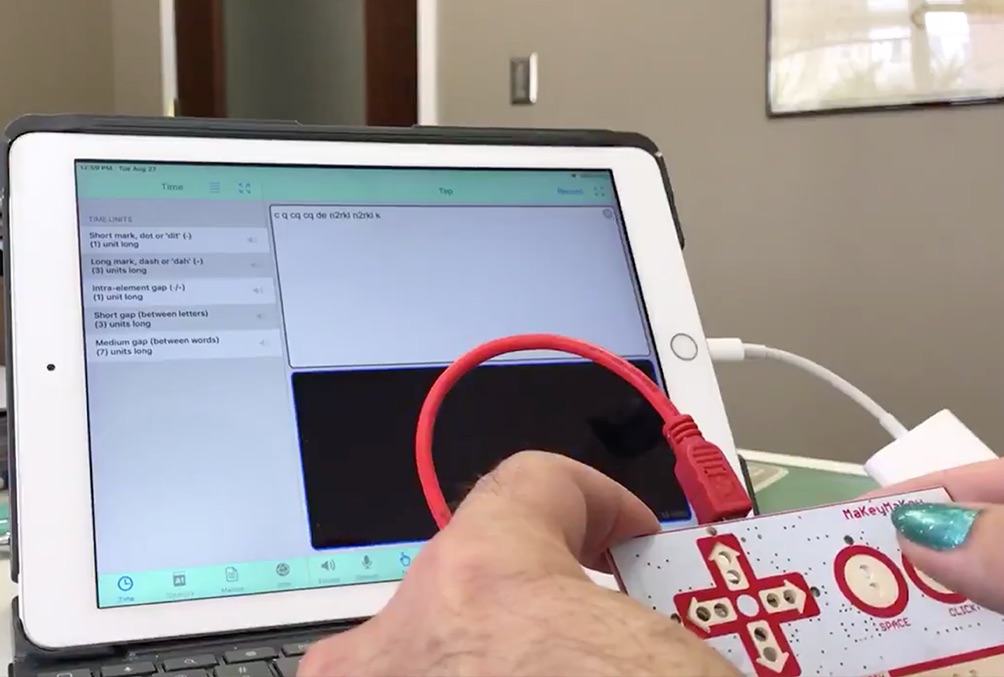 |
As showcased by N2RKL, a Makey Makey can also be used to connect an external hardware to Morse-it. On older devices, a Camera Connection Kit is used to connect the Makey Makey to the device. |
häufig gestellte Fragen
- Troubleshoots:
- Q : My Morse key doesn't work. I use a keyboard adapter, like the VBand adapter. Can you help ?
-
First of all, if you don't hear your Morse key all the time, everywhere in the application, that's normal.
The Morse key is only active when the application is expecting a Morse input.
So basically, it is when you see the software Morse key displayed on the screen (and not dimmed).
For example- in the Settings screen, it won't work
- In the Tap screen, it will always work.
- In the Sending Trainer screen, it won't work until the Start button is pressed.
-
If the Morse key seems to be recognized, but you cannot really use it because it does not work as expected, then your key (and adapter) may have some contact bounces/chatters.
This is when the electronic connection is not fully on or off, but some multiple very short on/off connections are triggered in between the real on/off.
In the application, this is translated into unsolicited dots and dashes.
Although this could be solved by your adapter, In Morse-it, you can use the Software debouncing option (from the Hardware Interface Settings screen) to workaround this problem.
Try enabling this option, and perhaps changing the delay option, to see if it helps.
If your adapter acts as a keyboard, you can use the Keyboard event viewer to get an idea of the optimal delay to set.
-
If you think you have everything configured correctly and your Morse key doesn't seem to be recognized at all where it should be, try unplugging and reconnecting the USB (while in the Morse-it app), this will allow iOS to be "refreshed" about the fact that a "keyboard" is connected.
I say this because I noticed that sometimes when you enter the Morse-it app with the Morse key already connected, under some (unknown) conditions the Morse key may not work. -
If, when you use the key, a message is displayed on the screen pad, saying that a key is not handled, chances are that your setup is not OK.
If you want to check if your hardware setup is OK and see which key events are being sent, go to the Settings screen (under the Global section), select the Hardware Interface option. Then select Keyboard event viewer and touch the text area.
Press your hardware Morse key to see if the expected key events appear in the list.
If they appear correctly in the list (control left, and control right if you are using a VBand adapter with an iambic key), check that you have configured Morse-it correctly to handle such a hardware configuration:-
Configure the hardware interface to associate the key inputs with this type of key:
Go to the Settings screen, select Hardware Interface (in the Global section).
Then select Iambic / Memory (if this is your Morse key).
In the Keyboard section, set Enabled to enabled, Dot to Left Control, and Dash to Right Control. (if this is your configuration)
-
Make sure the Paddle Type (the one shown on the screen) is set to match the type of your real pad:
Go to the Settings screen and select the Key Type option (in the Global section).
Then select your Morse key (probably Iambic paddle mode A).
-
Configure the hardware interface to associate the key inputs with this type of key:
-
If none of this works, restarting your device may solve the problem.
Here is how to do it. -
Notes: In some recent ios versions, the hardware keyboard handling can be quite problematic.
Here are some of the issues, and the possible workarounds:-
On the iPhone, since the VBand adapter acts as a keyboard, the device no longer displays the on-screen keyboards. On the iPad, fortunately, it is possible to display them manually using an icon.
Workaround: either use an additional bluetooth keyboard or unplug the USB while entering text. -
When a text area has the focus (to edit the text) and the control keyboard keys are pressed twice (which can be done with the VBand adapter), voice dictation (microphone icon + speech icon) is activated for a short time.
Workaround: Try not to use the Morse key while entering text. -
The Morse key may not always be recognized by the application.
Workaround: while in the Morse-it application, try unplugging and reconnecting the USB.
-
On the iPhone, since the VBand adapter acts as a keyboard, the device no longer displays the on-screen keyboards. On the iPad, fortunately, it is possible to display them manually using an icon.
-
First of all, if you don't hear your Morse key all the time, everywhere in the application, that's normal.
- Q : I cannot get any sound out of the application. Any suggestions?
There are two volume levels that can be changed in Morse-it :
- The first one is hardware based : you can change it using the volume buttons of your phone, while having the Morse-it application opened.
It is also changeable/visible in the Device audio settings option of the Settings screen - The second one is more software based and can be changed using a dedicated slider in the settings screen of the Morse-it application (at the the top of this screen that contains a lot of configuration items)
Check the Device audio settings option of the Settings screen, you will find some usefull information and options that may help you fix the issue.
Here are some potential problems that could be checked :- Perhaps your iPhone is paired with a Bluetooth headset and the sound Is redirected to it
- Bring the control panel, while using Morse-it (with a swipe from the bottom of the screen) and check that sound is not redirected to something special.
You should also be able to view this information in the Device audio settings option of the Settings screen, by touching the icon next to the bolume slider - Try to plug some headphones, and see if you can hear any sound.
- This shouldn't have any effect in Morse-it, but check that the sound is not muted (using the hardware switch of the phone)
- Perhaps it is a hardware problem or an iOS problem, like something in the this discussion.
Finally, Some users reported to have their problem solved by :- Killing the app and restarting it again.
- Restarting the device.
- Going to the Settings app, selecting Privacy-->Microphone and disabling the Morse-it access. Then enabling it again.
- Performing a "Reset All Settings" on the iPhone settings.(Please note: this will mean loosing your personalised wallpaper or any other customisations you have made to the settings but your personal data and apps will be safe: Data such as your contacts list and media such as your songs and videos are not deleted.)
- The first one is hardware based : you can change it using the volume buttons of your phone, while having the Morse-it application opened.
- Q : I cannot buy the in-app upgrade. What is the problem ?
Your problem might be one of the following ones :
- Check your internet connection : an internet connection to Apple servers is necessary.
- You might be using a different iTunes account when trying to buy the in-app purchase, than the one you used to buy the app on the app store.
As a restriction from Apple, the iTunes accounts have to be the same. - Be sure that In-App Purchases are allowed in the Device Settings application : General -> Restrictions -> Allowed Content -> In-App Purchases
- If the problem persists, restarting your device might solve the issue
- Finally, the problem may be a temporary problem (problem accessing apple servers) that may be be solved automatically after a few hours.
- Q : My Morse key doesn't work. I use a keyboard adapter, like the VBand adapter. Can you help ?
- Standard features help:
- Q : The audio decoding is not working correclty. What is the problem?
Audio decoding is quite difficult, and it unfortunately does not always work perfectly.
That said, it should work quite well most of the times.
For instance Morse-it should be able to decode the following audio files without any problems:
http://www.arrl.org/code-practice-files
Here are some hints to improve the decoding :- Your device should be placed not too far from your audio source. The audio source should be as clear as possible. In case there is a lot of noise in the room, or in your audio source, then Morse-it will have difficulties to differentiate the audible noise from the audible Morse code. If you can, using an external microphone (like the one on the Apple headphones) and placing it near the audio source should improve the decoding (if there is some other audio in the room).
- By default, in the "Decode" screen, Morse-it will try to detect (and adapt to) the WPM of the audible Morse code. The currently detected WPM is displayed on the grid at the bottom. If you see that the displayed WPM does not seems correct at all after some time, you can touch the grid : this will reset the detection algorithm, and another detection will be performed.
- In case you already know the precise WPM of your audio source, you can disable the automatic adaptation in the "Settings" screen of Morse-it, under the "Decode" part : this will highly help the decoding process, since the app won't have to guess the duration of the sounds to detect.
- Be aware that the time units (the relative duration of the dit/dots/silences) defined by the "Rules" screen are used by the decoding algorithm so if you have changed those values to something else than the default ones (by enabling Farnsworth, for instance), there are chances that this won't match the time units of the Morse code you are trying to decode (that will most probably be standard Morse code, with standard time units). The same remark goes for the glossary (alphabet) defined in the app which should match the one of the audible one.
- Q : How to create an audio file to use as a ringtone
Morse-it can create for you a ringtone file easily, however, installing this ringtone in your iPhone is a little bit more complex.
(there is, unfortunately, currently no way for a app -except the ones from Apple- to directly install a ringtone)
To create the ringtone file, Go to the Audio Files screen, choose the text and parameters you want, and preview the audio if needed. You then have 2 possibilities :
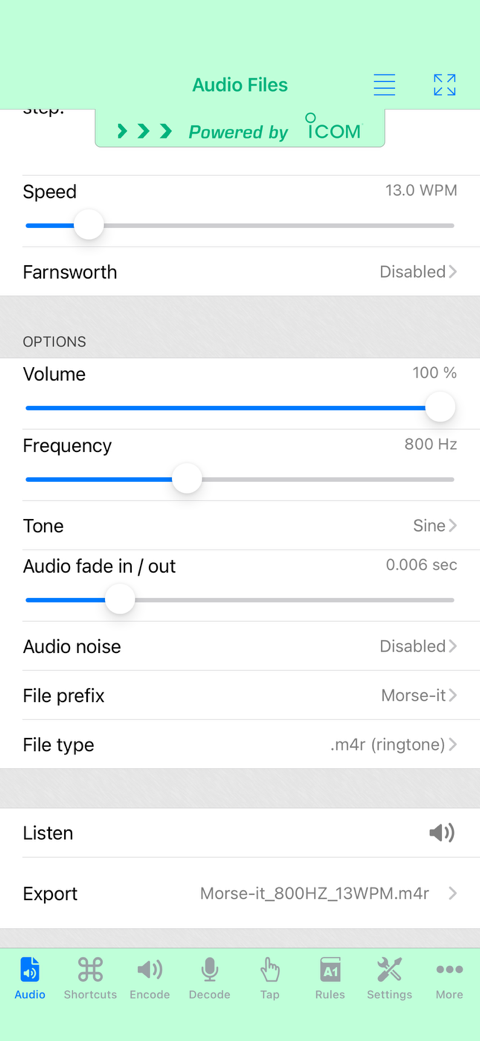
-
On iOS11 (or higher)
Install the GarageBand app from Apple. This app can create a ringtones from an audio file.
In Morse-it, export the audio file as a hq audio file, choosing the .aif file format.
Press the export button, and select the activity item (bottom part of the popup) named "Save to files". If that item does not appear, you have to select the "More" item to add it yourself to the list.
Select the location you want the file to be saved in, and select save. Open GarageBand and import the file (from the Files app location) as an audio loop in a project, and export the project as a ringtone.
(here is a tutorial about that, but you can find some other ones using google. -
On any (older) iOS version
Export the audio file as a ringtone, choosing the .m4r file format.
Press the export button, and send it to you as an email (you could also export it to Dropbox or something similar, if you have them installed on your device) : the goal is to get this file on your computer.
To install this ringtone file on your iPhone, you have to use iTunes on your computer. Add this .m4r file in iTunes, and sync (the Tones) with your iPhone.
There are several tutorials on the web that will explain how to install a ringtone.
You can check this link, for instance.
Just skip all the part before "Turn any song into an iPhone ringtone: Import the .m4r file into Tones" (since you already have the .m4r file)
Also note that as another constraint from Apple, a ringtone file cannot be longer that 30 seconds.
-
On iOS11 (or higher)
- Q : The audio decoding is not working correclty. What is the problem?
- Premium features help:
- Q : I can't find the Timing/Farnsworth setting. Where is it?
To enable Farnsworth timing, on iPhone, you have to go to Settings screen and then select the Farnsworth item under the the Global section.
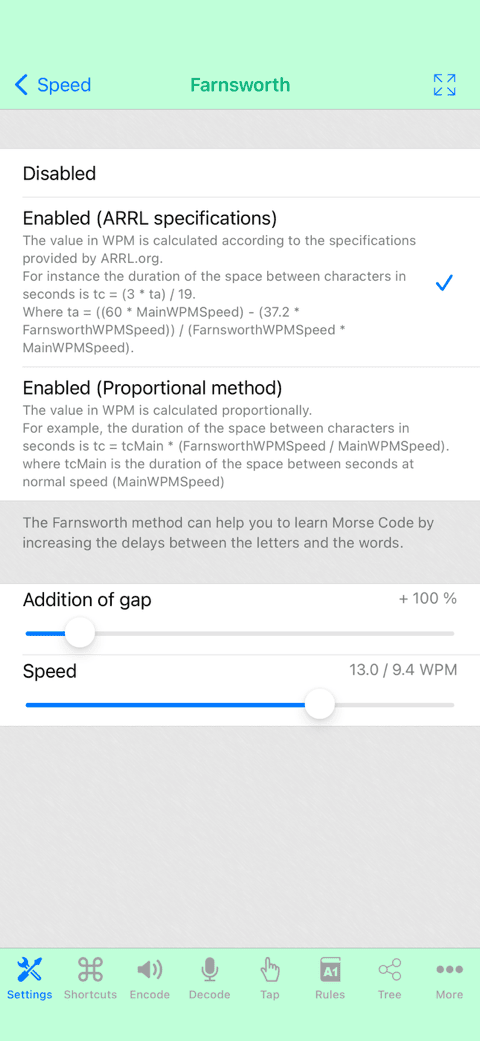
-
You can then simply enable the option, and move the dedicated Farnsworth sliders.
-
Note: if needed, you can also, in the Rules/Time screen, press the top right options button to enter edit mode.
You will be able to change all the time units, by selecting them.
For Farnsworth timing, you can increase the Short and Medium gaps to the values you prefer (for instance multiplying them by 2).
Warning: This newly defined timing will be taken into account in all the other screens of Morse-it.
-
You can then simply enable the option, and move the dedicated Farnsworth sliders.
- Q : How can I use the Koch trainer
Here are some instructions regarding the Koch trainer :
First of all, here is a web page that will explain you the basics of the Koch method. http://hfradio.org/koch_1.html
The goal is to learn Morse code focusing on an increasing subset of characters.
In Morse-it, the left tab displays the heard characters (the result) and the right tab (the notes) can be used to write the heard characters.
There are 3 ways to use this screen, according to your taste :- Start the training, select the right tab (notes) and touch the big white area. This will bring you a keyboard allowing you to progressively enter the characters you hear.
At the end of the training, click on the compare button and the app will tell you, and visually highlight, how many errors you made.
To spot the errors, Morse-it compares all the characters, one after the other, of the two tabs : Result and Notes.
So basically, if 10 characters are emitted and if you also enters 10 characters but make an error for 2 characters, your score will be 80%.
- Start the training and watch the left tab. In your head memorize the heard characters and directly compare what you've just decoded with the result, while it is progressively displayed.
- Start the training, get a paper and a pencil and write the characters you hear. At the end of the training, look at the result and see by yourself how successful you were.
You then have to press the right arrow (located at the bottom).
This is a manual operation, so you can do it whenever you want (and bypass this conventional 90% success)
In the settings screen you can change some parameters of the method, in case you need something very specific.
You can also edit the dedicated macro file if you need to change or re-order the characters.
However, the default parameters should be enough (as they define the typical Koch method).
- Start the training, select the right tab (notes) and touch the big white area. This will bring you a keyboard allowing you to progressively enter the characters you hear.
- Q : During the Koch Trainer, I cannot type <bt> quickly enough. What can I do?
-
The quickest way to enter your prosign is to use the import button in the Koch Trainer screen (which was mainly added for that purpose).
This button is displayed once the training is started, on the left part of the toolbar (it is a square with an arrow pointing in it).
Press this icon, and the Glossary/Macros list will be presented to you.
Select <bt> either from the Glossary or from the Koch Training Items Macro list (which is probably better since the 3 main prosigns are next to each other).
(Note : you could also create your own list with the elements you want only)
Touch the prosign and it will be inserted in the text area.
Since this insert screen keeps your previous position in the list, then your prosigns will always be two clicks away.
-
Morse-it being highly configurable, there is also a more complex solution to the problem.
This solution would be to edit the Koch Trainer Items list (in the Macros screen) and to change "<bt>" to "=".
The trainer will then display "=" instead of "<bt>", and if you write "=" in the notes, then the comparison will match the two characters.
For the "<sk>" prosign, you could also replace it the same way by a simpler, unused character (like the "Ś" character which should be accessible by long pressing the "S" keyboard key)
But since this character does not exist in Morse code, you'll also have to edit the Glossary (in the Rules screen), to add the "Ś" character corresponding to the "...-.-" sequence.
(you'll have to move "Ś" to the bottom of the list, in order to make "<sk>" higher priority, which will allow the app to still use "<sk>" by default)
<ar> could be changed the same way to "Ā".
-
The quickest way to enter your prosign is to use the import button in the Koch Trainer screen (which was mainly added for that purpose).
- Q : I want to listen numeric code only (or specific letters) in trainer. How to do that?
To configure the Koch Trainer screen, you have to go in the Settings screen.
Under the Koch Trainer section, you can change the items that will be used by the trainer.
Touch the items option, and select the numbers list.
This list only contains the numbers from 0 to 9, and will allow you to focus on the numbers only.
If you need more customization, see the next FAQ question.
- Q : Can I customize the trainers to play some specific words or letters ?
The Koch Trainer screen (but also the Sending Trainer screen, and the Quiz screen) can be fully customized to work with custom elements (letters or event words).
To change those elements, you can go to the Settings screen, under the Koch Trainer (or the Sending Trainer or the Quiz section).
You'll see an Items option, touch it to change the list of elements.
When you select the Items option, you'll see that there are some existing lists of items (like English common words, letters, numbers or Koch training items).
You can select one of those, but you can also create your own list if you want.
For that go to the Macros screen.
You'll see that there are some macros lists named English common words, letters, numbers or Koch training items.
Those are the lists that you could see in the list of possible items, when customizing.
To create your own, in this Macros screen:- Press the option button (the button with the 4 horizontal lines, on top of the screen), and select edit.
- Press the Add button and name your list the way you want.
- Press the Done button.
- Select your new list and enter edit mode using the top right button.
- Press Add button several times to add all your items (letters or even words)
- When finished, press the done button.
Note : There is also a Words generation option that is used to specify how many of those elements should be concatenated in order to create words.
This option is useful if the list of elements is composed of letters.
In case the list of elements are already words, then this option should be set to 1 ("at least with 1 item" and "up to 1 item").
Why? : By default the initial list is made of letters, so the Trainer has to build words as a first step (concatenate the elements without a space), before building the sentences.
This is why there is this Words generation setting.
- Q : Creating a list of Macros is not really easy on the device. Is there an alternative ?
Yes, you can do it from your computer as well, and then import the file in the app.
You might have noticed that when you press the (top right) options button, when a macro list is displayed, there is an option to export the list.
When you export a list of macros (like the default Quiz items), a .mitd file is created and can be sent to you by email for instance (airdrop and other ways can be used as well).
Also, In your mail app, if you click on a .mitd file, you can select the Morse-it app to open the .mitd file into the app (and then import it).
Once imported, you will see it in the list of macros.
You can edit a .mitd file on your computer, as it is just a renamed text file (formatted as a plist/xml content).
(You can look at the next FAQ question, to learn more about the .mitd file format).
SO :- export one of the lists, and send it to your computer. This list will be used as a template.
- rename the file to .txt, for easier edition, and double click on it.
- edit it as you like (don't forget to also edit the name)
- save the file and rename it to .mitd.
- Send it back to your phone, and import it in Morse-it
- Q : What is the file format of a .mitd file. How can I edit it ?
To edit a .mitd file (Morse-it data file) on your computer, rename it with a .txt extension.
This will allow you to edit it easily with any text editor.
Note: .mitd files are simply text files formatted as plist/xml content. The customised .mitd file extension allows devices to automatically associate (and open) the file with the Morse-it application.
Here is some information about specific keys of this plist content:
- The type key must be set to 2 for a macro file and to 1 for the main glossary file.
- The name key should be set to something unique (but the application will allow you to rename it if there are any conflicts).
- The filename key, if present, can be removed (it is used to identify pre-installed content).
- The items key contains the items in the macro/glossary.
-
Each item can have the following keys:
- The code key is the name/content of the item.
- The description key is an optional key if you want a description to be displayed below the item.
- The morse key is the Morse code of the item (with .- characters). This key is only used by glossary files (with type key = 1).
Here is a sample Macro file and Glossary file file, so you can see how they look like.
- Q : Where can I set the callsign (YOUR_NAME) variable used in the Macros or in the CWops Academy screen?
You can set this callsign variable in the Settings screen (by default located in the More tab)
In the Global section of this Settings screen, you'll find a Variables item.
Touch it, and you'll be able to edit those variables by touching them. You'll also be able to add some new ones, if needed.
- Q : I can't find the Timing/Farnsworth setting. Where is it?
Geschichte
v11.5
Sie sind standardmäßig deaktiviert.
- Tap: Audio-Ansagen für erkannte Buchstaben oder Wörter. So wissen Sie, ob das, was Sie getippt haben, korrekt dekodiert wurde, ohne dass Sie auf den Bildschirm schauen müssen. Für behinderte Benutzer ist es jetzt möglich, den Morsecode zu tippen, damit das Telefon die Wörter sagt.
- Koch Trainer : Audioansagen, um das zu übersetzende Wort zu hören. Auf diese Weise können Sie das Kopieren üben, indem Sie einen Ton mit dem Text assoziieren, ohne auf den Bildschirm schauen zu müssen. Dies funktioniert auch, wenn die Anwendung im Hintergrund läuft.
- Sendetrainer: Audioansagen, um das zu sendende Wort, das Ergebnis (Erfolg oder Misserfolg) und die tatsächlich gesendeten Buchstaben oder Wörter zu hören. Nützlich, um das Senden zu üben, ohne auf den Bildschirm schauen zu müssen.
- Die Audioansagen können (im Einstellungsbildschirm) so konfiguriert werden, dass sie mit verschiedenen Stimmen und Sprachen funktionieren.
- Audio-Alternativen: Visuelles Feedback kann während des Kopierens einen blinkenden Bereich unter der Navigationsleiste hinzufügen. Auf diese Weise können Sie die gesamte Anwendung ohne Audioausgabe nutzen.
- Audio-Alternativen: Haptisches Feedback kann bei jedem Morse-Ton ausgelöst werden. Eine weitere Möglichkeit, die gesamte Anwendung ohne Audioausgabe zu nutzen.
- Hardware-Schnittstelle: Unterstützung für die HID-Tasten „Klammer öffnen“ und „Klammer schließen“ zur Unterstützung der TinyMIDI-Hardware (der MIDI-Modus funktioniert bereits perfekt, aber dies ermöglicht auch den Tastaturmodus).
- Die Verknüpfung „Einstellungen“ (im Menü „Optionen“) ist auch von den 3 Trainern im Arbeitsbildschirm, im Bildschirm „Tap“ und im Bildschirm „Dekodieren“ zugänglich. Die Audio-, globalen und benutzerspezifischen Einstellungen sind nun über diese Verknüpfungen zugänglich.
- Ein neuer Abschnitt „Systemintegration“ wurde zum Bildschirm „Einstellungen“ hinzugefügt, um die Funktion Widgets und Verknüpfungen zu präsentieren.
- Ein Problem im Quiz-Endlosmodus wurde behoben, das verhindern konnte, dass die Texteingabe automatisch zurückgesetzt wurde.
- Kleinere Korrekturen und Verbesserungen.
v11.4.3
- Kleine Korrekturen.
v11.4.2
- Ein mögliches Problem mit dem Versatz der Texthervorhebung im Bildschirm „Codieren“ wurde behoben.
v11.4.1
- Ein möglicher Absturz in den Bildschirmen Einstellungen und Kochtrainer wurde behoben.
v11.4
- Prosign schnelle Texteingabe: Wenn Sie ein Prosign in einen Textbereich eingeben, ohne explizit die Zeichen '<' und '>' hinzuzufügen, kann die Anwendung diese automatisch erkennen und die umgebenden Zeichen für Sie hinzufügen (automatisch oder mit Bestätigung). Weitere Informationen finden Sie unter Einstellungen : Prosign-Erkennung.
- Neue Tastentypen: Ultimatic Paddle und Vibroplex Bug. Mehr Informationen in der Option Einstellungen : Tastentyp.
- CWOPS Academy : aktualisiert auf die neueste Version 4.2.8.1 (die Zeichen, mit denen gearbeitet werden kann, sind jetzt nach Kategorien geordnet).
- Textfilter : Möglichkeit, einige Zeichen automatisch durch andere Zeichen zu ersetzen, bevor der Text in Morsezeichen umgewandelt wird (nützlich bei der Verwendung von importiertem Text in den Bildschirmen Kodierung, Arbeit und Nachrichten). Weitere Informationen finden Sie unter Einstellungen : Option Textfilter.
- Bildschirme Nachrichten/Arbeit: Unbekannte Zeichen, die nicht im Glossar enthalten sind, werden jetzt aus dem zu bearbeitenden Text entfernt.
- Verbesserungen bei der Umwandlung von Text in Morsezeichen: Verbesserte Wiederherstellung, wenn die <>-Zeichen etwas anderes als ein Vorzeichen umgeben.
- Im Karten-Bildschirm wurde eine Import-Schaltfläche hinzugefügt, um Text aus Makros oder dem Glossar zu importieren.
- Verschiedene Korrekturen und Verbesserungen.
v11.3
- Neue soziale Funktion: Newsreader (bei dem Sie den RSS-Feed Ihrer Wahl angeben können), mit dem Sie direkt im Morsecode mit der Zusammenfassung (oder dem Inhalt, falls vorhanden) jedes Artikels arbeiten können. Es verfügt über ein benutzerdefiniertes Widget für Ihren Startbildschirm, das die Bilder und Titel anschaulich anzeigt.
- In einigen Bildschirmen gibt es jetzt einen direkten Zugang zu den spezifischen Einstellungen der Funktion, indem Sie auf das Optionsmenü in der oberen rechten Ecke drücken.
- Kleinere Fehlerbehebungen und Verbesserungen.
v11.2
- Hardware-Schnittstelle: Verbesserte Tastaturunterstützung, die einige mögliche Erkennungsprobleme behebt.
- Hardware-Schnittstelle: Es wird jetzt eine Schaltfläche angezeigt, um die Hardware-Tastatur explizit für die Morse-Eingabe zu verwenden, wenn sie gerade für etwas anderes verwendet wird.
- Hardware-Schnittstelle: Neue MIDI-Hardware-Schnittstelle (USB oder Bluetooth).
Die Verwendung dieser Schnittstelle anstelle der Tastatur vermeidet die Probleme, die iOS mit externen Tastaturen haben kann.
Mikrocontroller, die von Adaptern verwendet werden, die als Tastatur fungieren können, sollten in der Lage sein, als MIDI-Gerät zu fungieren, wenn sie umprogrammiert werden. - Hardware-Schnittstelle: Wenn eine Tastaturtaste, eine Game-Controller-Schaltfläche oder eine MIDI-Note empfangen, aber nicht verarbeitet wird, wird eine Warnung auf dem Morse-Pad angezeigt, um den Vorgang zu verdeutlichen.
- Hardware-Schnittstelle: Fix für die gleichzeitige Verarbeitung mehrerer Gamecontroller (und nicht nur des ersten).
- Variablen: random_macro_no_repeat Makro hinzugefügt (ähnlich wie random_macro, aber verhindert Wiederholungen desselben Elements so weit wie möglich).
- Audio: Neuer Abschnitt „Geräte-Audioeinstellungen“, der die Systemlautstärke anzeigt und die Möglichkeit bietet, die Audioausgabe auf den eingebauten Lautsprecher zu erzwingen.
- VoiceOver: VoiceOver-bezogene Korrekturen im Kartenspiel und im Kartentrainer.
- Kleinere Korrekturen und Verbesserungen.
v11.1
- Quiz: Möglichkeit, sich nach Abschluss eines Quiz die Frage und das Ergebnis noch einmal anzuhören (um besser zu verstehen, wo Fehler gemacht wurden, falls vorhanden).
- Senden/Karten Trainer: Möglichkeit, die Anzeige der Erfolgsquote während des Trainings auszublenden (um Ablenkungen zu vermeiden).
- QSOBot: Ein Problem wurde behoben, bei dem der Bot eine falsche Temperatur angab (bitte geben Sie nicht dem armen kleinen Bot die Schuld).
- Kleinere Korrekturen und Verbesserungen.
v11.0.2
- Karten / Papagei : Ein Problem wurde behoben, bei dem einige Zeichen (die den gleichen Morsecode mit anderen Zeichen teilen) nicht korrekt validiert wurden.
v11.0.1
- Kleine Korrekturen
v11.0
- 2 neue Aktionen in der Anwendung Shortcuts: Morse-Audio-Datei aus Text erstellen und Morse-Bild-Datei aus Text erstellen.
- Es ist jetzt möglich, auf alle Bildschirme der App zuzugreifen, während man sich im Vollbildmodus befindet: ein Zurück-Button wird auf der linken Seite angezeigt, wenn die Registerkartenleiste am unteren Rand nicht angezeigt wird.
- Die WPM-Geschwindigkeit oder die Audio-Fade / Frequenz kann nach einer Änderung schnell in der Vorschau angezeigt werden.
- Die Anzeige von Bindestrichen und Punkten auf dem iambischen Paddle wurde nicht sofort aktualisiert, wenn die Option für Rechts- oder Linkshänder geändert wurde.
- Kleinere Korrekturen und Verbesserungen.
- Kartentrainer : Neuer Bildschirm, mit dem Sie auf einfache und unterhaltsame Weise das Kopieren und Senden von Morsezeichen, einen Buchstaben nach dem anderen, lernen oder üben können.
- Geschwindigkeit : Es ist jetzt möglich, die Geschwindigkeit für das Kopieren und Senden unabhängig voneinander einzustellen. Auch der Farnsworth-Modus kann unabhängig eingestellt werden.
- Koch-Trainer : Es ist jetzt möglich, Ihre Statistiken zu überprüfen, während das Training im Gange ist.
- Audiodatei: Dedizierte Farnsworth-Option bei der Erzeugung von Audiodateien.
- Kartenspiel : 40 zufällige Karten, bei denen Sie Wörter kopieren oder senden müssen. Machen Sie keine Fehler und der Schwierigkeitsgrad wird erhöht.
- Chat : Wenn Sie eine Nachricht eines Benutzers im Vollbildmodus sehen, ist es jetzt möglich, den Benutzernamen zu kopieren (über das Menü oder durch langes Drücken auf den Namen).
v10.2
- Neue Aktionen für Morse-it sind in den Verknüpfungs-Apps verfügbar, zum Beispiel ist es möglich, einen Text in Morsecode zu konvertieren und umgekehrt, oder mit einem bestimmten Text in der App zu arbeiten.
- Diese Aktionen sind auch mit Siri verfügbar, so dass Sie etwas sagen können wie "Kodiere Text mit Morse-it", "Kodiere SOS mit Morse-it", "Zeige den Dekodierbildschirm von Morse-it".
- Social : Niedrigerer Preis für das Social Club-Abonnement. Um dies zu ermöglichen, wurde die Radiofunktion entfernt. Die Chat- und Forumsfunktionen können weiterhin genutzt werden, da sie fast den gleichen Zweck erfüllen.
- Social : Neues Jahresabonnement, zu einem attraktiveren Gesamtpreis. (Wenn Sie vom Monatsabonnement zu diesem Abonnement wechseln möchten, öffnen Sie die Einstellungen-App, tippen Sie auf Ihren Namen und dann auf Abonnements).
- Social : Neues Spiel "Wordle" (auf Englisch) : Erraten Sie das Wort mit 5 Buchstaben, indem Sie gültige Wörter mit gemeinsamen Buchstaben senden. Sei schlau und mach keine Fehler.
- Social : Möglichkeit, die Spielanalyse für alle Arten von Spielen anzuzeigen (nicht nur für das Spiel "Parrot")
- Social : In der Spieleliste zeigt ein kleines Häkchen an, ob das heutige Spiel gespielt wurde oder nicht.
- Social : Im Chat/Forum verwendet die Autokorrektur beim Schreiben von Nachrichten jetzt den Standardwert des Systems.
- Kleinere Korrekturen und Verbesserungen.
v10.1
- Social : Der erste Monat des Morse-it Social Club ist derzeit um 50 % reduziert, also ein guter Zeitpunkt, um alle Funktionen der App auszuprobieren! Auch der Hauptpreis wurde in den meisten Ländern gesenkt.
- Social / Parrot Game : Möglichkeit, die Spielanalyse nach dem Spiel zu sehen.
- Soziales / Errate das Tier : Behebung eines möglichen Problems, bei dem das Spiel eine falsche Anzahl von Buchstaben anzeigt.
- Lernen / Arbeit : Neuer Arbeitsbildschirm, der es ermöglicht, schnell einen bestimmten Text einzugeben (oder zu generieren) und diesen Text mit dem Koch-Trainer, dem Sendetrainer oder dem Audioplayer (der verwendet werden kann, wenn sich die Anwendung im Hintergrund befindet) zu verwenden.
- Lernen / Koch : Es ist jetzt möglich, eine zusätzliche Verzögerung zwischen den Wörtern einzustellen. Dies kann Ihnen Zeit geben, das Wort zu lesen und zu analysieren, bevor Sie es hören, oder Ihnen Zeit geben, das Wort zu schreiben, bevor das nächste kommt.
- Lernen / Makros : Im Bildschirm "Einstellungen" ist es möglich, die Hauptaktion zu ändern, die ausgeführt wird, wenn ein Makro ausgewählt wird (Wiedergabe/Codieren/Bearbeiten/Anzeigen/...). Drücken Sie lange auf ein Makro, um gegebenenfalls eine andere Option auszuwählen.
- Variablen : Der Variablenwert wird jetzt verarbeitet, wenn er einen dynamischen Inhalt enthält.
- Variablen : Wenn eine Variable mit dem Schlüsselwort [variable_start ...] erstellt wird, ist es jetzt möglich, die Variable dynamisch zu machen, so dass der Wert bei jeder Anzeige aktualisiert werden kann.
- Variablen: Die Möglichkeit, eine Variable mit dem Schlüsselwort [repeat_variable ...] eine bestimmte Anzahl von Malen zu wiederholen.
- Glossar, Makros, Web : Langer Druck auf ein Element, um ein Kontextmenü aufzurufen (auch mit Voiceover-Aktionen zugänglich).
- Hintergrundbild : Neue Voreinstellungen für Gerät (Bildgröße) und Geräteränder (Inhaltsränder). Sie ändern sich automatisch entsprechend der Ausrichtung Ihres Geräts.
- Kleinere Korrekturen und Verbesserungen.
v10.0.5
- Fix für ein Problem, bei dem die Autokorrektur in bestimmten Textbereichen nicht deaktiviert wurde (hauptsächlich bei den Notizen von Koch-Trainer).
v10.0.4
- Behebung eines möglichen Absturzes unter iOS17 bei Verwendung des Senden Trainer.
v10.0.3
- Behebung eines Problems mit der Qualität der Audiodatei beim Exportieren in .m4a- oder .m4r-Dateien (auf iOS16).
v10.0.2
- Kleine Korrekturen
v10.0.1
- Hardware-Schnittstelle: Eine Tastatur-Ereignisanzeige ist verfügbar, um zu überprüfen, ob Ihre Tastatur korrekt erkannt wird.
- Hardware-Schnittstelle: Eine neue Entprellungsoption kann verwendet werden, um unerwünschte Tastaturereignisse zu filtern (von Kontakt bounces/chatters).
- Verschiedene Korrekturen
v10.0
Später wurden einige Lernfunktionen für Benutzer hinzugefügt, die den Morsecode effizienter lernen wollten.
Die Lernfunktionen schalteten verschiedene Lernmethoden (Koch, Farnsworth) und Werkzeuge (Trainer, CWOps Academy, Quiz, Makros) frei.
Heute, mit der neuen Version 10.0, werden nicht nur die Basis- und Lernfunktionen mit zusätzlichen Inhalten versehen, sondern auch eine neue Gruppe von (optionalen) sozialen Funktionen eingeführt, für diejenigen, die ihre kaum erworbenen Fähigkeiten anwenden und üben wollen.
Wählen Sie eine der neuen sozialen Funktionen in der App aus, um eine Präsentation aller neuen spannenden Funktionen zu erhalten, auf die Sie zugreifen können.
Hier finden Sie eine vollständige Liste aller Änderungen in dieser Version 10.0:
- Diese und einige aktuelle Versionshinweise können jetzt durch Berühren der Versionsnummer im Info-Bildschirm (oder durch Auswahl der Menüschaltfläche Verlauf anzeigen) angezeigt werden.
- Shortcuts-Bildschirm, um schnell zu einem anderen Bildschirm zu wechseln (er wird derzeit als erster Bildschirm auf der Registerkarte angezeigt. Dies kann unter Einstellungen > Benutzeroberfläche > Reihenfolge der Bildschirme ändern geändert werden).
- Bildschirmhintergrund: Hier können Sie wunderschöne (und für den Laien kryptische) Hintergrundbilder erstellen, die Ihre Lieblingszitate im Morsecode anzeigen.
- Heute-Widget: Fügen Sie den aktuellen Tag zu Ihrem Startbildschirm hinzu, der im Morsecode mit konfigurierbaren Farben angezeigt wird.
- Die Prosign-Codierung/Decodierung ist nicht mehr Teil der Lernfunktionen und steht allen Benutzern zur Verfügung.
- Dekodieren: Option zur Vergrößerung des Informationsbereichs (Geschwindigkeit/Frequenz) auf dem Dekodierbildschirm.
- Premium: Möglichkeit, dem Audiosignal etwas Rauschen hinzuzufügen.
- Premium / Koch Trainer : Möglichkeit, den aktuellen Buchstaben (ohne Morsecode) oder das aktuelle Wort im visuellen Hinweisbereich des Koch-Bildschirms anzuzeigen.
- Premium / Koch Trainer : Wird der Trainer während der Übertragung eines Wortes manuell gestoppt, wird dieses unvollständige Wort bei der Berechnung der Ergebnisse nicht mehr berücksichtigt.
- Premium / CWOps Academy : Pause/Fortsetzen ist jetzt möglich.
- Premium / CWOps Academy : Der Hintergrundton ist jetzt aktiviert, wenn die Segmente verkettet sind.
- Einrichtung des Morse-it Social Club: Eine neue Reihe von Funktionen, die es Nutzern ermöglicht, miteinander zu interagieren, Nachrichten auszutauschen und vieles mehr. Jeden Tag ein bisschen Spaß mit Morsecode. Ein guter Grund, Ihre großartigen Fähigkeiten zu nutzen!
- Social: Mit diesem Bildschirm können Sie Morsecode- oder Textnachrichten an eine private Gruppe von Freunden senden und empfangen. Lesen und beantworten Sie Nachrichten, wann immer Sie wollen und wie es Ihnen passt.
- Soziales: In den Foren können Sie mit anderen Benutzern über verschiedene Themen diskutieren. Entweder mit Morsecode oder Textnachrichten. Eine gute Möglichkeit, sich mit der Community auszutauschen und neue Kontakte zu finden.
- Social : Radio-Bildschirm für öffentliche Morsecode-Unterhaltungen in Echtzeit mit einer unbegrenzten Anzahl von angeschlossenen Benutzern oder für private Unterhaltungen nur mit Ihren Freunden.
- Sozial : QSO-Bot-Bildschirm zum Üben Ihrer QSO-Gespräche mit einem Roboter, der immer für Sie da ist, wenn Sie mit jemandem sprechen müssen :)
- Soziales : Gedicht des Tages. Jeden Tag ein neues Gedicht zum Anhören. Ein spezielles Widget für den Startbildschirm kann hinzugefügt werden, das Ihnen den neuen Titel und Autor anzeigt und Sie daran erinnert, das neue Gedicht zu entschlüsseln. Möglichkeit, das Kopieren und Versenden jedes Gedichts zu üben.
- Soziales: Zitate des Tages. Hören Sie sich jeden Tag 10 neue Zitate an. Ein spezielles Widget für den Startbildschirm ist ebenfalls vorhanden. Damit können Sie auch das Abschreiben und Versenden üben.
- Soziales: Spiele-Bildschirm, damit Sie jeden Tag lustige und kurze Spiele spielen können. Sie können Ihren Punktestand mit anderen Spielern vergleichen, wenn Sie möchten. Derzeit sind 3 verschiedene Spiele verfügbar (Memory, Papagei und Finde das Tier)
- Variablen: Hinzufügung der folgenden Zufallsvariablen: name/name_man/name_woman/location/random_0_Z/random_0_z
- Verbesserungen bei der Barrierefreiheit von VoiceOver (Unterstützung der Escape-Geste, die zum Shortcut-Bildschirm führt, Magic Tap zum Anhalten/Fortsetzen, verschiedene Ansagen und Fokusänderungen verbessern die Nutzung der App erheblich).
- Verbesserungen bei der Erkennung von Tasten auf der Tastatur (hauptsächlich für die Verwendung auf kompatiblen Computern).
- Bei Bedarf wird die Schriftart Menlo verwendet, um den Kontrast zwischen einigen Zeichen zu erhöhen, z. B. zwischen dem Buchstaben O und der Zahl 0. Diese Option kann im Bildschirm Einstellungen/Erscheinungsbild geändert werden.
- Kleinere Korrekturen und Verbesserungen.
v9.3
- Möglichkeit, die visuelle Rückmeldung (blinkend) am Manipulator zu deaktivieren (unter Einstellungen> Global> Tasten-Typ).
- Hardware-Schnittstelle : Neue Tastaturtasten werden unterstützt: Alt, Umschalt, Steuerung (links und rechts), F1, F2 ...
v9.2.2
- VoiceOver-bezogene Korrekturen
v9.2.1
- Unterstützung für den Zoom-Modus des iPhone 12.
v9.2
- Hintergrund-Audio : Der Ton, den die Anwendung während langer Audiositzungen (z.B. mit dem Koch-Schulungsbildschirm oder dem Encode-Bildschirm) abgibt, wird fortgesetzt, wenn die Anwendung nicht mehr sichtbar ist (Bildschirm gesperrt oder mit einer anderen Anwendung geöffnet). Diese Option kann auf dem Bildschirm Einstellungen/Audio/Hintergrund-Audio deaktiviert werden.
- Farnsworth : Die Formel zur Berechnung des Farnsworth-WPM-Wertes ist jetzt die von arrl.org empfohlene. Gehen Sie zum Bildschirm Einstellungen/Global/Farnsworth, wenn Sie die vorherige Formel verwenden möchten.
- Audiodateien : Die Verzögerung zwischen den Wörtern war etwas zu lang. Die Kodierung unbekannter Zeichen konnte einige Probleme verursachen.
- Quiz : Geringere Lautstärke für die Quiz-Erfolgs-/Misserfolgs-Laute.
v9.1
- Für iOS 13.4-Geräte (und höher) ist die Tastaturhardware-Schnittstelle nicht mehr experimentell. Mehrere gleichzeitig gedrückte Tasten werden jetzt korrekt erkannt (nützlich für iambisches Paddle).
- Option für haptisches Feedback zu kompatiblen Geräten bei der Eingabe von Morsecode.
- Es wurde ein Sichtbarkeitsproblem des über den Paddle angezeigten Morse-Musters behoben (und die Farbe kann jetzt in den Themen angepasst werden).
v9.0.1
- Fix für ein mögliches Problem, das die Anzeige des Inhalts des Regelbildschirms verhinderte.
v9.0
- Neuer Binärbaum-Bildschirm, der es erlaubt, den Morse-Code grafisch zu visualisieren und mit ihm zu interagieren.
- Neuer Bildschirm des Sendetrainers (Premium-Feature), um das Senden zu üben, so wie man das Kopieren mit dem Koch Trainer übt. Gilt auch für den Fortschritt und die Anpassung.
- Unterstützung für das dunkle Thema. In den Einstellungen wird der Abschnitt Aussehen in den Abschnitt Benutzeroberfläche (Punkt Erscheinung) verschoben.
- Möglichkeit, die Größe der 2 Bildschirme zu verändern (auf großen Bildschirmen wie auf dem iPad), indem man die Trennlinie nach links und rechts zieht.
- Variablen mit Parametern, die es erlauben, eigene komplexe, zufällige Texte zu erstellen (Premium-User können diese in Makros verwenden, die in verschiedenen Teilen der App verwendet werden können).
- Neue Variable "random_callsign" zur Erstellung eines randomisierten Rufzeichens.
- Makros sind jetzt in einem eigenen Bildschirm. Zeit/Glossar werden in der Regelansicht zusammengeführt. Mnemo-Bildschirm wird links angezeigt (im 2-Bildschirm-Modus)
- Langer Druck auf ein Makro, um auf Optionen wie schnelles Duplizieren oder Vorschau/Kopieren (mit ersetzten Variablen) zuzugreifen.
- Verbesserte Audioerzeugung, um höhere Geschwindigkeiten und niedrigere Latenzzeiten zu erreichen.
- Möglichkeit, die Bluetooth-Audioausgabe zu deaktivieren oder zwischen einer Ausgabe mit niedriger Latenz oder hoher Qualität zu wählen.
- kleine Korrekturen und Verbesserungen.
v8.2.1
- Fix zur Verhinderung eines Absturzes beim Verlassen des Sende-Segment-Bildschirms der CWops Academy-Funktion.
v8.2
- Hardware-Schnittstelle: Unterstützung und Konfiguration des Keyboard / Games Controllers / icade Controllers (ermöglicht den Anschluss eines echten Morse-Manipulators).
- Neuer Popup-Bildschirm, der gegebenenfalls Änderungen seit dem letzten Update anzeigt.
- Option zum Ausblenden des Morsezeichens, das auf den Pads und im Bildschirm Encode angezeigt wird.
- Möglichkeit, die Zeit bis zum automatischen Einfügen eines Buchstaben- oder Worttrenners etwas zu verkürzen, um die Erkennung zu verbessern (Einstellung im Auswahlbildschirm des Manipulatortyps).
- Korrigieren Sie dies, um eine mögliche Verzögerung mit dem Brenner zu vermeiden, wenn der Morsealphabetcode sehr schnell ist.
- Animationen beim Bildschirmwechsel über die Tab-Leiste (optionale Funktion).
- Einstellungen: Globale Reorganisation, vor allem, um zu vermeiden, dass man dasselbe an verschiedenen Stellen definiert (z.B. Geschwindigkeit/Typ des Manipulators/Gestirne). Möglicherweise müssen Sie Ihre Geschwindigkeit und Ihren Manipulator einmalig nach diesem Update aktualisieren.
- Einstellungen: Es ist möglich, alle Konfigurationsschieberegler zu ändern, indem man genau ihren Wert berührt.
- Einstellungen: Möglichkeit, eine Farbe mit einem RGB-Wert genau einzugeben.
- Premium: Verbesserte Genauigkeit von Farsnworth (die nun in WPM im Konfigurationsbildschirm und nicht mehr im Regelbildschirm definiert werden kann).
- Premium: Mehr Optionen und Informationen, um benutzerdefinierte Makrolisten auszutauschen.
- Premium: Makros können dupliziert werden.
- Premium: Die Liste der CWOps Items-Makros wurde hinzugefügt (dies kann im Koch- oder Quiz-Bildschirm nützlich sein).
- Kleine Korrekturen und Verbesserungen.
v8.1
- Neuigkeit : Option für einen Endlosmodus im Quizz-Bildschirm.
- Neuigkeit : Option, um das Blinken im Quizz-Bildschirm zu entfernen.
- Richtigstellung : Korrektur für eine mögliche zusätzliche Verzögerung zwischen Wörtern und Buchstaben (der Farnsworth-Parameter konnte falsch auf +100% gesetzt werden).
- Richtigstellung : Korrigiert eine mögliche Audioverzögerung bei Verwendung der Systemtastatur (Blockierung der Benutzeroberfläche).
- Richtigstellung : Korrektur für eine falsche Audiodatei-Vorschau (mit Dreiecks- und Sägezahntönen).
- Richtigstellung : Kleine Verbesserungen.
v8.0.5
- Richtigstellung : Fix für einen möglichen Absturz im Regelbildschirm, wenn VoiceOver aktiviert ist.
v8.0.4
- Neuigkeit : More reactive Morse Manipulator:
- Deaktivierung interaktiver Pop-Gesten (von links) bei Verwendung des Morse-Manipulators.
- Option zum Verschieben von Systemgesten von den Rändern des Bildschirms, wenn der Morse-Manipulator angezeigt wird (standardmäßig deaktiviert).
- Neuigkeit : Option zur Anzeige eines Bestätigungsfensters vor dem Löschen des Textes, wenn der Löschknopf oben rechts gedrückt wird (standardmäßig aktiviert).
v8.0.3
- Richtigstellung : Kleine Korrekturen.
v8.0.2
- Neuigkeit : Informationen hinzugefügt, um die Auswirkungen der Farnsworth-Modifikation auf die WPM-Werte zu veranschaulichen.
- Neuigkeit : Es wurde eine Verzögerung beim Verknüpfen von Segmenten in der CWOps Academy zugefügt.
- Neuigkeit : Das Farnsworth-Timing kann doppelt so langsam sein wie zuvor.
- Richtigstellung : Kleine Korrekturen.
v8.0.1
- Richtigstellung : Verhindert einen möglichen Absturz während eines Telefonats.
- Richtigstellung : Verhindert einen möglichen Absturz auf dem Bildschirm der CWOps Academy nach dem Senden eines Segments.
v8.0
--. . -. .. . ... ... . -. / ... .. . / -.-.--
- Verbesserte Sound-Engine.
- Fix für Timing-Probleme mit einigen Bluetooth-Geräten.
- Möglichkeit, die Audio-Einblendung und -Ausblendung des gehörten Morsecodes zu ändern.
- iPhone X Anpassungen.
- Verbesserte Tastaturbedienung bei der Verwendung von Split View auf dem iPad Pro.
- Tab-Leistenschaltflächen Farbanpassung (Premium).
- Fix für die im Quiz-Modus versteckte Tastatur (Premium).
- Koch Training mögliche Dauer auf 60 Minuten erhöht (Premium).
- Kleine Korrekturen und Verbesserungen.
v7.0.2
- New : Small update to include the second edition of the CWops Academy.
v7.0.1
- Fix : Fix for bluetooth headsets not recognised anymore in iOS 10.
- Fix : Improved permissions handling (for microphone, camera not needed anymore).
- New : Option to hide the flashing area of the Encode screen.
v7.0
- Layout: Dual screen support (previously iPad Only) on iPhone6+.
- Layout: The tab bar menu (at the bottom of the screen) can contain more tabs than before.
- Layout: Possibility to make a screen fullscreen (by removing the status bar and hiding the bottom tab bar).
- Layout: Landscape orientation supported.
- Layout: iPad Pro supported.
- Layout: Sharper images on iPhone6+.
- Layout: Using « voiceover », the layout automatically switches to the simplest possible one (single screen layout).
- New: Option to disable the current letter highlighting in the Encode screen (a cursor will be displayed instead).
- New: In Koch Trainer, it is now possible to define a start speed and a stop speed. The speed will be progressively increased during the session.
- New: For premium users, a quick way to apply the Farnsworth method, using a slider in the Rules/Time screen. The Farnsworth method can be helpful to learn Morse Code by increasing the delays between the letters and the words.
- Some minor fixes and improvements.
v6.2
- Global: Fixes some iOS9 potential problems.
- Global: Possibility to open a web page in Safari
- Premium: Possibility to change the colors of the Paddles and the text areas.
v6.1
- Global: iOS8 related fixes (mainly some audio problems when resuming from background).
- Global: iPhone 6 and iPhone6 plus screen support.
v6.0.1
- Tap: Fix: the manually changed text in the tap screen was not saved once some new morse code was entered.
- Global: Fix: on iPad, the inserted text (when the keyboard was down) was not always inserted at the end of the text.
- Global: Fix: remove the insert button associated to some ios keyboards on iPad (The glossary on the left should be used for that purpose).
- Global: Fix: slightly improved voiceover experience.
v6.0
- Audio Files: New screen allowing to create audio file from a given text. Those files can be fully customized (wpm,frequency,tones,fade,volume,file type).
- Audio Files: An audio file can also be generated from dynamic tapping, using the record button in the Tap screen.
- Decode: Improved audio decoding (moreover, the estimated frequency and volume are displayed).
- Global: Allows to select the microphone as Morse pad input in the different screens using a pad (Tap, Quiz, CWops Academy).
- Global: The type of the tone can be changed (sine, triangle, sawtooth, square).
- Global: Possibility to create some user defined variables to be used in different parts of the applications. Those variables can be dynamic like the current month or the current year.
- Global: New web screen replacing the Wikipedia screen. Now it is possible to add and consult personal and Morse code related web pages (including Wikipedia, like before), without leaving Morse-it.
- Global: Allows characters (and Macros) insertion in Audio File, Convert, Decode and Tap screens.
- Global: Various bug fixes and improvements.
- Premium: New CWops Academy screen: an effective way to learn Morse code, practicing different copying and sending sessions. The progress is tracked so you can see your evolution.
- Premium: Line breaks can be added in the macros. Improved multiple line handling in list.
- Premium: New default macro pack demonstrating some uses of the new Variables feature. This version of Morse-it is powered by Icom, a world leader in the amateur radio market.
v5.0
- Global: Adaptation to the iOS7 look (while keeping the previous look for devices with an older iOS version).
- Global: Upside down orientation supported on iOS7 iPhone devices allowing to change the direction of your microphone/speakers.
- Global: It is now possible to change the text size of the different text areas of the application.
- Global: Bluetooth headset support for microphone and speakers (the sound unit can be selected using the iOS control center, while using Morse-it).
- Premium: Improved look customization for iOS7 users.
- Premium: Addition of a macro list containing all the English common words. This list can be handy using the Trainer or the Quiz.
- Decode: It is now possible to set the initial value of the decoding speed (i.e: 25 WPM).
- Decode: Is is now possible to disable automatic adjustment of the decoding speed, which can be annoying when the WPM speed is fixed and known from the beginning.
- Decode: The decoded text is now persisted between application launches.
- Tap: The manually edited text (using the device keyboard) is now kept when the Morse pad is used after edition.
v4.2
- Global: iPhone5 screen support.
- Global: Retina support on iPad.
- Global: On iOS6, texts in Tap, Convert and Decode screens can also be exported to Facebook and twitter.
- Global: Display the used (or detected) WPM speed in the Tap, Quiz and Decode screens.
- Global: Improved handling of bluetooth text keyboards and iPad split keyboard.
- Global: Correctly recover audio (for recordings and emission) after an external event, like a phone call.
- Global: Various bug fixes and improvements.
- Tap: When Gestures are enabled for a paddle in settings, you can perform a left swipe on the text area to delete the last character and perform a right swipe to add a newline character.
- Premium - Trainer: Improved comparison of the result with the notes, with an associated visual highlighting of the mistakes.
- Premium - Trainer: New visual hint that can display both the Morse code and the text of the current character.
- Premium - Trainer: The visual hints can also be changed in the settings screen.
- Premium - Trainer: In settings, it is now possible to choose if the result will be displayed after the sound is played, or before the sound is played.
- Premium - Quiz: The correct answer is now displayed when an error is done.
- Premium - Quiz: The validation sound for the Quiz is now correctly played (according to the "Result sound" settings value).
- Accessibility: For iOS5 devices and higher, set the keypad buttons to accessibility elements allowing a direct Interaction with VoiceOver.
- Accessibility: Improved way to increase/decrease the sliders values in the settings screen with VoiceOver.
v4.1
- Global: German translation (many thanks to Christian and Jens for their precious help).
- Decode: Fixes an audio recorder problem on iPod 3 (thanks to Dave for his help).
- Premium: The Morse alphabet and the macros (used for memo, training, quiz) can be imported/exported for backup, sharing and modification on a computer.
v4.0.1
- Global: Fixes a problem on iPhone preventing from entering the 'to' field of an email.
v4.0
- Convert: New convert screen. This screen allows Morse to text and text to Morse conversion. Perfect to encode/decode/email/SMS Morse code with your friends.
- Tap: Optional quick gestures on Morse paddle: 3 fingers tap to delete last character. 4 fingers tap to delete all the text.
- Tap: Remove the not standard "(" ")" characters around morse code in Tap screen, when the 'Show morse code' option is activated.
- Tap: Morse characters (.,-,/, ) that are used in the Tap (and Convert) screens can be configured.
- Global: Flash Light support for devices supporting this feature (option in settings: the flash light can be used when typing or encoding morse code).
- Global: iPad adaptations. This application is now universal binary and can be used on iPhone, IPod and iPad.
- Global: Retina display enhancements.
- Global: VoiceOver accessibility improvements.
- Global: In-App SMS added (instead of using the external app) for devices supporting the feature (since iOS 4.0).
- Global: Text case automatic conversion option for the generated text (as defined in glossary, uppercases, lowercases).
- Global: Restructured Paddle type selection in Config screen (bottom tab bar visible, paddle types description).
- Global: New default theme.
- Global: Add a restore button in the in-app purchase screen, in case you have already purchased it.
- Global: Small bug fixes and improvements.
- Premium: New Quiz screen to test your skills. Highly configurable and different modes available (type the corresponding text, type the corresponding code, select the correct text, select the correct code, random quiz).
- Premium: New Koch trainer screen to learn Morse code, one letter after the other, thanks to this easy and configurable method.
v3.0.1
- Global: Fixing the sound problem on some iPod Touches.
- Global: Improved Headphones handling.
v3.0
- Wikipedia: New Wikipedia screen giving you access, in the application, to the web content of the Morse Code Wikipedia page.
- Mnemonic: New Visual Mnemonic screen, allowing to visualize and easily retain the Morse code alphabet.
- Tap: Text can be edited and exported to the clipboard, the SMS app and an In-app email.
- Decode: Text can be edited and exported to the clipboard, the SMS app and an In-app email.
- Decode: Click on the Decoding grid to reinitialize the automatic decoding algorithm.
- Encode: allow insertion of characters.
- Glossary: Units timing can be heard.
- Glossary: Nicer and restructured Alphabet screen (renamed Glossary)
- Glossary: Audio can be stopped if the selected item is selected again.
- Glossary: ≈ and ¡ characters added.
- Glossary: Accentuated characters capitalized in Glossary list.
- Global: Allows iPod Playback in the Morse-it App: Thanks to this feature, you can try to decode your own audio files.
- Global: Keeps playing/decoding when the screen is locked (to preserve battery life).
- Global: Avoid automatic screen lock from the device option in settings.
- Global: Allow screen reordering in the bottom navigation bar.
- Global: the not smooth tone is more reactive.
- Global: No audible clicks for keyboard.
- Global: More complete About screen that displays some web content without leaving the application.
- !! Exclusive !!: Premium features available as In-App purchases.
Prosigns, Macros, Dictionaries: abbreviations, QSOs, mnemonics, Timing (farnsworth) and Morse alphabet/prosigns personalization, look customization ... and more.
v2.1
- Tap: New key input types: Memory Paddle, Iambic Paddle (A and B). Left and right handed modes supported.
- Global: Enhanced audio smooth tone quality (Many thanks to Brent for his precious help).
- Global: Bigger Delete area for delete Buttons (all the top right screen area is used).
- Global: New icons in tab bar.
- Global: Adaptations to firmware 3.0.
v2.0
- Decode: New feature allowing to decode, in real time, the Morse code recorded from the microphone (if available) into Text.
Initial Morse code emission might be used for automatic calibration.
(The WPM, sound type and volume are automatically adjusted: they can change during the decoding process). - Tap: (was "Morse ->Text") A new automatic speed is available in settings (you can use this option if you don't want to specify the WPM).
Recognition will be adjusted automatically (allowing some WPM changes during time). - Tap: Text is not deleted anymore when the screen is changed.
- Encode: (was "Text -> Morse") Full screen can be toggled touching the flashing area.
2 new setting are available allowing to customize this new behavior. - Encode: Emission can be paused even during a mark.
- Encode: Avoid crash when translating an empty text.
- Global: Delete buttons added for each text boxes allowing to delete all the text.
- Global: Reorganization of the different screens: reorder, new icons, new labels.
- Global: UI improvements (more rounded corner, quicker list display,...).
- Alphabet: Changed the verbiage under the heading "Time Units" from "Intra-character gap" to "Intra-element gap".
v1.3
- Audio: Adaptation to firmware 2.2 (audio is now correctly activated when the Settings screen is left).
v1.2
- Global: The audio tones are ramped up and down to avoid the annoying 'pop' sounds.
- Morse->Text: Timing fix: The inter-letter and inter-word spacing were slightly too high.
- Settings: Another kind of sound can be used instead of the smooth one (the one that was used in v1.0).
v1.1
- Global: Improvements for quicker and more reactive morse encoding/decoding.
- Global: Improved audio Tones (smoother sinewave).
- Global: Nicer UI with rounded corners.
- Text->Morse: Not-Fullscreen mode displaying the decoding steps for every letter.
- Text->Morse: Configurable Color for fullscreen morse.
- Morse->Text: Novice mode, allowing to tap dots and dashed separately.
- Morse->Text: Currently tapped morse code displayed.
- Morse->Text: improved automatic scroll of the textbox.
- Settings: Bigger sliders displaying the selected values (%, Hz, WPM)
Verfügbarkeit
Morse-It kann auf App Store erworben werden
Datenschutzerklärung & Nutzungsbedingungen
Klicken Sie hier, um unsere Nutzungsbedingungen und Datenschutzrichtlinien aufzurufen.
Hilfe
Für weitere Informationen oder Unterstützung, kontaktieren Sie uns bitte (auf Englisch oder Französisch) .
Um aktuelle Informationen über unsere Arbeit zu erhalten: hier ist unser Twitter PacoLabs.
