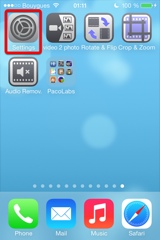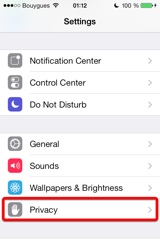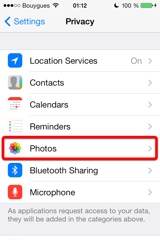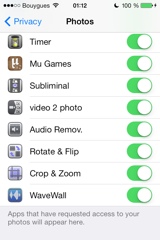Video Crop & Zoom
介绍
Video Crop & Zoom使你可以轻松准确地裁剪视频。
用途:
- 需要从视频中删除一个人或对象。裁剪视频可让这部分不可见。
- 拍的视频是纵向的,想改为横向。
- 想给视频添加一些特效,如放大某人脸部,或缩小看更大的视图。
- 想保留视频最佳部分,裁剪主要部分及去掉多余的。
- 在发送到电视或喜欢的社交服务前,想按特定规格裁剪(方形、4x3、16x9...)。
可识别事件和相簿。
还可将你的i设备连接到iTunes以拖放其他视频(使用iTunes文件共享功能)。
动态的原创用户界面使你可以根据需要裁剪视频的每个画面。
将在每个修改之间自动完成插入,以逐渐缩放并移动到裁剪区域。
可以使用一些简单的手势来定义这些裁剪区域,但是如果需要一些高精度,您可以直接更改值(以像素为单位的大小和位置,以角度为单位)。
可以显示一些可选的可视指南,如可配置的网格和上下文信息,以帮助您跟踪目标。
您将看到原始直观的用户界面,与我们所有的视频应用程序相同。
这些应用程序已多次被苹果和其他各网站收录。
此应用程序可以运行,在你的iPhone和iPad上,作为一个独立的应用程序,或作为行动扩展(从像照片应用程序的兼容的应用程序)。 视频可从相机胶卷、iTunes文件共享或直接从相机导入。 支持横向和纵向显示。
视频
iPhone截图
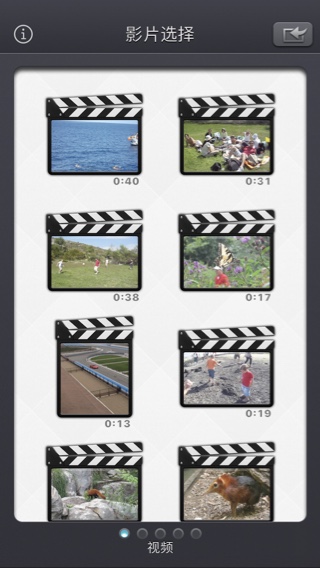
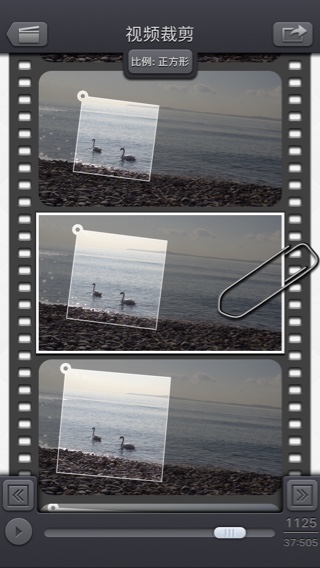
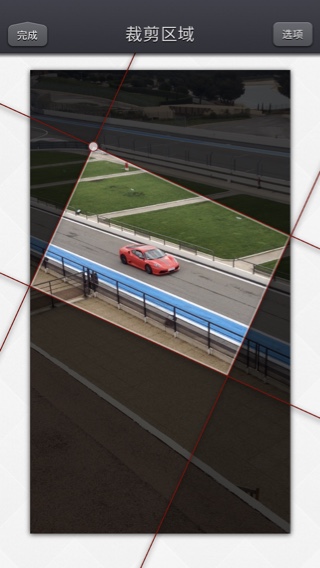
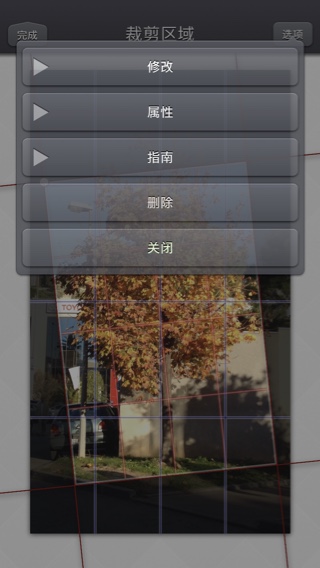
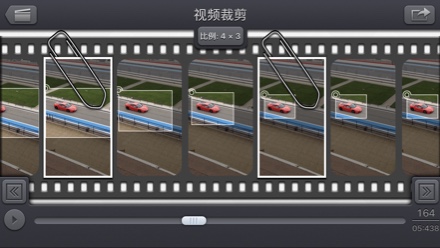

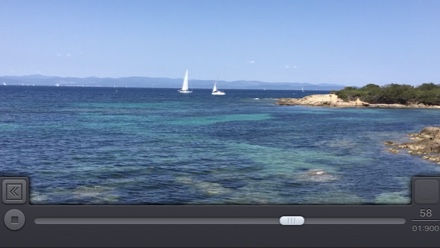
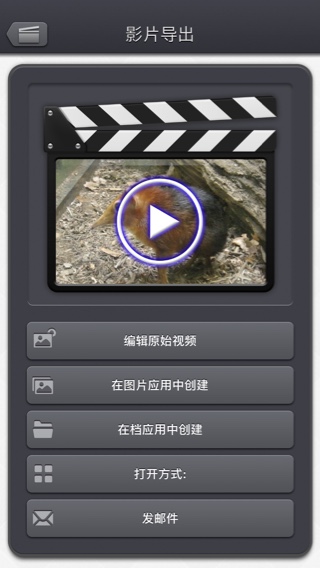
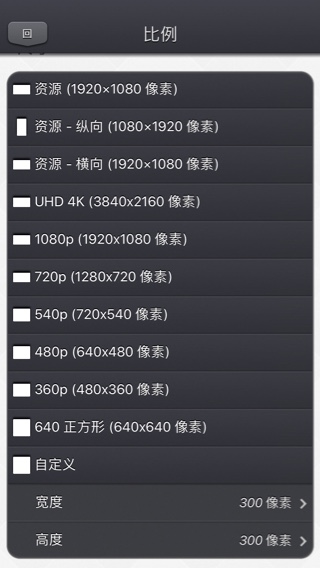
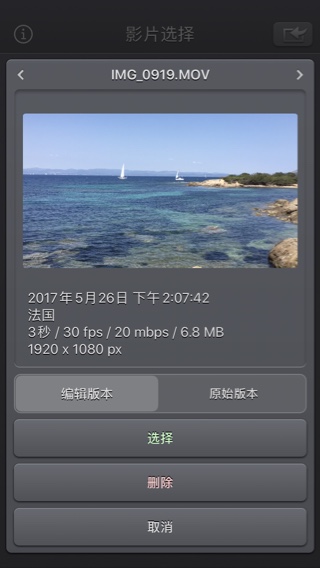
iPad截图
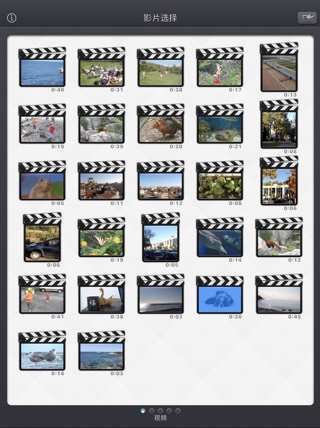
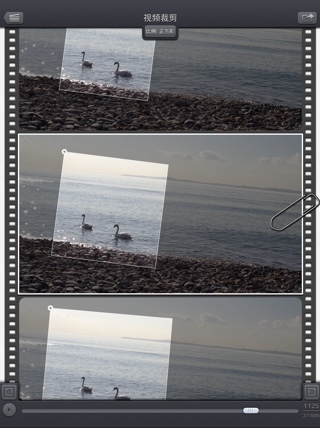

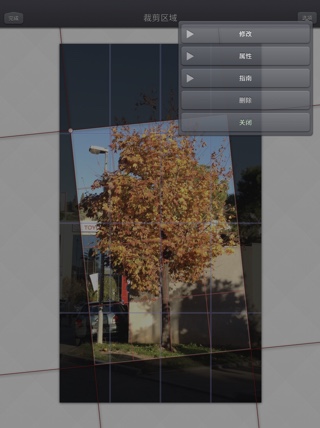
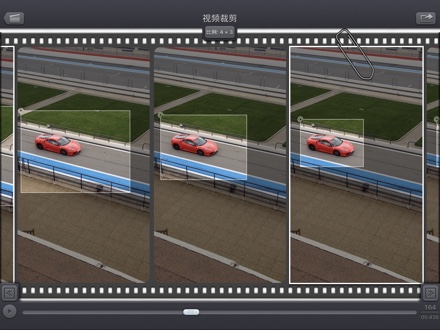
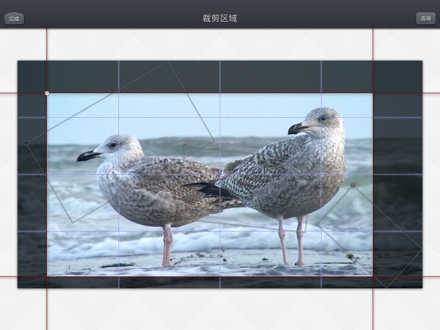

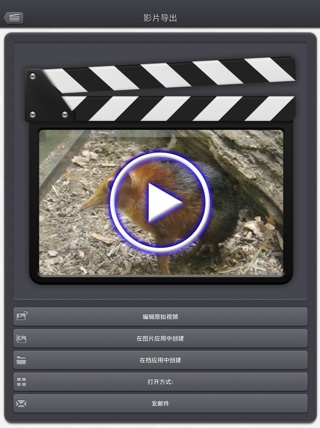
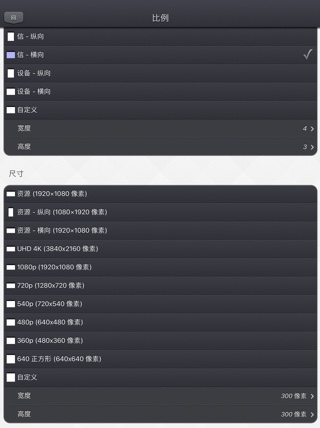
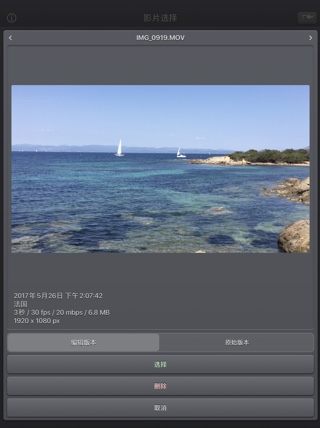
常问问题
- Q : The app is taking a lot of disk space. Is there a cache cleaning function?
The app does not really cache any data.
There are only 2 cases where some video data will be stored in the application (making it use some space on the device) :
-
Instead of opening an existing video that is stored in the Photo app of the device (Photo or Camera roll folder), the user imports a new video :
- by using the internal recording screen of the app.
- by opening a video from another application into the app (using the Open-in iOS feature).
This temporary video will be automatically erased as soon as another video will be opened in the app.
So if you have recorded a very big video, and you need some disk space as soon as possible, just open another existing video, when you have done with the recorded video.
-
The iTunes File Sharing folder has been used by the user :
- to import a video from his computer.
- to export a video to his computer.
In case the iTunes File Sharing folder was used unintentionally, and the user wants to remove the files contained in it, without using his computer, he can, as a workaround, un-install and re-install the app.
This will have the effect to reset the app content (including the iTunes File sharing folder).
For information, the temporary video mentioned in the 1st part is stored in the same document folder which is accessible through iTunes File Sharing.
Note: This folder will be backed up by iCloud, if this option is activated in the iCloud general settings.
-
Instead of opening an existing video that is stored in the Photo app of the device (Photo or Camera roll folder), the user imports a new video :
- Q : I'm on iOS8.0 (or higher), and the application does not display most of my videos. Why ?
It is highly possible that you have ICloud photos enabled on your iPhone.
ICloud photos automatically moves your old photos and videos from your camera roll to the cloud. Your camera roll (Recently added) containing only your most recent videos (and photos).
The app displays the videos that are in the camera roll, this is probably only a few videos can be seen.
Here are the possible solutions :- In the photo app, you can download back a video from the cloud to your device (in the camera roll).
- Adding a video to an album in the photo application of your device, should permanently keep the video in the device. The app can display the videos in your albums if you swipe to the right, once in the video selection screen.
- Alternatively, the app can be used as an Extension, so you can launch it directly from the photo app, with any of your video selected.
- Q : The videos in my Camera Roll are not accessible. How to solve that problem?
- Q : The videos imported from my computer are not accessible. How to solve that problem?
The videos you have imported are most probably located in the Video app of your device (and taken from the Movies folder in iTunes).
Unfortunately, Video Crop & Zoom (and every other app from the Appstore) cannot access those videos in the Video application yet.
The only videos accessible are the ones in the Photo application (the Camera Roll, organized by Events or by Albums)
They are the ones recorded with your camera, but you can also import videos to this Camera Roll from your computer using iTunes, the same way you would import your photos.
Video Crop & Zoom, also supports the iTunes Files Sharing feature, so you can manually add some external videos to Video Crop & Zoom quite easily.
Here is how to copy your videos to the Crop & Zoom folder in iTunes : http://support.apple.com/kb/HT4094
The suggested file format of the videos is Apple QuickTime .mov. Other file formats like .mp4 or .avi files are also supported but might raise some compatibilities issues.
- Q : How can I delete videos that have been loaded?
-
In case the video to be deleted is located in your Camera Roll, go to the Photo application and you'll be able so see all your videos (and photos).
Once the video is selected, use the dedicated button to delete it.
- In case the video to be deleted is located in the iTunes File Sharing folder, here is how to access and delete it : http://support.apple.com/kb/HT4094
-
In case the video to be deleted is located in your Camera Roll, go to the Photo application and you'll be able so see all your videos (and photos).
- Q : What video formats can be read?
The video decoder used in the app is the one provided by Apple.
It is able to support all the video formats that are handled by the device itself.
It might depend on the model and iOS version you are using.
For instance, on iPhone5S (with iOS7) here are the supported formats :
- H.264 video up to 1080p, 60 frames per second, High Profile level 4.2 with AAC-LC audio up to 160 Kbps, 48kHz, stereo audio in .m4v, .mp4, and .mov file formats
- MPEG-4 video up to 2.5 Mbps, 640 by 480 pixels, 30 frames per second, Simple Profile with AAC-LC audio up to 160 Kbps per channel, 48kHz, stereo audio in .m4v, .mp4, and .mov file formats
- Motion JPEG (M-JPEG) up to 35 Mbps, 1280 by 720 pixels, 30 frames per second, audio in ulaw, PCM stereo audio in .avi file format
测试/评论
历史
v5.2.3
- 小修复和改进。
v5.2.2
- 修复了无法为调整大小区域的大小选择精确值的问题。
v5.2.1
- 潜在的修复问题(在iOS13.2 beta中引入),阻止了某些GPS信息的导出。
v5.2
- 现在,在应用程序中选择视频缩略图时,视频的修改版本(如果有)现在是默认打开的版本。
如果您想打开原始视频,则可以长按视频缩略图以访问专用选项。
如果需要,从“照片选择器”中选择“视频”将为您提供选择修改后的版本或原始版本的选项。 - 现在,可以在导出视频屏幕中选择修改原始视频或创建新视频(如之前一样)。
- 有些元素(或其触摸区域)稍大一些,以便于操作。
- 小修复和改进。
v5.1
- 支持iOS13的暗模式。
v5.0.2
- 修復iOS版本低於iOS 10的Live Photos導入。
v5.0.1
- 小修正和改进。
v5.0
- 能够通过从屏幕左侧滑动手指返回上一屏幕。
- 在视频选择屏幕中:您可以通过长按视频缩略图来预览视频,获取信息和访问选项(例如删除)。
- 选择视频时,如果在打开视频之前需要下载视频,则缩略图下方会显示云图标。
- 从“文件”应用程序(或内部文件选择器)打开视频时,不再临时内部复制视频。
- 选择图像时,现在可以定位特定时间或图像编号(通过单击屏幕右下角的图像编号)。
- 改进了对异国情调视频的支持(比特率/帧率/清晰光圈/像素长宽比)。
- 改进了对第一代ipad Pro或iphone 6等旧设备上的慢动作视频的支持。
- 固定以避免在有许多视频要显示时显示视频选择屏幕之前的延迟。
- 小修正和改进。
v4.0.1
- Fix to avoid a crash when the Files button of the video import popup is selected (on iPads with iOS versions lower than iOS11).
- The duration of the video is now displayed below the thumbnail in the video selection screen.
- Smaller memory usage on older devices (with less than 1Gb ram) running iOS12 or higher, to avoid some potential crashes.
- Various fixes and improvements.
v4.0
Here are the new features of this version 4.0 :
- Modification : Possibility to precisely set the values for the angle, size and position of the cropped area.
- Properties : The interpolation of the frames between two cropped areas is now more fluid and less robotic (this can be reverted to a linear interpolation for each individual defined cropped area, if needed)
- Guides : User defined grids can be displayed for the input video, and the cropped area. The previous, next and interpolated cropped areas can also be displayed.
- Media can be imported into the application using the standard photo picker (its content is similar to Apple's Photo application).
- Media can be imported into the application using the standard file picker (its content is similar to that of Apple's Files application).
- When the media is saved to the camera roll, it is automatically associated to an album named "Video Crop & Zoom".
- The previously selected video is now highlighted in blue in the video selection screen.
- iTunes File Sharing has been renamed File, since it is now possible to access media using Apple's File application as well.
- The iTunes File Sharing folder is now visible/modifiable in the Apple Files application.
- The exported video will be HEVC if the input video is HEVC.
- The filename of the exported video file is now prefixed by the original filename of the source video, followed by the current date and time.
- The request for review popup is displayed less often.
- Added the possibility to disable the tutorial (by touching it).
v3.0
Here is the latest version of Video Crop & Zoom!
I hope that you will enjoy the following content:
I hope that you will enjoy the following content:
- Improvements for iOS11 and iPhone X.
- GPS and date of creation are kept when the media is added to the Camera Roll.
- Videos are now sorted by modification date in the "Recently Added" folder and by creation date in the other folders (Photos/Favorites/LivePhotos).
- Various fixes and improvements.
v2.3
- Fix : Fixes some problems with portrait oriented source videos.
v2.2
- Fix : Handles correctly videos with custom storage aspect ratios.
v2.1
- Change : small fixes and improvements.
v2.0
This new 2.0 version brings compatibility to a lot of great iOS features :
- New : Photo Cloud compatibility. All your videos, even the ones in the cloud can be used in the app.
- New : 3D Touch support. A new Quick Action is available in the main screen : open the most recent video in your Camera Roll.
- New : Live Photos support. It is possible to open the video part included in a Live Photo, like you are used to do it with your videos.
- New : Extensions - A live Photo can also be imported directly from other applications like the Photo app.
- New : iPad Pro compatibility. Enjoy the app on the big screen of your iPad Pro.
- New : Multitasking support. Thanks to Split View, use another application at the same time. The layout of the app is adjusted accordingly.
- New : App Thinning & Bitcode support. The disk space taken by the app has been highly reduced.
- New : Possibility to precisely define the cropped area size in pixels size (of the input video).
- Fix : Various fixes and improvements.
v1.3
- New : Action Extension. Crop your videos and export them, directly inside another application (like the Photo app).
- New : Rotate the crop area to straighten the video. Fix the horizon or add some cool effects to your videos.
- New : Explicitly set the dimensions in pixels of the exported video (and not just a proportion). As before, if only the proportion is set (and not the dimensions), Video Crop & Zoom will automatically determine the best dimension to optimize the quality.
- New : long pressing the arrow buttons at the bottom will jump to the next or the previous frame. During video playback, pressing the buttons will jump to the next or previous 2 seconds.
- Fix : Improved stability of the application.
- Fix : Sharper images on iPhone6+.
- Fix : Preserve input video audio quality (channels/sample rate).
v1.2
- Change : iOS8 adaptation.
- New : iPhone 6 and iPhone 6 plus support.
v1.1
This new release is mainly related to iOS7 adaptations and fixes :
- Change : Flat icon, status bar integration, new image background that reacts to user motion.
- Change : Improved Open-in export destination that gives more choices to the user (some of them may however be redundant with the other export destination).
- Fix : Avoid a crash of the application, under low memory conditions, when the movie reel is scrolled.
可用性
可以在App Store购买Video Crop & Zoom
隐私政策
我们在这个应用程序中不收集任何个人信息。
对于我们的一些应用,我们可能会使用匿名分析信息,以更好地了解用户与应用的互动情况,从而改进应用。
帮助
如需更多信息或支持,请联系(英文或法文)。
要获得一些关于我们工作的最新信息:这里是我们的微博 PacoLabs。