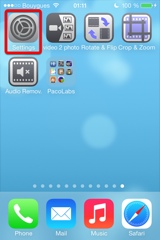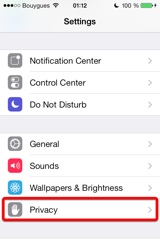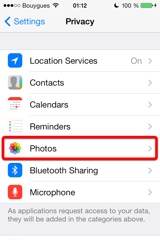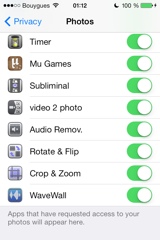Video Crop & Zoom
提示
Video Crop & Zoomを使えば簡単に、正確に動画をトリミングできます。
どうして、トリミングする必要があるのでしょう?
- 動画から特定の人や物を取り除きたい場合、動画をトリミングしてこの部分を見えなくしましょう。
- 縦向きで動画撮影をしたけれど、横向きに変えたい場合。
- 動画にちょっとしたエフェクトを加えたい場合。例えば誰かの顔へのズームインし、続いてズームアウトして一般的なビューに切り替える等。
- 主要な部分だけを切り取り、余計な部分を削除して、動画の良い部分だけを残したい場合。
- TVやお気に入りのソーシャルサイトに送信する際に、決められたサイズ(スクエア、4x3、16x9等)に動画をトリミングしたい場合。
イベントとアルバムが見分けられます。
iDeviceからiTunesへ接続もでき、他のビデオにドラッグ&ドロップが可能です (iTunesファイル共有機能)。
アニメーション付きでオリジナリティー溢れるユーザーインターフェースで、必要であれば、動画の全てのフレームを別々にトリミングすることが可能です。
トリミング部分を計り、連続して動かすために、各修正間に自動で挿入が行なわれます。
これらのトリミングされた領域は、単純なジェスチャーを使用して定義できますが、高精度が必要な場合は、値を直接変更することができます(角度と角度のピクセル単位)。
構成可能なグリッドやコンテキスト情報などのオプションのビジュアルガイドが表示され、ターゲットの追跡に役立ちます。
当社のすべての動画アプリケーションに共通なオリジナルで直感的なユーザーインターフェイスを搭載。
これらのアプリケーションは、Appleやさまざまなウェブサイトで何回も取り上げられています。
このアプリケーションは、スタンドアロンアプリケーションとして、あなたのiPhoneやiPadで、実行、またはできるアクション拡張機能として(写真アプリのような互換性のあるアプリケーションから)。 動画はカメラロール、iTunesファイル共有からインポートできる他、カメラから直接のインポートも可能です。 ポートレートや風景対応。
ビデオ
iPhoneスクリーンショット
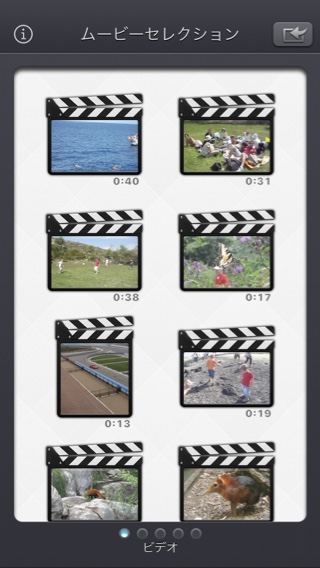
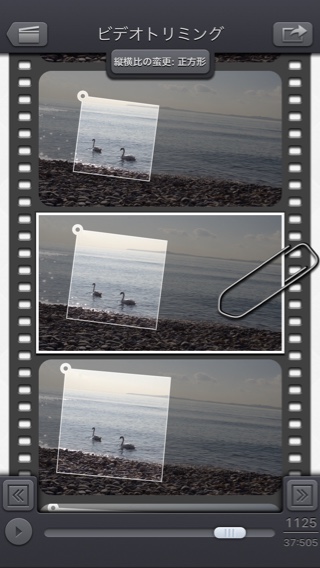
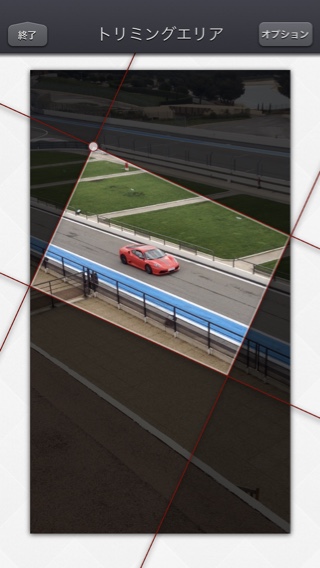
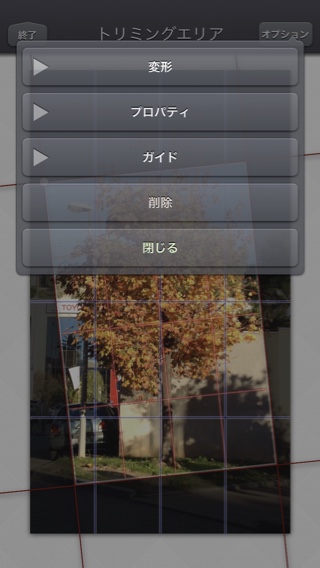


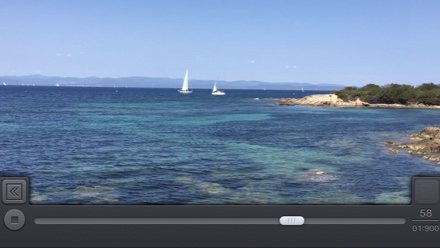
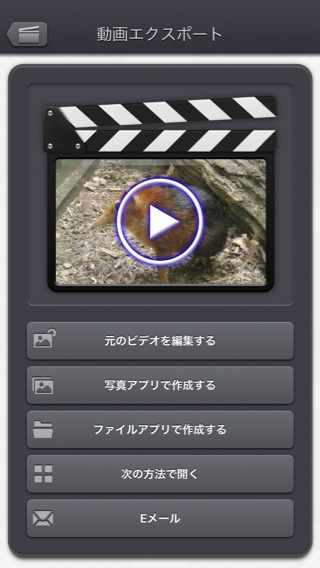
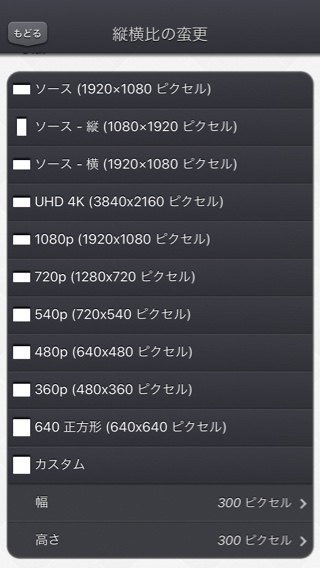
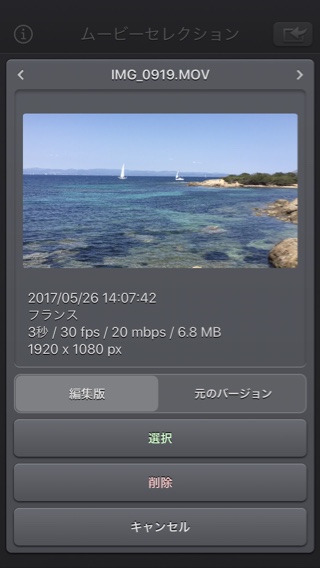
iPadのスクリーンショット
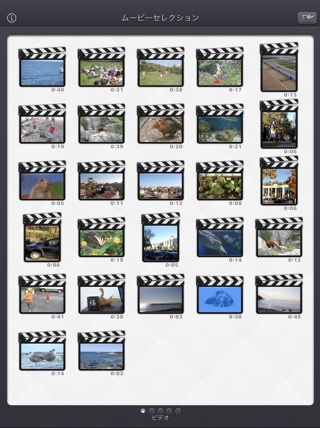
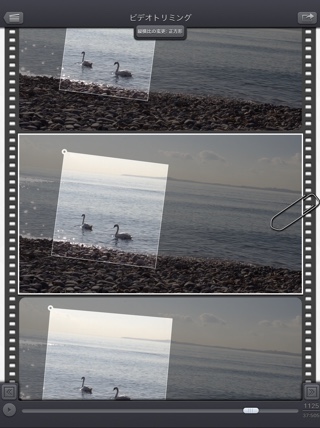
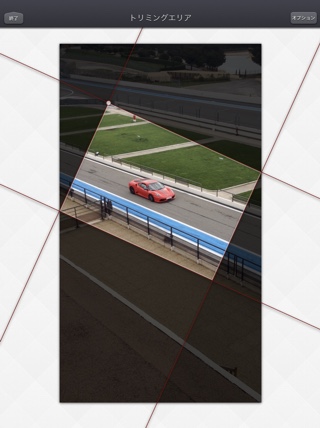
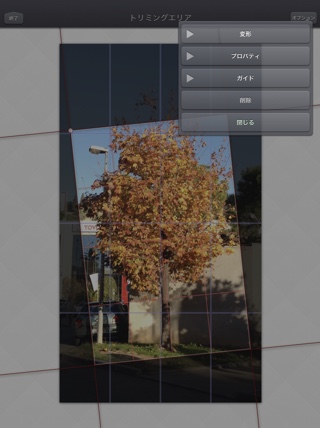
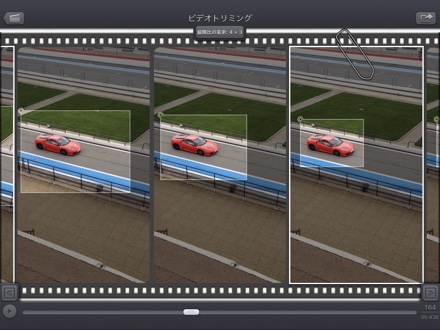
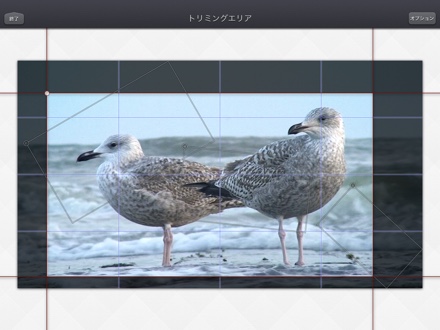

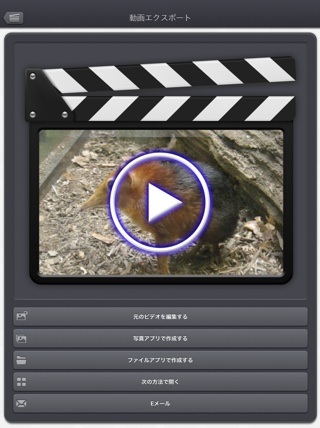
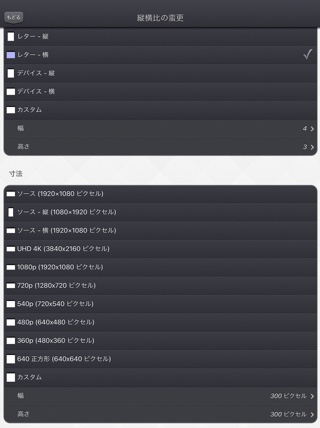
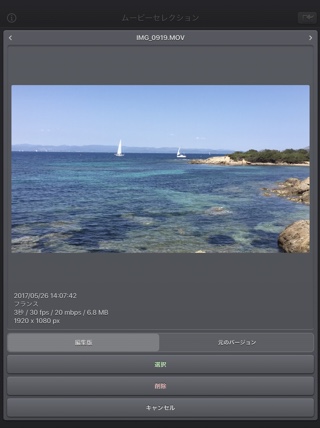
よくある質問
- Q : The app is taking a lot of disk space. Is there a cache cleaning function?
The app does not really cache any data.
There are only 2 cases where some video data will be stored in the application (making it use some space on the device) :
-
Instead of opening an existing video that is stored in the Photo app of the device (Photo or Camera roll folder), the user imports a new video :
- by using the internal recording screen of the app.
- by opening a video from another application into the app (using the Open-in iOS feature).
This temporary video will be automatically erased as soon as another video will be opened in the app.
So if you have recorded a very big video, and you need some disk space as soon as possible, just open another existing video, when you have done with the recorded video.
-
The iTunes File Sharing folder has been used by the user :
- to import a video from his computer.
- to export a video to his computer.
In case the iTunes File Sharing folder was used unintentionally, and the user wants to remove the files contained in it, without using his computer, he can, as a workaround, un-install and re-install the app.
This will have the effect to reset the app content (including the iTunes File sharing folder).
For information, the temporary video mentioned in the 1st part is stored in the same document folder which is accessible through iTunes File Sharing.
Note: This folder will be backed up by iCloud, if this option is activated in the iCloud general settings.
-
Instead of opening an existing video that is stored in the Photo app of the device (Photo or Camera roll folder), the user imports a new video :
- Q : I'm on iOS8.0 (or higher), and the application does not display most of my videos. Why ?
It is highly possible that you have ICloud photos enabled on your iPhone.
ICloud photos automatically moves your old photos and videos from your camera roll to the cloud. Your camera roll (Recently added) containing only your most recent videos (and photos).
The app displays the videos that are in the camera roll, this is probably only a few videos can be seen.
Here are the possible solutions :- In the photo app, you can download back a video from the cloud to your device (in the camera roll).
- Adding a video to an album in the photo application of your device, should permanently keep the video in the device. The app can display the videos in your albums if you swipe to the right, once in the video selection screen.
- Alternatively, the app can be used as an Extension, so you can launch it directly from the photo app, with any of your video selected.
- Q : The videos in my Camera Roll are not accessible. How to solve that problem?
- Q : The videos imported from my computer are not accessible. How to solve that problem?
The videos you have imported are most probably located in the Video app of your device (and taken from the Movies folder in iTunes).
Unfortunately, Video Crop & Zoom (and every other app from the Appstore) cannot access those videos in the Video application yet.
The only videos accessible are the ones in the Photo application (the Camera Roll, organized by Events or by Albums)
They are the ones recorded with your camera, but you can also import videos to this Camera Roll from your computer using iTunes, the same way you would import your photos.
Video Crop & Zoom, also supports the iTunes Files Sharing feature, so you can manually add some external videos to Video Crop & Zoom quite easily.
Here is how to copy your videos to the Crop & Zoom folder in iTunes : http://support.apple.com/kb/HT4094
The suggested file format of the videos is Apple QuickTime .mov. Other file formats like .mp4 or .avi files are also supported but might raise some compatibilities issues.
- Q : How can I delete videos that have been loaded?
-
In case the video to be deleted is located in your Camera Roll, go to the Photo application and you'll be able so see all your videos (and photos).
Once the video is selected, use the dedicated button to delete it.
- In case the video to be deleted is located in the iTunes File Sharing folder, here is how to access and delete it : http://support.apple.com/kb/HT4094
-
In case the video to be deleted is located in your Camera Roll, go to the Photo application and you'll be able so see all your videos (and photos).
- Q : What video formats can be read?
The video decoder used in the app is the one provided by Apple.
It is able to support all the video formats that are handled by the device itself.
It might depend on the model and iOS version you are using.
For instance, on iPhone5S (with iOS7) here are the supported formats :
- H.264 video up to 1080p, 60 frames per second, High Profile level 4.2 with AAC-LC audio up to 160 Kbps, 48kHz, stereo audio in .m4v, .mp4, and .mov file formats
- MPEG-4 video up to 2.5 Mbps, 640 by 480 pixels, 30 frames per second, Simple Profile with AAC-LC audio up to 160 Kbps per channel, 48kHz, stereo audio in .m4v, .mp4, and .mov file formats
- Motion JPEG (M-JPEG) up to 35 Mbps, 1280 by 720 pixels, 30 frames per second, audio in ulaw, PCM stereo audio in .avi file format
テスト/レビュー
歴史
v5.2.3
- 小さな修正と改善。
v5.2.2
- サイズ変更領域のサイズに正確な値を選択できない問題を修正しました。
v5.2.1
- 一部のGPS情報のエクスポートを妨げる、回帰(iOS13.2ベータ版で導入)の潜在的な修正。
v5.2
- ビデオの修正バージョン(存在する場合)は、アプリでビデオサムネイルを選択したときにデフォルトで開かれるバージョンになりました。
代わりに元のビデオを開きたい場合は、ビデオのサムネイルを長押しして専用オプションにアクセスできます。
フォトピッカーからビデオを選択すると、必要に応じて、変更されたバージョンまたは元のバージョンを選択するオプションが表示されます。 - ビデオのエクスポート画面で、元のビデオの変更、または新しいビデオの作成(以前と同様)を選択できるようになりました。
- 一部の要素(またはそのタッチ領域)は、操作を簡単にするためにわずかに大きくなっています。
- 小さな修正と改善。
v5.1
- iOS13のダークモードがサポートされています。
v5.0.2
- iOS 10より前のiOSバージョンでのLive Photosインポートの問題を修正しました。
v5.0.1
- マイナーな修正と改良。
v5.0
- 画面の左側から指をスライドさせて前の画面に戻ることができます。
- ビデオ選択画面の場合:ビデオのサムネイルを長押しすると、ビデオのプレビュー、情報の取得、およびオプションへのアクセス(削除など)ができます。
- ビデオを選択するときに、ビデオを開く前にダウンロードする必要がある場合は、クラウドアイコンがサムネイルの下に表示されるようになりました。
- ビデオがファイルアプリケーション(または内部ファイルセレクタ)から開かれると、一時的に内部的に複製されることはなくなりました。
- 画像を選択するときに、特定の時間または画像番号をターゲットにできるようになりました(画面の右下にある画像番号をクリックして)。
- エキゾチックビデオ(ビットレート/フレームレート/クリーンアパーチャ/ピクセル縦横比)のサポートが改善されました。
- 第1世代iPad ProやiPhone 6などの古いデバイスでのslo-moビデオのサポートが改善されました。
- 表示する動画が多いときに動画選択画面が表示されるまでの遅れを防ぐために修正しました。
- マイナーな修正と改良。
v4.0.1
- Fix to avoid a crash when the Files button of the video import popup is selected (on iPads with iOS versions lower than iOS11).
- The duration of the video is now displayed below the thumbnail in the video selection screen.
- Smaller memory usage on older devices (with less than 1Gb ram) running iOS12 or higher, to avoid some potential crashes.
- Various fixes and improvements.
v4.0
Here are the new features of this version 4.0 :
- Modification : Possibility to precisely set the values for the angle, size and position of the cropped area.
- Properties : The interpolation of the frames between two cropped areas is now more fluid and less robotic (this can be reverted to a linear interpolation for each individual defined cropped area, if needed)
- Guides : User defined grids can be displayed for the input video, and the cropped area. The previous, next and interpolated cropped areas can also be displayed.
- Media can be imported into the application using the standard photo picker (its content is similar to Apple's Photo application).
- Media can be imported into the application using the standard file picker (its content is similar to that of Apple's Files application).
- When the media is saved to the camera roll, it is automatically associated to an album named "Video Crop & Zoom".
- The previously selected video is now highlighted in blue in the video selection screen.
- iTunes File Sharing has been renamed File, since it is now possible to access media using Apple's File application as well.
- The iTunes File Sharing folder is now visible/modifiable in the Apple Files application.
- The exported video will be HEVC if the input video is HEVC.
- The filename of the exported video file is now prefixed by the original filename of the source video, followed by the current date and time.
- The request for review popup is displayed less often.
- Added the possibility to disable the tutorial (by touching it).
v3.0
Here is the latest version of Video Crop & Zoom!
I hope that you will enjoy the following content:
I hope that you will enjoy the following content:
- Improvements for iOS11 and iPhone X.
- GPS and date of creation are kept when the media is added to the Camera Roll.
- Videos are now sorted by modification date in the "Recently Added" folder and by creation date in the other folders (Photos/Favorites/LivePhotos).
- Various fixes and improvements.
v2.3
- Fix : Fixes some problems with portrait oriented source videos.
v2.2
- Fix : Handles correctly videos with custom storage aspect ratios.
v2.1
- Change : small fixes and improvements.
v2.0
This new 2.0 version brings compatibility to a lot of great iOS features :
- New : Photo Cloud compatibility. All your videos, even the ones in the cloud can be used in the app.
- New : 3D Touch support. A new Quick Action is available in the main screen : open the most recent video in your Camera Roll.
- New : Live Photos support. It is possible to open the video part included in a Live Photo, like you are used to do it with your videos.
- New : Extensions - A live Photo can also be imported directly from other applications like the Photo app.
- New : iPad Pro compatibility. Enjoy the app on the big screen of your iPad Pro.
- New : Multitasking support. Thanks to Split View, use another application at the same time. The layout of the app is adjusted accordingly.
- New : App Thinning & Bitcode support. The disk space taken by the app has been highly reduced.
- New : Possibility to precisely define the cropped area size in pixels size (of the input video).
- Fix : Various fixes and improvements.
v1.3
- New : Action Extension. Crop your videos and export them, directly inside another application (like the Photo app).
- New : Rotate the crop area to straighten the video. Fix the horizon or add some cool effects to your videos.
- New : Explicitly set the dimensions in pixels of the exported video (and not just a proportion). As before, if only the proportion is set (and not the dimensions), Video Crop & Zoom will automatically determine the best dimension to optimize the quality.
- New : long pressing the arrow buttons at the bottom will jump to the next or the previous frame. During video playback, pressing the buttons will jump to the next or previous 2 seconds.
- Fix : Improved stability of the application.
- Fix : Sharper images on iPhone6+.
- Fix : Preserve input video audio quality (channels/sample rate).
v1.2
- Change : iOS8 adaptation.
- New : iPhone 6 and iPhone 6 plus support.
v1.1
This new release is mainly related to iOS7 adaptations and fixes :
- Change : Flat icon, status bar integration, new image background that reacts to user motion.
- Change : Improved Open-in export destination that gives more choices to the user (some of them may however be redundant with the other export destination).
- Fix : Avoid a crash of the application, under low memory conditions, when the movie reel is scrolled.
供給
Video Crop & ZoomはApp Storeで購入できます
個人情報保護方針
本アプリでは、個人情報を収集することはございません。
当社の一部のアプリケーションでは、ユーザーがアプリをどのように利用しているかをよりよく理解し、アプリを改善するために匿名化された分析情報を使用することがあります。
助け
より詳細な情報やサポートが必要な場合は、こちらまでご連絡ください(英語またはフランス語)。
私たちの仕事に関する新鮮な情報を得るために、私たちのツイッターはこちらです PacoLabs。