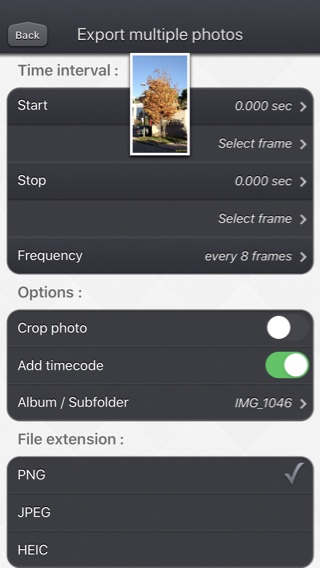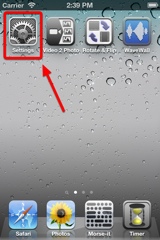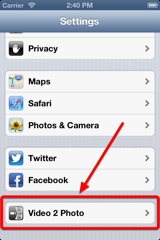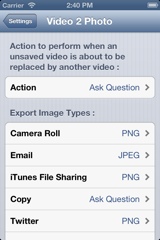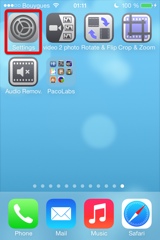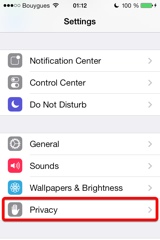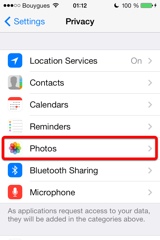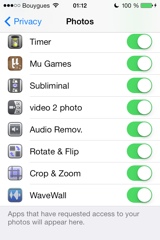Video 2 Photo
介绍
Video 2 Photo提供了一种快速、有趣和原始的方式从视频(和Live Photos)导出一张或多张照片。
为什么这样做?
- 有时你可能犹豫是拍照还是录像。最后决定录像!幸亏有了了Video 2 Photo,现在可从视频抽取出许多图片来!
- 在想拍照时无意中录了像。使用Video 2 Photo,可最终从此视频恢复照片。
- 拍摄好的移动物体、动物或人的照片几乎不可能。使用Video 2 Photo可实现。
- 拍摄一张自己的照片总是很困难。使用Video 2 Photo,你可选择一张最适合你的好图片。
- 您需要一个精确的工具来导出多个连续照片并将其与其他应用程序一起使用。
- 从你最喜欢的视频中选择一张代表性图片作为墙纸或打印出来随身收藏。
- 一帧一帧地观看你的收藏影片有趣极了,可发现从未见到的小细节。
还可将你的i设备连接到iTunes以拖放其他视频(使用iTunes文件共享功能)。
可直接使用相机录像以在之后快速抽取图片。
动态和原始的界面使你可从视频中所含的全部图片中选择图片。
还可观看视频(可全屏)并直接选中某个特定时间。
在选择图片后,将可查看它(可全屏),可裁剪它(保留最有趣的部分)并使用各种方式导出:
- 保存在i设备的相机胶卷中
- 通过电子邮件发送
- 通过iTunes文件共享检索
- 复制(粘贴到其他应用程序中)
- 打印
- 甚至可作为推文发送!
您将看到原始直观的用户界面,与我们所有的视频应用程序相同。
这些应用程序已多次被苹果和其他各网站收录。
此应用程序可以运行,在你的iPhone和iPad上,作为一个独立的应用程序,或作为行动扩展(从像照片应用程序的兼容的应用程序)。
支持横向和纵向显示。
您不喜欢这个应用程序的外观,正在寻找一个更精简、更适合您设备现代外观的应用程序?
看看我们的 PureClip Photo 应用程序--它应该就是你想要的!
视频
iPhone截图
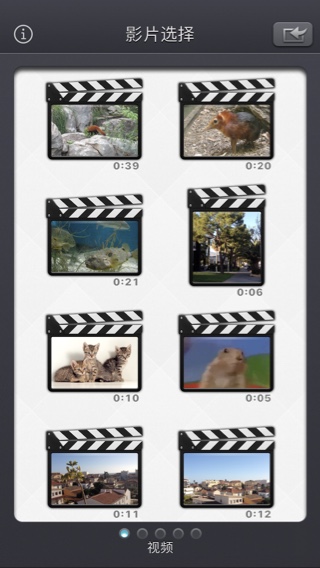

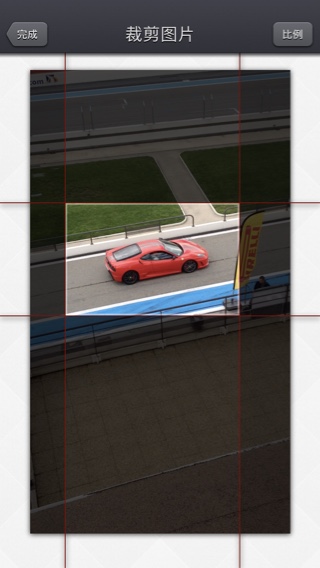
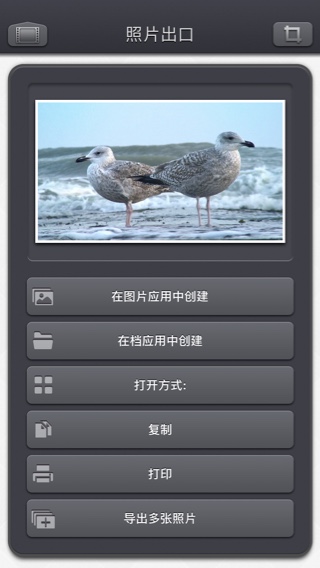

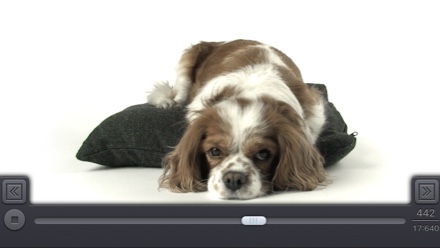

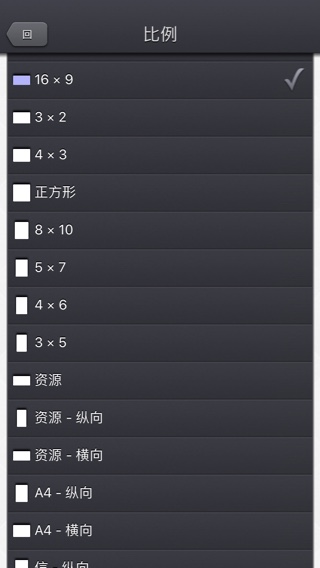
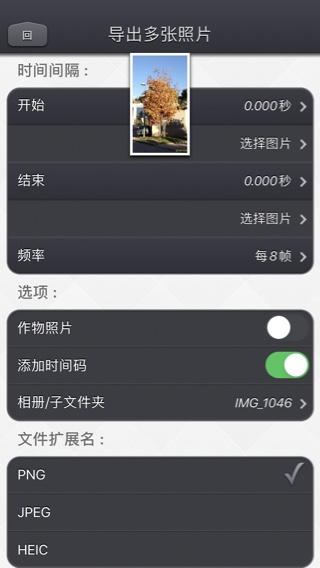
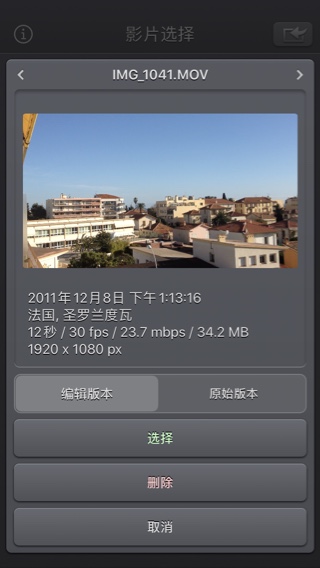
iPad截图
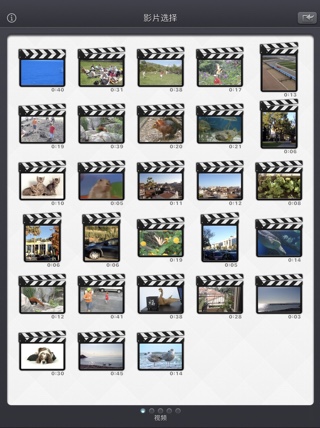

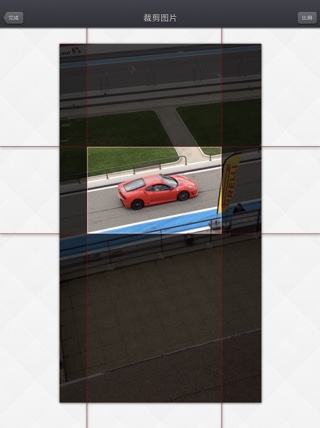
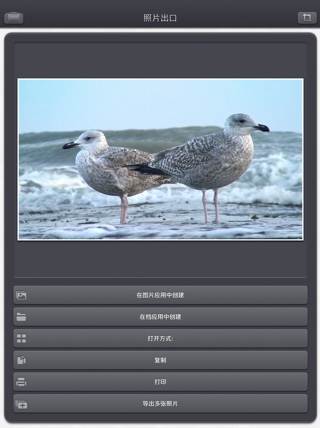
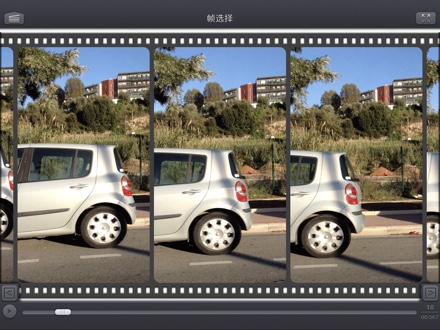
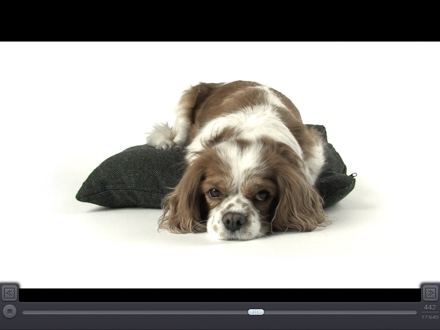

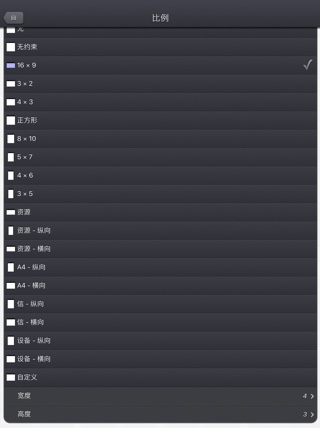
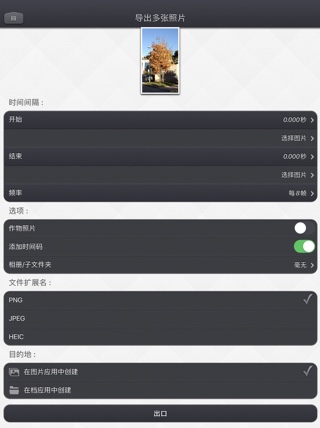
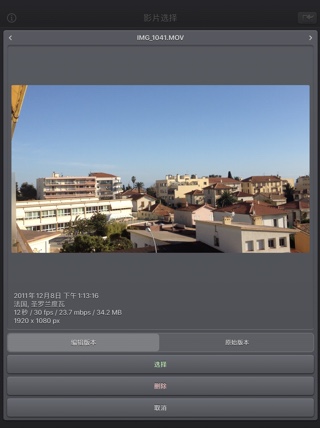
常问问题
- Q : Can you explain how to use the application?
Here are the basic steps :
-
In this screen, You can swipe left/right to switch from the camera
roll of your device, the recent videos, the Favorites, the Live Photos and the iTunes File Sharing content.
(videos that you can add in the Video 2 Photo folder using iTunes of the Files app from Apple).
Swipe up/down to view more videos.
Touch the video you want to extract pictures from.
Tip: You can also directly record a new video, or import a specific one, by using the top right import button.
Tip: Video 2 photo can also be launched from the Photo app (or another app sharing videos), as a share extension.
Tip: The previously selected vedeo is highlighted in blue.
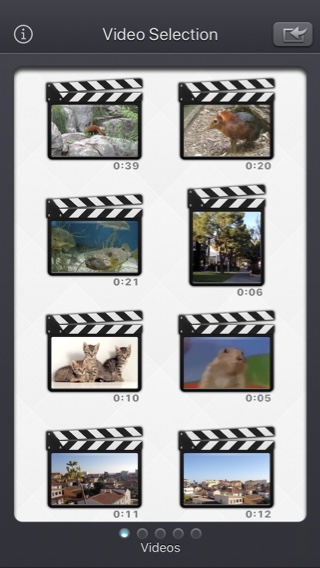
-
You can export the image from here, selecting the desired button.
Generally, you will want to export it to the camera roll (where all your videos and images are stored in the device).
Touch (or pinch) the image to view it in full screen.
Before exporting you can press the top right icon to crop the image.
The "Export multiple photos" button is quite special. it will display a dedicated screen with ehanced features.
Tip: More infos on iTunes File Sharing which is also assessible by using the files app from Apple.
Tip: Touch the text at the bottom of the list, to directly access to the Video 2 Photo part of the Settings application (ans select the metadatas to be added in the exported images, and to some other options).
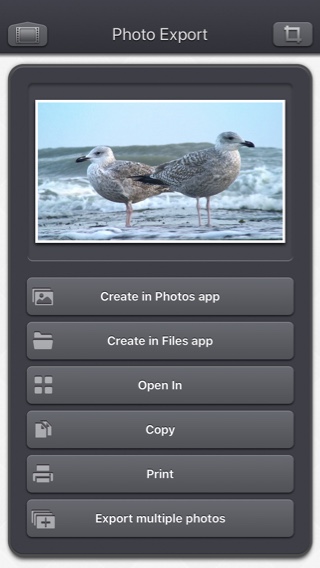
-
To crop the image, drag the red bars to the desired size and press Done.
Tip: Press the Constrain button to set a ratio constraint or to cancel your current crop.
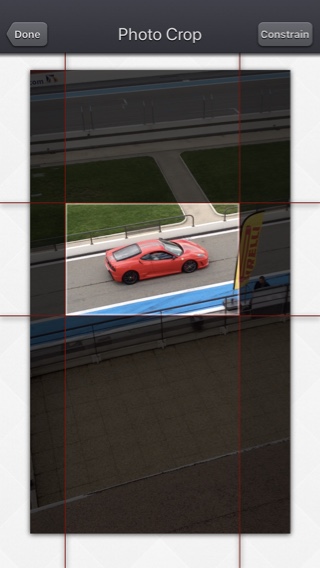
You can rotate your device, if you want. Some videos are more adapted to a landscape orientations.
Tip: The application can be used to open video file in every application that supports the Open-in feature, or the Action extension (like the Photo app).
-
In this screen, You can swipe left/right to switch from the camera
roll of your device, the recent videos, the Favorites, the Live Photos and the iTunes File Sharing content.
(videos that you can add in the Video 2 Photo folder using iTunes of the Files app from Apple).
- Q : Are there some settings in the application.
I'd like, for instance, to change the exported images from .png to .jpeg files. - Q : The app is taking a lot of disk space. Is there a cache cleaning function?
The app does not really cache any data.
There are only 2 cases where some video data will be stored in the application (making it use some space on the device) :
-
Instead of opening an existing video that is stored in the Photo app of the device (Photo or Camera roll folder), the user imports a new video :
- by using the internal recording screen of the app.
- by opening a video from another application into the app (using the Open-in iOS feature).
This temporary video will be automatically erased as soon as another video will be opened in the app.
So if you have recorded a very big video, and you need some disk space as soon as possible, just open another existing video, when you have done with the recorded video.
-
The iTunes File Sharing folder has been used by the user :
- to import a video from his computer.
- to export a video to his computer.
- to store some videos using the Files app.
In case the iTunes File Sharing folder was used unintentionally, and the user wants to remove the files contained in it, without using his computer, he can, as a workaround, un-install and re-install the app.
This will have the effect to reset the app content (including the iTunes File sharing folder).
For information, the temporary video mentioned in the 1st part is stored in the same document folder which is accessible through iTunes File Sharing.
Note: This folder will be backed up by iCloud, if this option is activated in the iCloud general settings.
-
Instead of opening an existing video that is stored in the Photo app of the device (Photo or Camera roll folder), the user imports a new video :
- Q : The videos in my Camera Roll are not accessible. How to solve that problem?
- Q : The videos imported from my computer are not visible. How to solve that problem?
The videos you have imported are most probably located in the Video app of your device (and taken from the Movies folder in iTunes).
Unfortunately, Video 2 Photo (and every other app from the Appstore) cannot access those videos in the Video application yet.
The only videos accessible are the ones in the Photo application (the Camera Roll)
They are the ones recorded with your camera, but you can also import videos to this Camera Roll from your computer using iTunes, the same way you would import your photos.
Video 2 Photo, also supports the iTunes Files Sharing feature, so you can manually add some external videos to Video 2 Photo quite easily.
Here is how to copy your videos to the Video 2 Photo folder in iTunes : http://support.apple.com/kb/HT4094
The suggested file format of the videos is Apple QuickTime .mov. Other file formats like .mp4 or .avi files are also supported but might raise some compatibilities issues.
- Q : How can I delete videos that have been loaded?
-
In case the video to be deleted is located in your Camera Roll, go to the Photo application and you'll be able so see all your videos (and photos).
Once the video is selected, use the dedicated button to delete it.
- In case the video to be deleted is located in the iTunes File Sharing folder, here is how to access and delete it : http://support.apple.com/kb/HT4094. The Files app from apple can also be used for that purpose.
-
In case the video to be deleted is located in your Camera Roll, go to the Photo application and you'll be able so see all your videos (and photos).
- Q : What video formats can be read?
The video decoder used in the app is the one provided by Apple.
It is able to support all the video formats that are handled by the device itself.
It might depend on the model and iOS version you are using.
For instance, on iPhone5S (with iOS7) here are the supported formats :
- H.264 video up to 1080p, 60 frames per second, High Profile level 4.2 with AAC-LC audio up to 160 Kbps, 48kHz, stereo audio in .m4v, .mp4, and .mov file formats
- MPEG-4 video up to 2.5 Mbps, 640 by 480 pixels, 30 frames per second, Simple Profile with AAC-LC audio up to 160 Kbps per channel, 48kHz, stereo audio in .m4v, .mp4, and .mov file formats
- Motion JPEG (M-JPEG) up to 35 Mbps, 1280 by 720 pixels, 30 frames per second, audio in ulaw, PCM stereo audio in .avi file format
测试/评论
历史
v5.8
- 现在可以在全屏图像选择模式下查看视频和使用滑块。
- 导出图像的文件类型(默认情况下)根据输入的视频文件类型自动选择(仍可在应用程序设置中或通过长按导出按钮更改此行为)。
- 小的修复和性能改进。
v5.7
- 小修复和改进。
v5.6
- 修复了键盘连接到设备时可能发生的崩溃。
v5.5
- iOS 15.2 相关修复
(有时,应用程序无法正确启动)
v5.4.1
- 可以改变帧数的显示方式。
- 从视频开始时的绝对值(默认情况下)。
- 从当前秒开始的相对值。
触摸帧数(位于屏幕右下角)来改变显示模式。
v5.4
- 支持iPhone 12的变焦模式。
v5.3.2
- 小修复和改进。
v5.3.1
- 拖放支持以导入视频,并在iPad上导出图像。
- 在iPad上添加了键盘快捷键。
- 小修复和改进。
v5.2.1
- 潜在的修复问题(在iOS13.2 beta中引入),防止某些带有GPS信息的图像导出。
v5.2
- 现在,在应用程序中选择视频缩略图时,视频的修改版本(如果有)现在是默认打开的版本。
如果您想打开原始视频,则可以长按视频缩略图以访问专用选项。
如果需要,从“照片选择器”中选择“视频”将为您提供选择修改后的版本或原始版本的选项。 - 有些元素(或其触摸区域)稍大一些,以便于操作。
- 小修复和改进。
v5.1
- 支持iOS13的暗模式。
v5.0.2
- 修復iOS版本低於iOS 10的Live Photos導入。
v5.0.1
- 小修正和改进。
v5.0
- 能够通过从屏幕左侧滑动手指返回上一屏幕。
- 能够在批量导出屏幕中直观地选择开始和停止图像。
- 在视频选择屏幕中:您可以通过长按视频缩略图来预览视频,获取信息和访问选项(例如删除)。
- 选择视频时,如果在打开视频之前需要下载视频,则缩略图下方会显示云图标。
- 从“文件”应用程序(或内部文件选择器)打开视频时,不再临时内部复制视频。
- 选择图像时,现在可以定位特定时间或图像编号(通过单击屏幕右下角的图像编号)。
- 改进了对异国情调视频的支持(比特率/帧率/清晰光圈/像素长宽比)。
- 固定以避免在有许多视频要显示时显示视频选择屏幕之前的延迟。
- 小修正和改进。
v4.1.2
- Fix to avoid a crash when the Files button of the video import popup is selected (on iPads with iOS versions lower than iOS11).
- The duration of the video is now displayed below the thumbnail in the video selection screen.
- Smaller memory usage on older devices (with less than 1Gb ram) running iOS12 or higher, to avoid some potential crashes.
- Various fixes and improvements.
v4.1.1
- Added the possibility to disable the tutorial (by touching it).
v4.1
- A small tutorial is displayed while using the app to learn the basics.
- For 360° input videos, the Spacial Media information is injected in the exported images as Photo Sphere XMP Metadata.
- In export multiple photos mode, an option is added to skip some frames (e.g. save one frame every 8 frames).
v4.0
Here are the new features of this version 4.0 :
- Batch export function. Export multiple consecutive photos to the camera roll or to the Files application at the touch of a single button.
- Media can be imported into the application using the standard photo picker (its content is similar to Apple's Photo application).
- Media can be imported into the application using the standard file picker (its content is similar to that of Apple's Files application).
- Ability to export the image as a HEIC file (if your device supports it).
- When the media is saved to the camera roll, it is automatically associated to an album named "Video 2 Photo".
- The previously selected video is now highlighted in blue in the video selection screen.
- iTunes File Sharing has been renamed File, since it is now possible to access media using Apple's File application as well.
- The iTunes File Sharing folder is now visible/modifiable in the Apple Files application.
- The file name of the exported image is now prefixed with the original file name of the source video, followed by the date and time of the image.
- The request for review popup is displayed less often.
- The date and gps information are now added to the PNG file (if the option is enabled in the settings).
- Fix for metadata not included in images exported to the camera roll.
v3.0
Here is the latest version of Video 2 Photo!
I hope that you will enjoy the following content:
I hope that you will enjoy the following content:
- Improvements for iOS11 and iPhone X.
- GPS and date of creation are kept when the media is added to the Camera Roll.
- Videos are now sorted by modification date in the "Recently Added" folder and by creation date in the other folders (Photos/Favorites/LivePhotos).
- Various fixes and improvements.
v2.2
You thought selecting the perfect photo was an easy task. Well, with this 2.2 version, it's gonna be even easier !
- New: It is now possible to view the image in fullscreen, (and to focus on a specific part of the image) before selecting it.
- New: When a .jpg image is exported with the date metadata, the local time is now used (and not the UTC time).
In case you want to change that behaviour, you can go in the Settings application, and check the available options in the Video 2 Photo section.
v2.1
- Change : small fixes and improvements.
v2.0
This new 2.0 version brings compatibility to a lot of great iOS features :
- New : Photo Cloud compatibility. All your videos, even the ones in the cloud can be used in the app.
- New : 3D Touch support. A new Quick Action is available in the main screen : open the most recent video in your Camera Roll.
- New : Live Photos support. It is possible to view all the images contained in the Live Photo, like you are used to do it with your videos.
- New : Share extension support. A live Photo can also be imported directly from other applications like the Photo app.
- New : iPad Pro compatibility. Enjoy the app on your iPad Pro, and preview your images with an incredible resolution.
- New : Multitasking support. Thanks to Split View, use another application at the same time. The layout of the app is adjusted accordingly.
- New : App Thinning & Bitcode support. The disk space taken by the app has been highly reduced.
- Fix : When the .jpg extension were selected (option available in the Settings app), the GPS and the date information were not correctly added in the metadatas.
- Fix : Various fixes and improvements.
v1.8
- Fix : Improved stability of the application.
- New : Action Extension. It is now possible to extract your photos from a video, directly inside another application (like the Photo app).
- New : Buttons added to jump to the next or the previous frame, for ultra precise selection. During video playback, jump to the next or previous 2 seconds.
- New : Option added (in the Settings app) to keep the defined cropped area from one image selected to another, in the same video.
- New : Option added (in the Settings app) to add a timestamp HH:MM:SSS overlay on the bottom right part of the image to find where the frame was located in the original video.
- Fix : Automatic screen lock disabled during the movie loading.
- Fix : Sharper images on iPhone6+.
v1.7
- Change : iOS8 adaptation.
- New : iPhone 6 and iPhone 6 plus support.
v1.6
This new release is mainly related to iOS7 adaptations and fixes :
- New : Possibility to hide an export destination (in the Video 2 Photo section of the Settings application).
- New : Nicer crop constrain selection screen that also gives the possibility to define a precise ratio.
- New : Tencent Weibo export support.
- Change : Flat icon, status bar integration, new image background that reacts to user motion.
- Change : Improved Open-in export destination that gives more choices to the user (some of them may however be redundant with the other export destination).
- Fix : Avoid a crash of the application, under low memory conditions, when the movie reel is scrolled.
v1.5
- New : It is now possible to add a constraint (e.g 4/3, 16/9, square, device portrait) when cropping the image to be exported.
- New : An icon is added to every export button for a quicker identification.
- Change : Remove device status bar in full screen image preview.
- Change : Keep the scroll position of the list in the export screen across different image exports. This allows quicker multiple image exports.
- Change : Reorder the different export buttons in the list.
- New : Expert option (off by default) in the Video 2 Photo section of the Settings application to add the creation date of the original video in the meta-data of the exported JPEG images.
- New : Expert option (on by default) in the Video 2 Photo section of the Settings application to add the GPS information of the original video in the meta-data of the exported JPEG images.
- New : video2photo:// URL scheme support to launch Video 2 Photo from another application.
v1.4
- New : The preview image in the export screen can now be visualized in real size (pinch, long press and press gestures handled).
- New : Improved bottom movie scrubber. The scrubbing speed is variable (like in the iPod app), allowing a more precise control when your finger is moving away the bar.
- New : Improved quality of the images, when exported to the Camera Roll (the new default type being PNG).
- New : New "Video 2 Photo" section in the device settings application, allowing to customize the application, if needed.
- New : In case of an input video selection change, It is now possible to save the current video (if it was directly recorded using the camera), avoiding any unwanted data loss. (this option can be customized in the settings application).
- New : It is possible to define the file type (JPEG or PNG) used for export in the settings application. A pop up can also be displayed every time, if you need frequent changes.
v1.3.1
- New : iPhone5 screen support.
- New : The original GPS location is associated to the photos exported to the Camera Roll.
- New : iOS6 feature - export to FaceBook.
- New : iOS6 feature - export to Sina Weibo.
- New : "Open In" export feature allowing to send a photo directly to another application (handling photo import).
- New : Video import Handling to allow other applications to directly send videos to Video 2 Photo.
- Change : The video preloading can be cancelled, pressing the back button.
- Change : Allows music player to continue playing after the application launch.
- Fix : Remove temporary file (from a temporary recorded video) when the video is not used anymore (another video is selected).
- Fix : Small bug fixes and improvements.
v1.2
- New : It is now possible to crop the picture before exporting it.
- New : Small user interface changes
- New : Retina display on the new iPad
- New : German, Spanish, Italian, Chinese (simplified) and Japanese translations
v1.1
- Change : Improved user messages in case access to the medias is denied (globally or specifically).
- Change : Improved appearance for navigation bars.
可用性
可以在App Store购买Video 2 Photo
隐私政策
我们在这个应用程序中不收集任何个人信息。
对于我们的一些应用,我们可能会使用匿名分析信息,以更好地了解用户与应用的互动情况,从而改进应用。
帮助
如需更多信息或支持,请联系(英文或法文)。
要获得一些关于我们工作的最新信息:这里是我们的微博 PacoLabs。