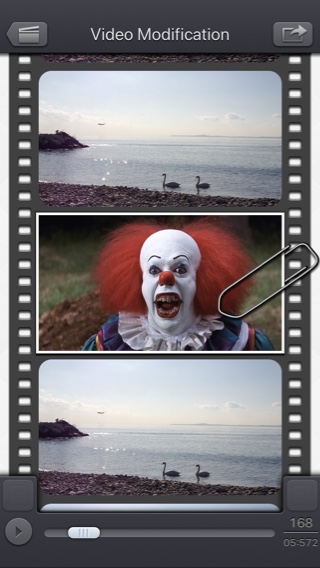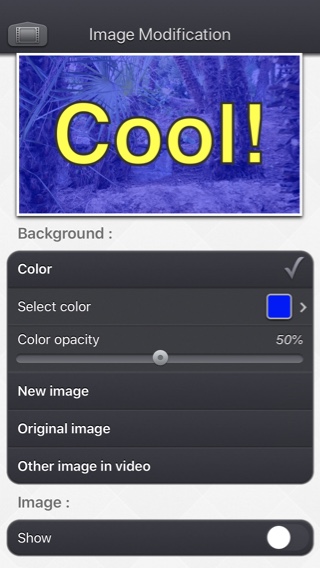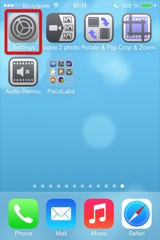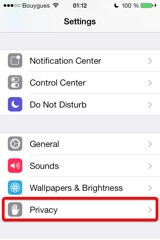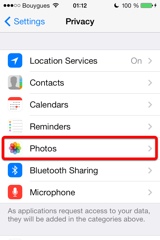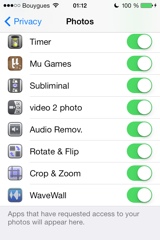Subliminal Video
介绍
Subliminal Video为一款可在视频中添加隐藏图片和信息的应用程序。
可根据需要选择和自定义许多视频帧,并可使用新的图片和文字替换它们。
大多数观看者不会看到这些潜藏的图片,它们显示的时间非常短。
但是,这会对他们的大脑产生无意识的影响。
这款应用程序可用来娱乐,或戏弄你的朋友们。
增添视频观看效果,更改多个帧以创建特效(给一些图片添加颜色、对图片某个部分缩放、更改图片、显示自定义文字,...)
该应用程序还可用来给视频添加文字标签(例如,你的签名),这样人们可看见(但有些轻微隐藏),以证明视频是你的。
您将看到原始直观的用户界面,与我们所有的视频应用程序相同。
这些应用程序已多次被苹果和其他各网站收录。
此应用程序可在iPhone和iPad上运行,需要iOS5或更高版本的系统,设备需要有前置摄像头。
视频可从相机胶卷、iTunes文件共享或直接从相机导入。
支持横向和纵向显示。
视频
(v1.0)
iPhone截图
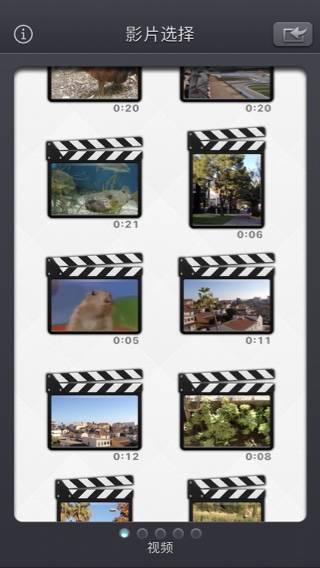
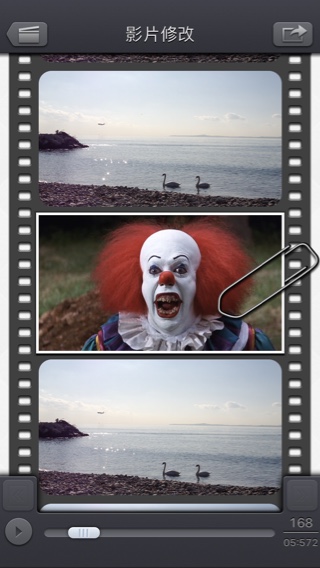
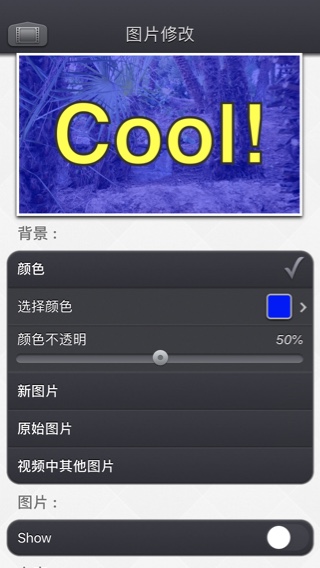
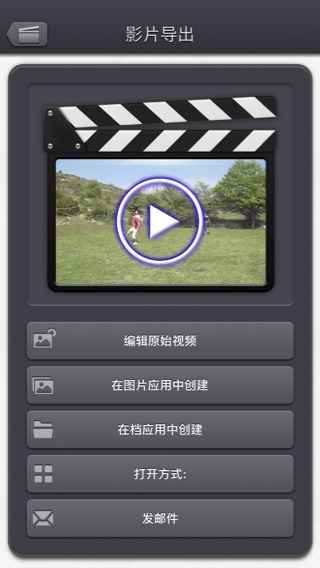


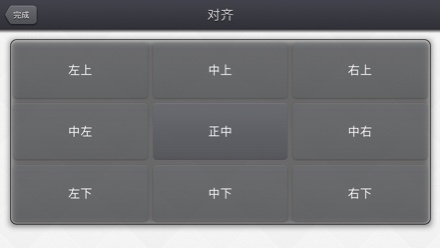
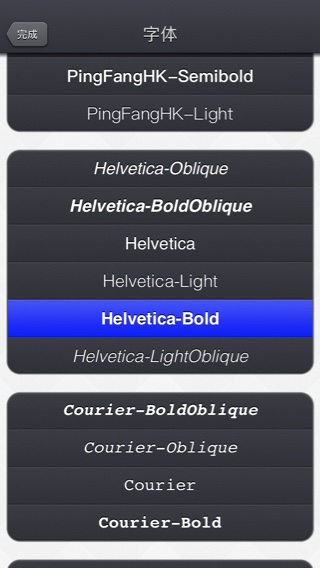
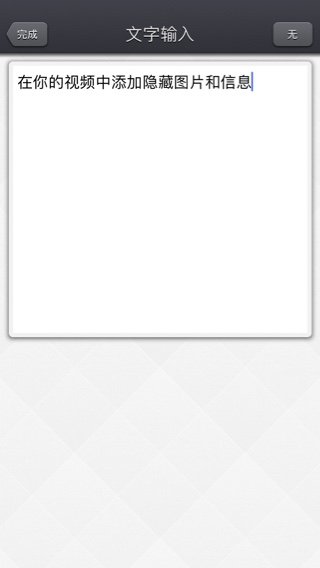
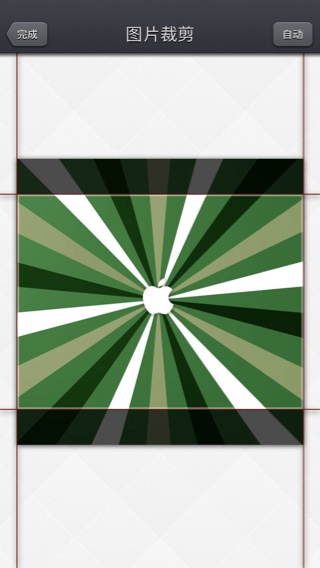
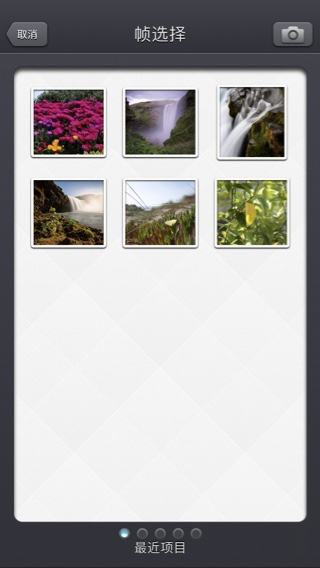
iPad截图
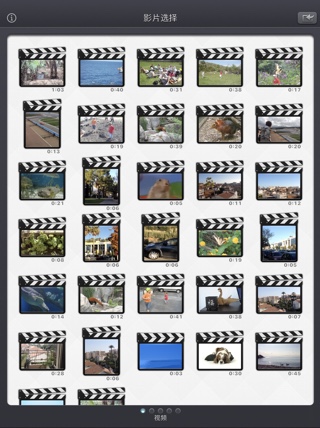

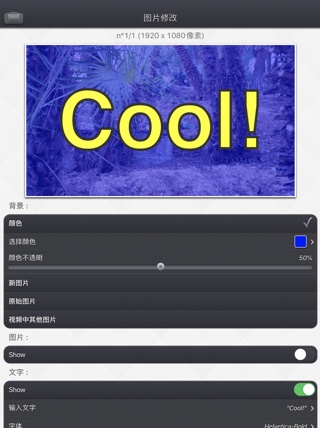
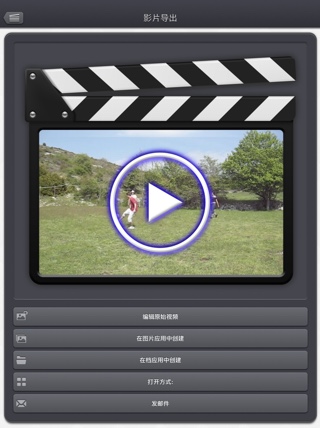

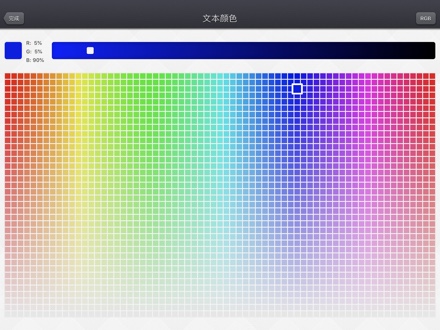
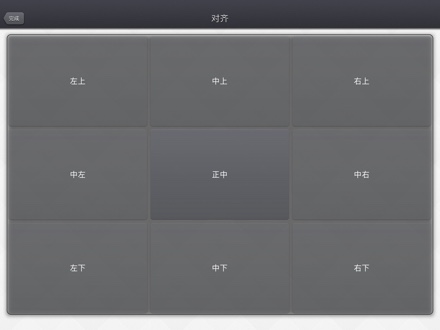
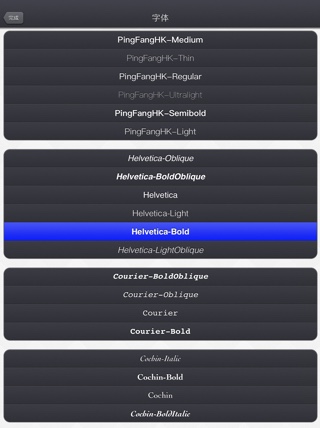
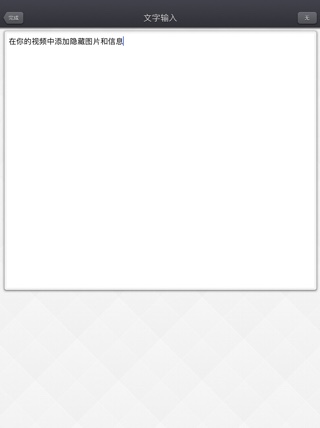
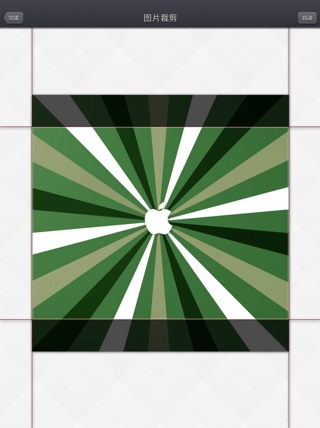
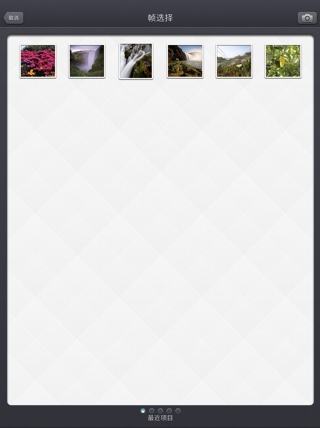
常问问题
- Q : Can you explain how to use the application?
The goal of the Subliminal Video app is to change some specific images of a video.
First, see the (old but still relevant) video in this page that goes through the main features of the app, and that will show how to use it.
Here are the basic steps :
-
The Video Selection screen allows to select the input video. The videos displayed are the ones located in the photo app. Swipe up/down to view more videos.
You can swipe to the left or right to view more specific videos.
For instance, videos Located in the iTunes File Sharing can displayed (the videos that you can add in the Subliminal folder using iTunes).
You can also directly record a video, using the top right button.
Touch the video you want to modify to go to the Video Modification screen.
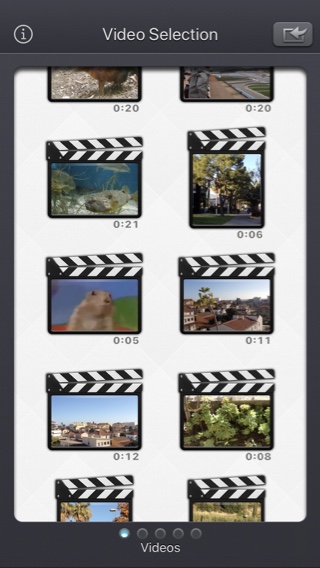
In all screens, pressing the top left button will go to the previous screen.-
Going to the export screen will generate the complete movie including your modifications.
This generation can take some time, according to the performances of your device.
Once generated, you can view the result and you can export in different ways (using the dedicated button in the list), but the most common one it to the Camera Roll.
(if needed, you can also export the movie to your iTunes File Sharing Subliminal folder)
If you want, once exported you can click on the top left back button (two times) to select another video, and to create another Sublimial Video.
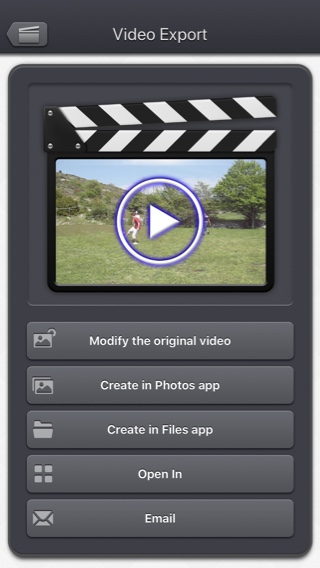
You can rotate your device, if you want. Some videos are more adapted to a landscape orientations.
-
The Video Selection screen allows to select the input video. The videos displayed are the ones located in the photo app. Swipe up/down to view more videos.
- Q : The app is taking a lot of disk space. Is there a cache cleaning function?
The app does not really cache any data.
There are only 2 cases where some video data will be stored in the application (making it use some space on the device) :
-
Instead of opening an existing video that is stored in the Photo app of the device (Photo or Camera roll folder), the user imports a new video :
- by using the internal recording screen of the app.
- by opening a video from another application into the app (using the Open-in iOS feature).
This temporary video will be automatically erased as soon as another video will be opened in the app.
So if you have recorded a very big video, and you need some disk space as soon as possible, just open another existing video, when you have done with the recorded video.
-
The iTunes File Sharing folder has been used by the user :
- to import a video from his computer.
- to export a video to his computer.
In case the iTunes File Sharing folder was used unintentionally, and the user wants to remove the files contained in it, without using his computer, he can, as a workaround, un-install and re-install the app.
This will have the effect to reset the app content (including the iTunes File sharing folder).
For information, the temporary video mentioned in the 1st part is stored in the same document folder which is accessible through iTunes File Sharing.
Note: This folder will be backed up by iCloud, if this option is activated in the iCloud general settings.
-
Instead of opening an existing video that is stored in the Photo app of the device (Photo or Camera roll folder), the user imports a new video :
- Q : The videos in my Camera Roll are not accessible. How to solve that problem?
- Q : The videos imported from my computer are not accessible. How to solve that problem?
The videos you have imported are most probably located in the Video app of your device (and taken from the Movies folder in iTunes).
Unfortunately, Subliminal Video (and every other app from the Appstore) cannot access those videos in the Video application yet.
The only videos accessible are the ones in the Photo application (the Camera Roll, organized by Events or by Albums)
They are the ones recorded with your camera, but you can also import videos to this Camera Roll from your computer using iTunes, the same way you would import your photos.
Subliminal Video, also supports the iTunes Files Sharing feature, so you can manually add some external videos to Subliminal Video quite easily.
Here is how to copy your videos to the Subliminal folder in iTunes : http://support.apple.com/kb/HT4094
The suggested file format of the videos is Apple QuickTime .mov. Other file formats like .mp4 or .avi files are also supported but might raise some compatibilities issues.
- Q : How can I delete videos that have been loaded?
-
In case the video to be deleted is located in your Camera Roll, go to the Photo application and you'll be able so see all your videos (and photos).
Once the video is selected, use the dedicated button to delete it.
- In case the video to be deleted is located in the iTunes File Sharing folder, here is how to access and delete it : http://support.apple.com/kb/HT4094
-
In case the video to be deleted is located in your Camera Roll, go to the Photo application and you'll be able so see all your videos (and photos).
- Q : What video formats can be read?
The video decoder used in the app is the one provided by Apple.
It is able to support all the video formats that are handled by the device itself.
It might depend on the model and iOS version you are using.
For instance, on iPhone5S (with iOS7) here are the supported formats :
- H.264 video up to 1080p, 60 frames per second, High Profile level 4.2 with AAC-LC audio up to 160 Kbps, 48kHz, stereo audio in .m4v, .mp4, and .mov file formats
- MPEG-4 video up to 2.5 Mbps, 640 by 480 pixels, 30 frames per second, Simple Profile with AAC-LC audio up to 160 Kbps per channel, 48kHz, stereo audio in .m4v, .mp4, and .mov file formats
- Motion JPEG (M-JPEG) up to 35 Mbps, 1280 by 720 pixels, 30 frames per second, audio in ulaw, PCM stereo audio in .avi file format
历史
v5.2.2
- 小修复和改进。
v5.2.1
- 潜在的修复问题(在iOS13.2 beta中引入),阻止了某些GPS信息的导出。
v5.2
- 现在,在应用程序中选择视频缩略图时,视频的修改版本(如果有)现在是默认打开的版本。
如果您想打开原始视频,则可以长按视频缩略图以访问专用选项。
如果需要,从“照片选择器”中选择“视频”将为您提供选择修改后的版本或原始版本的选项。 - 现在,可以在导出视频屏幕中选择修改原始视频或创建新视频(如之前一样)。
- 有些元素(或其触摸区域)稍大一些,以便于操作。
- 小修复和改进。
v5.1
- 支持iOS13的暗模式。
v5.0.2
- 修復iOS版本低於iOS 10的Live Photos導入。
v5.0.1
- 小修正和改进。
v5.0
- 能够通过从屏幕左侧滑动手指返回上一屏幕。
- 在视频选择屏幕中:您可以通过长按视频缩略图来预览视频,获取信息和访问选项(例如删除)。
- 选择视频时,如果在打开视频之前需要下载视频,则缩略图下方会显示云图标。
- 从“文件”应用程序(或内部文件选择器)打开视频时,不再临时内部复制视频。
- 选择图像时,现在可以定位特定时间或图像编号(通过单击屏幕右下角的图像编号)。
- 改进了对异国情调视频的支持(比特率/帧率/清晰光圈/像素长宽比)。
- 改进了对第一代ipad Pro或iphone 6等旧设备上的慢动作视频的支持。
- 固定以避免在有许多视频要显示时显示视频选择屏幕之前的延迟。
- 小修正和改进。
v4.0
- Media can be imported into the application using the standard photo picker (its content is similar to Apple's Photo application).
- Media can be imported into the application using the standard file picker (its content is similar to that of Apple's Files application).
- When the media is saved to the camera roll, it is automatically associated to an album named "Subliminal Video".
- The previously selected video is now highlighted in blue in the video selection screen.
- iTunes File Sharing has been renamed File, since it is now possible to access media using Apple's File application as well.
- The iTunes File Sharing folder is now visible/modifiable in the Apple Files application.
- The exported video will be HEVC if the input video is HEVC.
- The filename of the exported video file is now prefixed by the original filename of the source video, followed by the current date and time.
- Smaller memory usage on older devices (with less than 1Gb ram) running iOS12 or higher, to avoid some potential crashes.
- The request for review popup is displayed less often.
- A small tutorial is displayed while using the app to learn the basics.
- The duration of the video is now displayed below the thumbnail in the video selection screen.
- Smaller fixes and improvements
v3.0.1
- Stability improvements.
v3.0
- Improvements for iOS11 and iPhone X.
- GPS and date of creation are kept when the media is added to the Camera Roll.
- Videos are now sorted by modification date in the "Recently Added" folder and by creation date in the other folders (Photos/Favorites/LivePhotos).
- Various fixes and improvements.
v2.1
- Change : small fixes and improvements.
v2.0
This new 2.0 version brings compatibility to a lot of great iOS features :
- New : Photo Cloud compatibility. All your videos, even the ones in the cloud can be used in the app.
- New : 3D Touch support. A new Quick Action is available in the main screen : open the most recent video in your Camera Roll.
- New : Live Photos support. It is possible to open the video part included in a Live Photo, like you are used to do it with your videos.
- New : iPad Pro compatibility. Enjoy the app on the big screen of your iPad Pro.
- New : Multitasking support. Thanks to Split View, use another application at the same time. The layout of the app is adjusted accordingly.
- New : App Thinning & Bitcode support. The disk space taken by the app has been highly reduced.
- Fix : Various fixes and improvements.
v1.5
- Change : iOS8 adaptation.
- New : iPhone 6 and iPhone 6 plus support.
v1.4
- Changement : iOS7 adaptation.
v1.3
- New : An image can be now easily added (zoomed and placed) as an overlay (the same way the text can be added).
- New : A set of transparent icon images is provided and can be used as image overlay.
- New : In case of an input video selection change, It is now possible to save the current video (if it was imported from an external application or if it was directly recorded using the camera), avoiding any unwanted data loss.
- New : Icons added to the to export buttons, for a quicker identification.
- New : subliminalvideo:// scheme support to launch externally Subliminal Video.
- New : Disable automatic device screen lock (causing a potential application close) during long conversions.
- Change : Remove device status bar in full screen image modification preview.
- Change : When exported using the Open-in feature, the video file name is correctly set (to the same one than the one used for email or iTunes file sharing).
v1.2
- New : It is now possible to clone a modification in order to apply the same modification to several frames at the same time.
- New : The preview image in the image modification screen can now be visualized in real size (pinch, long press and press gestures handled).
- New : Improved bottom movie scrubber. The scrubbing speed is variable (like in the iPod app), allowing a more precise control when your finger is moving away the bar.
- Fix : Stability improvements of the application during the video generation.
v1.1
- New : iPhone5 screen support.
- New : When possible, some meta-information associated to the original video (like the GPS location) are also associated to the modified video.
- New : On iOS6, "Open In" export feature allowing to send a video directly to another application (handling video import).
- New : Video import Handling to allow other applications to directly send videos to the application.
- New : The preview image in the Image modification screen is now always visible, allowing you to quickly see the effect of the modification.
- New : Improved handling of rotated and flipped videos.
- Change : The video preloading can be cancelled, pressing the back button.
- Change : Allows music player to continue playing after the application launch.
- Change : Name changed from Eye Blink to Subliminal Video.
- Fix : Various bug fixes and improvements.
可用性
可以在App Store购买Subliminal Video
隐私政策
我们在这个应用程序中不收集任何个人信息。
对于我们的一些应用,我们可能会使用匿名分析信息,以更好地了解用户与应用的互动情况,从而改进应用。
帮助
如需更多信息或支持,请联系(英文或法文)。
要获得一些关于我们工作的最新信息:这里是我们的微博 PacoLabs。