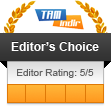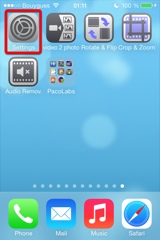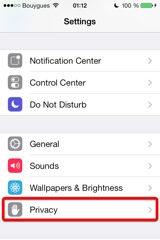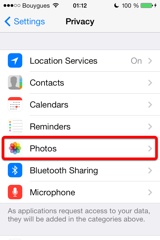Video Audio Remover
提示
既存の動画から、解像度や品質はそのままで、即座に手軽に音声トラックを削除します。
次のような場合、お気に入りのソーシャルネットワークで共有する前に使用するととても便利です。
- 動画の中で話していることを友達に何も聞かせたくない。
- 気に障る背景音を除去して画像のみにフォーカスしたい。
iDeviceのカメラロールからビデオをインポートできます。
iDeviceからiTunesへ接続もでき、他のビデオにドラッグ&ドロップが可能です (iTunesファイル共有機能)。
当社のすべての動画アプリケーションに共通なオリジナルで直感的なユーザーインターフェイスを搭載。
これらのアプリケーションは、Appleやさまざまなウェブサイトで何回も取り上げられています。
このアプリはiPhoneやiPadで起動します。iOS 5 (或はそれ以上)とデバイスのフロントカメラが必要です。
ポートレートや風景対応。
iPhoneスクリーンショット
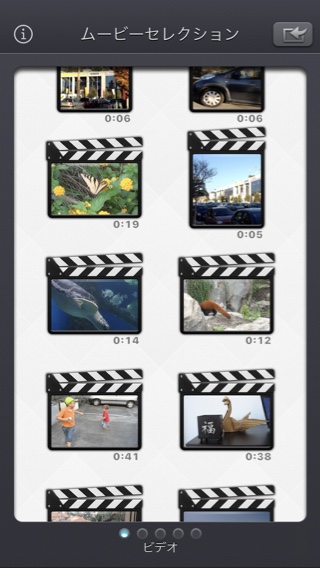
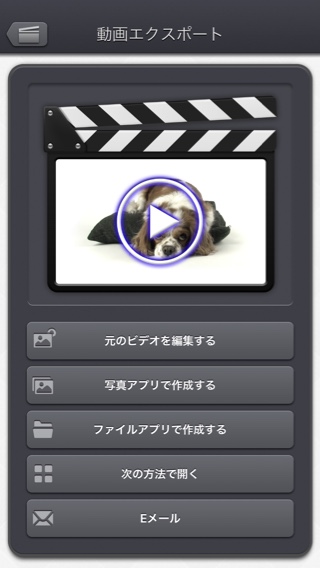
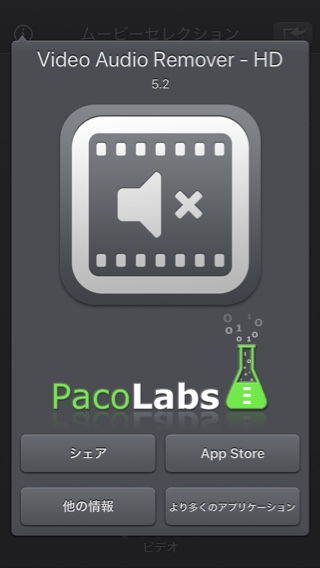
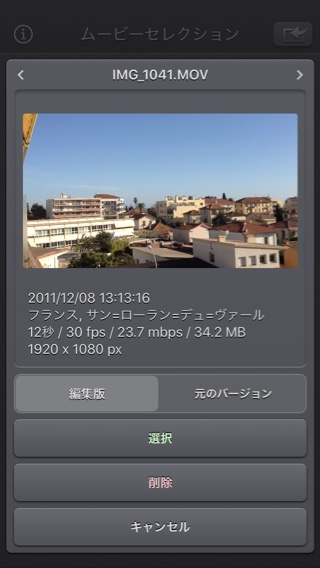
iPadのスクリーンショット
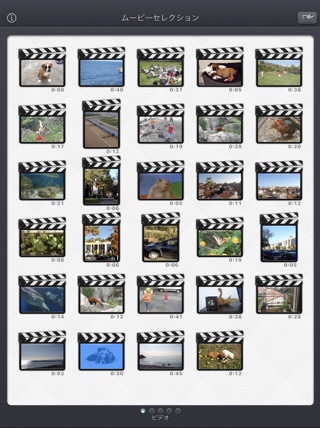
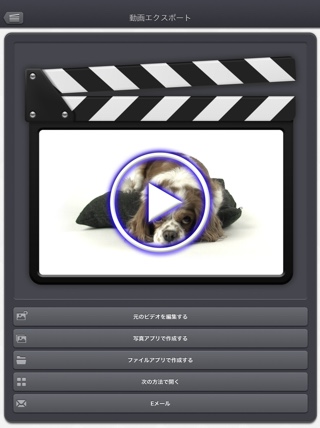
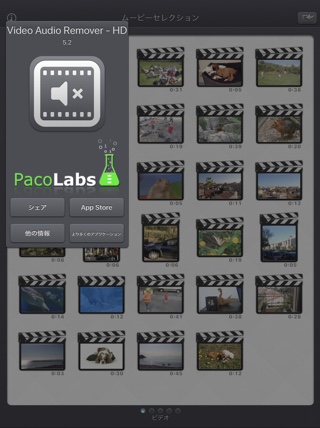
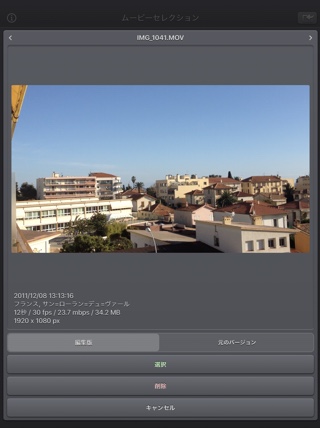
よくある質問
- Q : The app is taking a lot of disk space. Is there a cache cleaning function?
The app does not really cache any data.
There are only 2 cases where some video data will be stored in the application (making it use some space on the device) :
-
Instead of opening an existing video that is stored in the Photo app of the device (Photo or Camera roll folder), the user imports a new video :
- by using the internal recording screen of the app.
- by opening a video from another application into the app (using the Open-in iOS feature).
This temporary video will be automatically erased as soon as another video will be opened in the app.
So if you have recorded a very big video, and you need some disk space as soon as possible, just open another existing video, when you have done with the recorded video.
-
The iTunes File Sharing folder has been used by the user :
- to import a video from his computer.
- to export a video to his computer.
In case the iTunes File Sharing folder was used unintentionally, and the user wants to remove the files contained in it, without using his computer, he can, as a workaround, un-install and re-install the app.
This will have the effect to reset the app content (including the iTunes File sharing folder).
For information, the temporary video mentioned in the 1st part is stored in the same document folder which is accessible through iTunes File Sharing.
Note: This folder will be backed up by iCloud, if this option is activated in the iCloud general settings.
-
Instead of opening an existing video that is stored in the Photo app of the device (Photo or Camera roll folder), the user imports a new video :
- Q : I'm on iOS8.0 (or higher), and the application does not display most of my videos. Why ?
It is highly possible that you have ICloud photos enabled on your iPhone.
ICloud photos automatically moves your old photos and videos from your camera roll to the cloud. Your camera roll (Recently added) containing only your most recent videos (and photos).
The app displays the videos that are in the camera roll, this is probably only a few videos can be seen.
Here are the possible solutions :- In the photo app, you can download back a video from the cloud to your device (in the camera roll).
- Adding a video to an album in the photo application of your device, should permanently keep the video in the device. The app can display the videos in your albums if you swipe to the right, once in the video selection screen.
- Alternatively, the app can be used as an Extension, so you can launch it directly from the photo app, with any of your video selected.
- Q : The videos in my Camera Roll are not accessible. How to solve that problem?
- Q : The videos imported from my computer are not accessible. How to solve that problem?
The videos you have imported are most probably located in the Video app of your device (and taken from the Movies folder in iTunes).
Unfortunately, Video Audio Remover (and every other app from the Appstore) cannot access those videos in the Video application yet.
The only videos accessible are the ones in the Photo application (the Camera Roll, organized by Events or by Albums)
They are the ones recorded with your camera, but you can also import videos to this Camera Roll from your computer using iTunes, the same way you would import your photos.
Audio Remov., also supports the iTunes Files Sharing feature, so you can manually add some external videos to Video Audio Remover quite easily.
Here is how to copy your videos to the Audio Remov. folder in iTunes : http://support.apple.com/kb/HT4094
The suggested file format of the videos is Apple QuickTime .mov. Other file formats like .mp4 or .avi files are also supported but might raise some compatibilities issues.
- Q : How can I delete videos that have been loaded?
-
In case the video to be deleted is located in your Camera Roll, go to the Photo application and you'll be able so see all your videos (and photos).
Once the video is selected, use the dedicated button to delete it.
- In case the video to be deleted is located in the iTunes File Sharing folder, here is how to access and delete it : http://support.apple.com/kb/HT4094
-
In case the video to be deleted is located in your Camera Roll, go to the Photo application and you'll be able so see all your videos (and photos).
- Q : What video formats can be read?
The video decoder used in the app is the one provided by Apple.
It is able to support all the video formats that are handled by the device itself.
It might depend on the model and iOS version you are using.
For instance, on iPhone5S (with iOS7) here are the supported formats :
- H.264 video up to 1080p, 60 frames per second, High Profile level 4.2 with AAC-LC audio up to 160 Kbps, 48kHz, stereo audio in .m4v, .mp4, and .mov file formats
- MPEG-4 video up to 2.5 Mbps, 640 by 480 pixels, 30 frames per second, Simple Profile with AAC-LC audio up to 160 Kbps per channel, 48kHz, stereo audio in .m4v, .mp4, and .mov file formats
- Motion JPEG (M-JPEG) up to 35 Mbps, 1280 by 720 pixels, 30 frames per second, audio in ulaw, PCM stereo audio in .avi file format
歴史
v5.2.2
- 小さな修正と改善。
v5.2.1
- 一部のGPS情報のエクスポートを妨げる、回帰(iOS13.2ベータ版で導入)の潜在的な修正。
v5.2
- ビデオの修正バージョン(存在する場合)は、アプリでビデオサムネイルを選択したときにデフォルトで開かれるバージョンになりました。
代わりに元のビデオを開きたい場合は、ビデオのサムネイルを長押しして専用オプションにアクセスできます。
フォトピッカーからビデオを選択すると、必要に応じて、変更されたバージョンまたは元のバージョンを選択するオプションが表示されます。 - ビデオのエクスポート画面で、元のビデオの変更、または新しいビデオの作成(以前と同様)を選択できるようになりました。
- 一部の要素(またはそのタッチ領域)は、操作を簡単にするためにわずかに大きくなっています。
- 小さな修正と改善。
v5.1
- iOS13のダークモードがサポートされています。
v5.0.2
- iOS 10より前のiOSバージョンでのLive Photosインポートの問題を修正しました。
v5.0.1
- マイナーな修正と改良。
v5.0
- 画面の左側から指をスライドさせて前の画面に戻ることができます。
- ビデオ選択画面の場合:ビデオのサムネイルを長押しすると、ビデオのプレビュー、情報の取得、およびオプションへのアクセス(削除など)ができます。
- ビデオを選択するときに、ビデオを開く前にダウンロードする必要がある場合は、クラウドアイコンがサムネイルの下に表示されるようになりました。
- ビデオがファイルアプリケーション(または内部ファイルセレクタ)から開かれると、一時的に内部的に複製されることはなくなりました。
- エキゾチックビデオ(ビットレート/フレームレート/クリーンアパーチャ/ピクセル縦横比)のサポートが改善されました。
- 第1世代iPad ProやiPhone 6などの古いデバイスでのslo-moビデオのサポートが改善されました。
- 表示する動画が多いときに動画選択画面が表示されるまでの遅れを防ぐために修正しました。
- マイナーな修正と改良。
v4.0
- Media can be imported into the application using the standard photo picker (its content is similar to Apple's Photo application).
- Media can be imported into the application using the standard file picker (its content is similar to that of Apple's Files application).
- When the media is saved to the camera roll, it is automatically associated to an album named "Video Audio Remover".
- The previously selected video is now highlighted in blue in the video selection screen.
- iTunes File Sharing has been renamed File, since it is now possible to access media using Apple's File application as well.
- The iTunes File Sharing folder is now visible/modifiable in the Apple Files application.
- The exported video will be HEVC if the input video is HEVC.
- The filename of the exported video file is now prefixed by the original filename of the source video, followed by the current date and time.
- The request for review popup is displayed less often.
- A small tutorial is displayed while using the app to learn the basics.
- The duration of the video is now displayed below the thumbnail in the video selection screen.
- Smaller fixes and improvements
v3.0
Here is the latest version of Video Audio Remover!
I hope that you will enjoy the following content:
I hope that you will enjoy the following content:
- Improvements for iOS11 and iPhone X.
- GPS and date of creation are kept when the media is added to the Camera Roll.
- Videos are now sorted by modification date in the "Recently Added" folder and by creation date in the other folders (Photos/Favorites/LivePhotos).
- Various fixes and improvements.
v2.1
- Change : small fixes and improvements.
v2.0
This new 2.0 version brings compatibility to a lot of great iOS features :
- New : Photo Cloud compatibility. All your videos, even the ones in the cloud can be used in the app.
- New : 3D Touch support. A new Quick Action is available in the main screen : open the most recent video in your Camera Roll.
- New : Live Photos support. It is possible to open the video part included in a Live Photo, like you are used to do it with your videos.
- New : Extensions - A live Photo can also be imported directly from other applications like the Photo app.
- New : iPad Pro compatibility. Enjoy the app on the big screen of your iPad Pro.
- New : Multitasking support. Thanks to Split View, use another application at the same time. The layout of the app is adjusted accordingly.
- New : App Thinning & Bitcode support. The disk space taken by the app has been highly reduced.
- Fix : Various fixes and improvements.
v1.2
- New : Action Extension. It is now possible to remove the audio of your videos and export them, directly inside another application (like the Photo app).
- New : Photo Extension. It is now possible to remove the audio of the selected video, directly inside the Photo app.
- Fix : Small fixes and improved stability of the application.
v1.1
- Change : iOS8 adaptation.
- New : iPhone 6 and iPhone 6 plus support.
供給
Video Audio RemoverはApp Storeで購入できます
個人情報保護方針
本アプリでは、個人情報を収集することはございません。
当社の一部のアプリケーションでは、ユーザーがアプリをどのように利用しているかをよりよく理解し、アプリを改善するために匿名化された分析情報を使用することがあります。
助け
より詳細な情報やサポートが必要な場合は、こちらまでご連絡ください(英語またはフランス語)。
私たちの仕事に関する新鮮な情報を得るために、私たちのツイッターはこちらです PacoLabs。