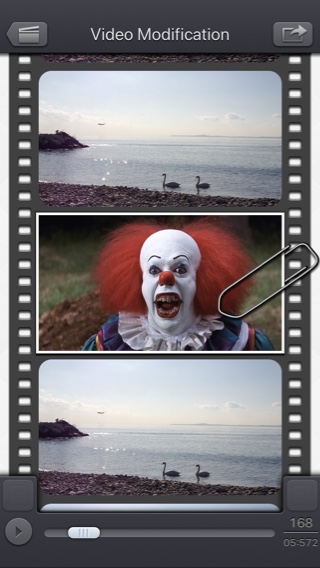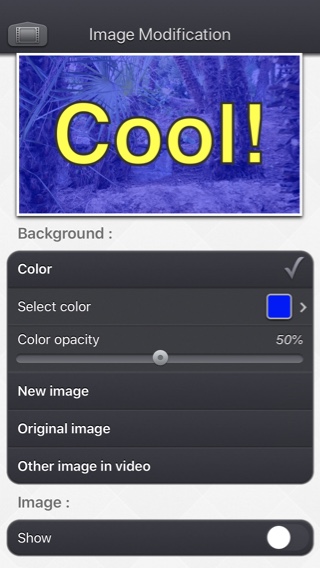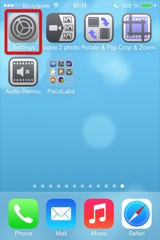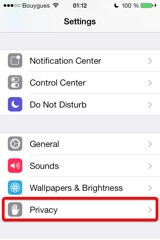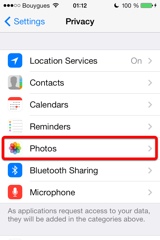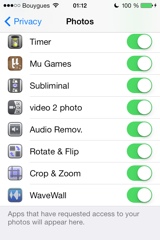提示
Subliminal Video は、動画に隠された画像やメッセージを加えることができるアプリケーションです。
好きなだけビデオフレームを選び、カスタマイズして、新しい画像とテキストに置き換えましょう。
視聴者の多くは、非常に短時間表示されるこれらのサブリミナル画像を意識して見ません。
しかし、無意識下で影響を受けます。
このアプリケーションを使って、楽しんだり、友達に悪戯したりできます。
あなたの動画をユニークなスタイルにできます。複数のフレームを変えて的確な効果を生み出しましょう。(いくつかの画像に色を追加、画像の一部分にズーム、画像を変更、カスタム・テキストを表示....)
また、このアプリケーションは、動画の小さな一部分を、好きな文字列(例えば、あなたの署名)でタグ付けできます。これが、動画があなたからだという目に見える(しかし、少々隠された)証明となります。
当社のすべての動画アプリケーションに共通なオリジナルで直感的なユーザーインターフェイスを搭載。
これらのアプリケーションは、Appleやさまざまなウェブサイトで何回も取り上げられています。
このアプリはiPhoneやiPadで起動します。iOS 5 (或はそれ以上)とデバイスのフロントカメラが必要です。
動画はカメラロール、iTunesファイル共有からインポートできる他、カメラから直接のインポートも可能です。
ポートレートや風景対応。
ビデオ
(v1.0)
iPhoneスクリーンショット
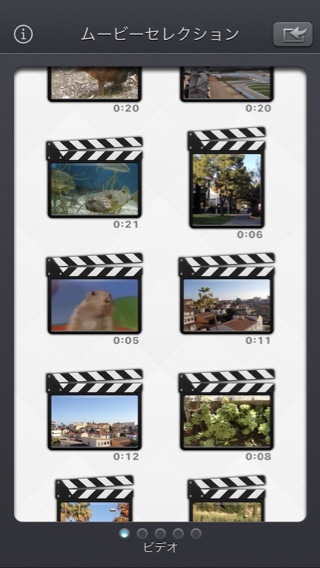
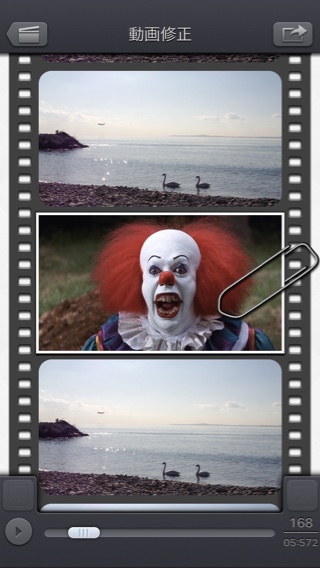
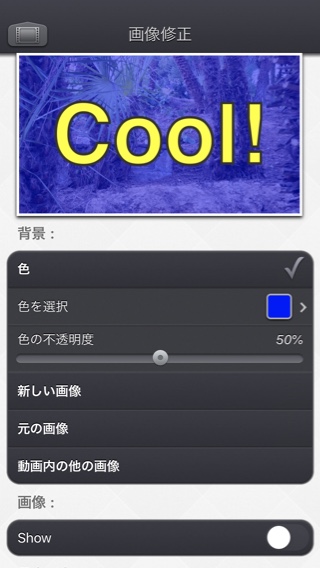
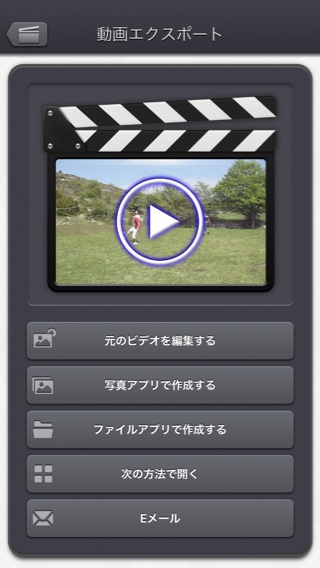


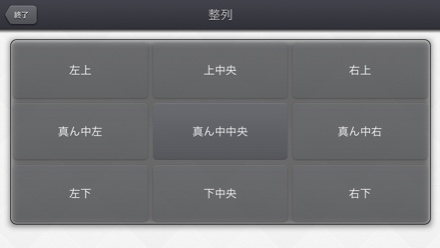
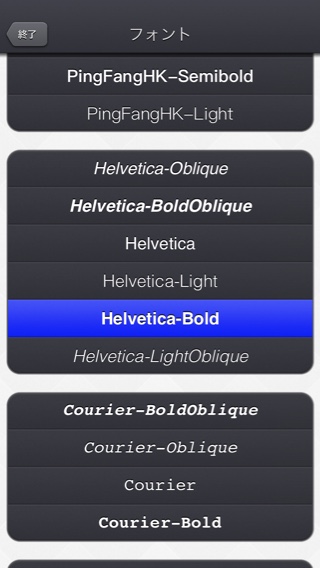
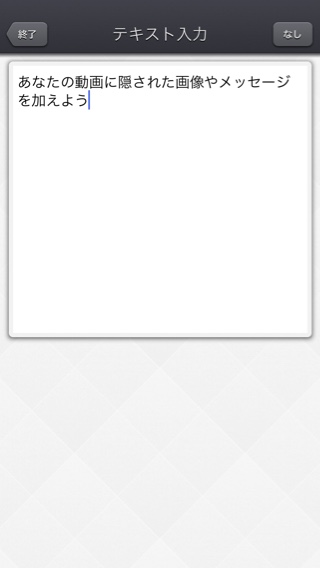
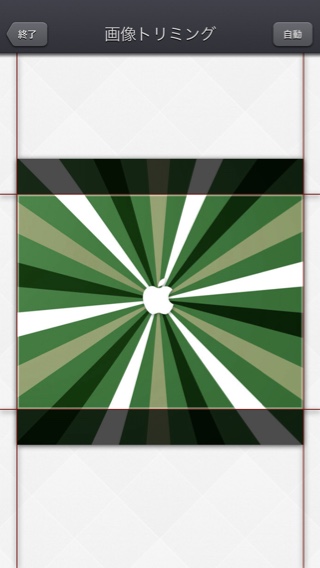
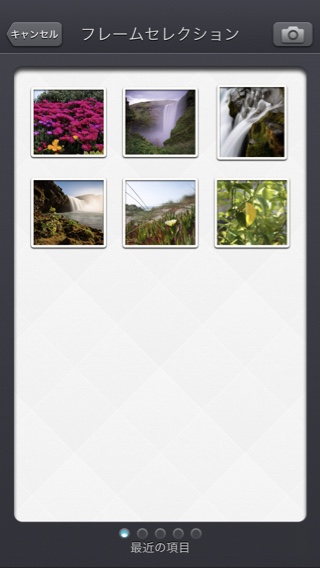
iPadのスクリーンショット
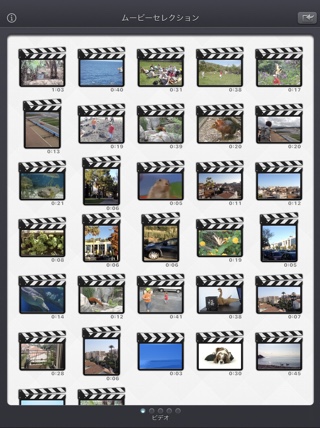
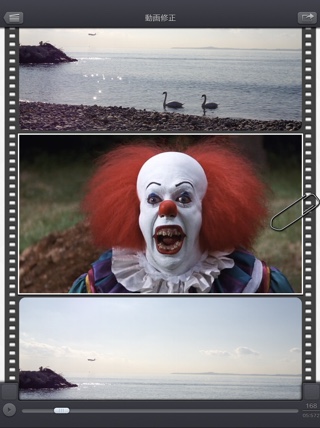
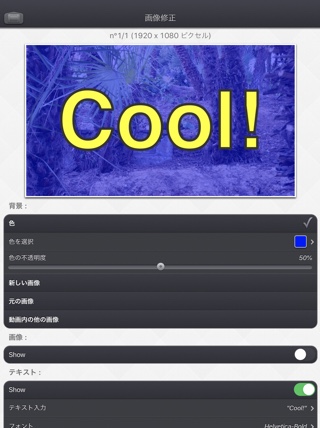
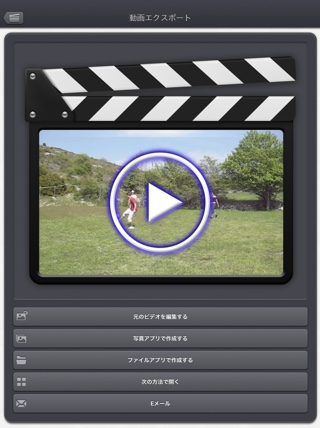


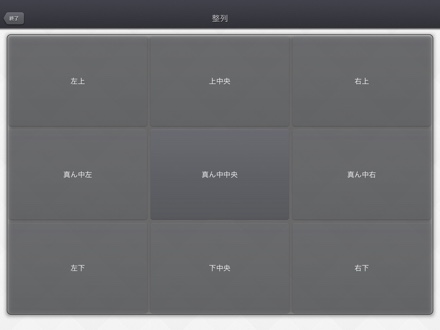
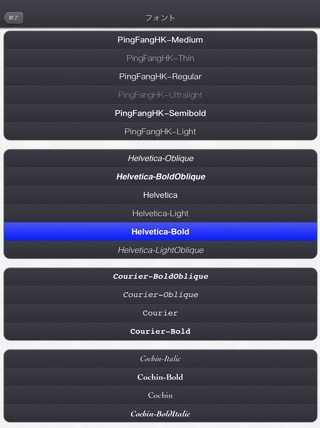
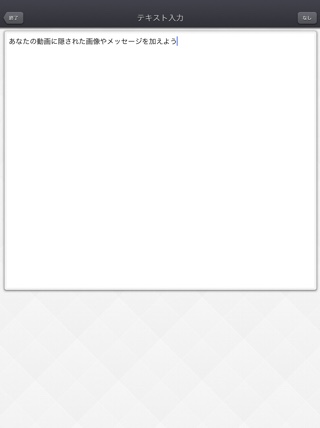
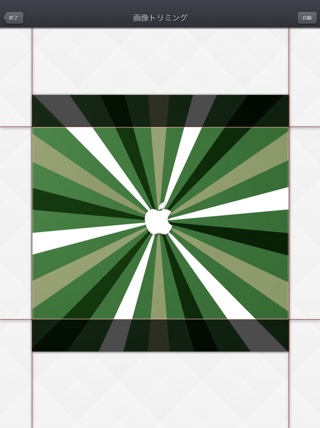
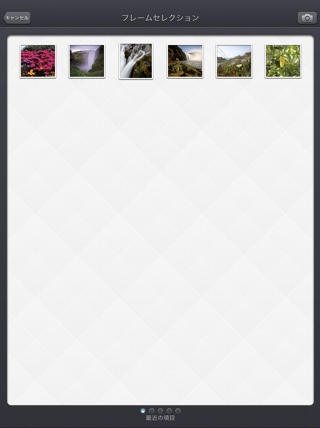
よくある質問
- Q : Can you explain how to use the application?
The goal of the Subliminal Video app is to change some specific images of a video.
First, see the (old but still relevant) video in this page that goes through the main features of the app, and that will show how to use it.
Here are the basic steps :
-
The Video Selection screen allows to select the input video. The videos displayed are the ones located in the photo app. Swipe up/down to view more videos.
You can swipe to the left or right to view more specific videos.
For instance, videos Located in the iTunes File Sharing can displayed (the videos that you can add in the Subliminal folder using iTunes).
You can also directly record a video, using the top right button.
Touch the video you want to modify to go to the Video Modification screen.
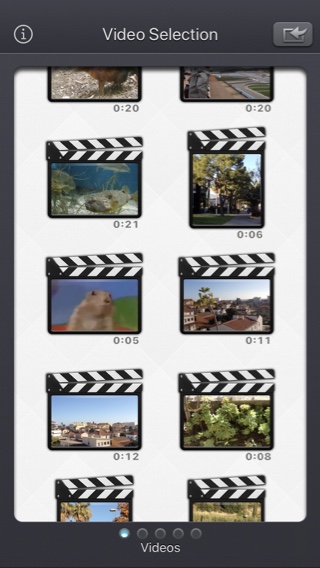
In all screens, pressing the top left button will go to the previous screen.-
Going to the export screen will generate the complete movie including your modifications.
This generation can take some time, according to the performances of your device.
Once generated, you can view the result and you can export in different ways (using the dedicated button in the list), but the most common one it to the Camera Roll.
(if needed, you can also export the movie to your iTunes File Sharing Subliminal folder)
If you want, once exported you can click on the top left back button (two times) to select another video, and to create another Sublimial Video.
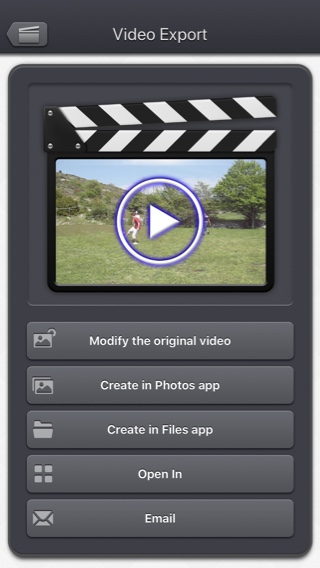
You can rotate your device, if you want. Some videos are more adapted to a landscape orientations.
-
The Video Selection screen allows to select the input video. The videos displayed are the ones located in the photo app. Swipe up/down to view more videos.
- Q : The app is taking a lot of disk space. Is there a cache cleaning function?
The app does not really cache any data.
There are only 2 cases where some video data will be stored in the application (making it use some space on the device) :
-
Instead of opening an existing video that is stored in the Photo app of the device (Photo or Camera roll folder), the user imports a new video :
- by using the internal recording screen of the app.
- by opening a video from another application into the app (using the Open-in iOS feature).
This temporary video will be automatically erased as soon as another video will be opened in the app.
So if you have recorded a very big video, and you need some disk space as soon as possible, just open another existing video, when you have done with the recorded video.
-
The iTunes File Sharing folder has been used by the user :
- to import a video from his computer.
- to export a video to his computer.
In case the iTunes File Sharing folder was used unintentionally, and the user wants to remove the files contained in it, without using his computer, he can, as a workaround, un-install and re-install the app.
This will have the effect to reset the app content (including the iTunes File sharing folder).
For information, the temporary video mentioned in the 1st part is stored in the same document folder which is accessible through iTunes File Sharing.
Note: This folder will be backed up by iCloud, if this option is activated in the iCloud general settings.
-
Instead of opening an existing video that is stored in the Photo app of the device (Photo or Camera roll folder), the user imports a new video :
- Q : The videos in my Camera Roll are not accessible. How to solve that problem?
- Q : The videos imported from my computer are not accessible. How to solve that problem?
The videos you have imported are most probably located in the Video app of your device (and taken from the Movies folder in iTunes).
Unfortunately, Subliminal Video (and every other app from the Appstore) cannot access those videos in the Video application yet.
The only videos accessible are the ones in the Photo application (the Camera Roll, organized by Events or by Albums)
They are the ones recorded with your camera, but you can also import videos to this Camera Roll from your computer using iTunes, the same way you would import your photos.
Subliminal Video, also supports the iTunes Files Sharing feature, so you can manually add some external videos to Subliminal Video quite easily.
Here is how to copy your videos to the Subliminal folder in iTunes : http://support.apple.com/kb/HT4094
The suggested file format of the videos is Apple QuickTime .mov. Other file formats like .mp4 or .avi files are also supported but might raise some compatibilities issues.
- Q : How can I delete videos that have been loaded?
-
In case the video to be deleted is located in your Camera Roll, go to the Photo application and you'll be able so see all your videos (and photos).
Once the video is selected, use the dedicated button to delete it.
- In case the video to be deleted is located in the iTunes File Sharing folder, here is how to access and delete it : http://support.apple.com/kb/HT4094
-
In case the video to be deleted is located in your Camera Roll, go to the Photo application and you'll be able so see all your videos (and photos).
- Q : What video formats can be read?
The video decoder used in the app is the one provided by Apple.
It is able to support all the video formats that are handled by the device itself.
It might depend on the model and iOS version you are using.
For instance, on iPhone5S (with iOS7) here are the supported formats :
- H.264 video up to 1080p, 60 frames per second, High Profile level 4.2 with AAC-LC audio up to 160 Kbps, 48kHz, stereo audio in .m4v, .mp4, and .mov file formats
- MPEG-4 video up to 2.5 Mbps, 640 by 480 pixels, 30 frames per second, Simple Profile with AAC-LC audio up to 160 Kbps per channel, 48kHz, stereo audio in .m4v, .mp4, and .mov file formats
- Motion JPEG (M-JPEG) up to 35 Mbps, 1280 by 720 pixels, 30 frames per second, audio in ulaw, PCM stereo audio in .avi file format
歴史
v5.2.2
- 小さな修正と改善。
v5.2.1
- 一部のGPS情報のエクスポートを妨げる、回帰(iOS13.2ベータ版で導入)の潜在的な修正。
v5.2
- ビデオの修正バージョン(存在する場合)は、アプリでビデオサムネイルを選択したときにデフォルトで開かれるバージョンになりました。
代わりに元のビデオを開きたい場合は、ビデオのサムネイルを長押しして専用オプションにアクセスできます。
フォトピッカーからビデオを選択すると、必要に応じて、変更されたバージョンまたは元のバージョンを選択するオプションが表示されます。 - ビデオのエクスポート画面で、元のビデオの変更、または新しいビデオの作成(以前と同様)を選択できるようになりました。
- 一部の要素(またはそのタッチ領域)は、操作を簡単にするためにわずかに大きくなっています。
- 小さな修正と改善。
v5.1
- iOS13のダークモードがサポートされています。
v5.0.2
- iOS 10より前のiOSバージョンでのLive Photosインポートの問題を修正しました。
v5.0.1
- マイナーな修正と改良。
v5.0
- 画面の左側から指をスライドさせて前の画面に戻ることができます。
- ビデオ選択画面の場合:ビデオのサムネイルを長押しすると、ビデオのプレビュー、情報の取得、およびオプションへのアクセス(削除など)ができます。
- ビデオを選択するときに、ビデオを開く前にダウンロードする必要がある場合は、クラウドアイコンがサムネイルの下に表示されるようになりました。
- ビデオがファイルアプリケーション(または内部ファイルセレクタ)から開かれると、一時的に内部的に複製されることはなくなりました。
- 画像を選択するときに、特定の時間または画像番号をターゲットにできるようになりました(画面の右下にある画像番号をクリックして)。
- エキゾチックビデオ(ビットレート/フレームレート/クリーンアパーチャ/ピクセル縦横比)のサポートが改善されました。
- 第1世代iPad ProやiPhone 6などの古いデバイスでのslo-moビデオのサポートが改善されました。
- 表示する動画が多いときに動画選択画面が表示されるまでの遅れを防ぐために修正しました。
- マイナーな修正と改良。
v4.0
- Media can be imported into the application using the standard photo picker (its content is similar to Apple's Photo application).
- Media can be imported into the application using the standard file picker (its content is similar to that of Apple's Files application).
- When the media is saved to the camera roll, it is automatically associated to an album named "Subliminal Video".
- The previously selected video is now highlighted in blue in the video selection screen.
- iTunes File Sharing has been renamed File, since it is now possible to access media using Apple's File application as well.
- The iTunes File Sharing folder is now visible/modifiable in the Apple Files application.
- The exported video will be HEVC if the input video is HEVC.
- The filename of the exported video file is now prefixed by the original filename of the source video, followed by the current date and time.
- Smaller memory usage on older devices (with less than 1Gb ram) running iOS12 or higher, to avoid some potential crashes.
- The request for review popup is displayed less often.
- A small tutorial is displayed while using the app to learn the basics.
- The duration of the video is now displayed below the thumbnail in the video selection screen.
- Smaller fixes and improvements
v3.0.1
- Stability improvements.
v3.0
- Improvements for iOS11 and iPhone X.
- GPS and date of creation are kept when the media is added to the Camera Roll.
- Videos are now sorted by modification date in the "Recently Added" folder and by creation date in the other folders (Photos/Favorites/LivePhotos).
- Various fixes and improvements.
v2.1
- Change : small fixes and improvements.
v2.0
- New : Photo Cloud compatibility. All your videos, even the ones in the cloud can be used in the app.
- New : 3D Touch support. A new Quick Action is available in the main screen : open the most recent video in your Camera Roll.
- New : Live Photos support. It is possible to open the video part included in a Live Photo, like you are used to do it with your videos.
- New : iPad Pro compatibility. Enjoy the app on the big screen of your iPad Pro.
- New : Multitasking support. Thanks to Split View, use another application at the same time. The layout of the app is adjusted accordingly.
- New : App Thinning & Bitcode support. The disk space taken by the app has been highly reduced.
- Fix : Various fixes and improvements.
v1.5
- Change : iOS8 adaptation.
- New : iPhone 6 and iPhone 6 plus support.
v1.4
- Changement : iOS7 adaptation.
v1.3
- New : An image can be now easily added (zoomed and placed) as an overlay (the same way the text can be added).
- New : A set of transparent icon images is provided and can be used as image overlay.
- New : In case of an input video selection change, It is now possible to save the current video (if it was imported from an external application or if it was directly recorded using the camera), avoiding any unwanted data loss.
- New : Icons added to the to export buttons, for a quicker identification.
- New : subliminalvideo:// scheme support to launch externally Subliminal Video.
- New : Disable automatic device screen lock (causing a potential application close) during long conversions.
- Change : Remove device status bar in full screen image modification preview.
- Change : When exported using the Open-in feature, the video file name is correctly set (to the same one than the one used for email or iTunes file sharing).
v1.2
- New : It is now possible to clone a modification in order to apply the same modification to several frames at the same time.
- New : The preview image in the image modification screen can now be visualized in real size (pinch, long press and press gestures handled).
- New : Improved bottom movie scrubber. The scrubbing speed is variable (like in the iPod app), allowing a more precise control when your finger is moving away the bar.
- Fix : Stability improvements of the application during the video generation.
v1.1
- New : iPhone5 screen support.
- New : When possible, some meta-information associated to the original video (like the GPS location) are also associated to the modified video.
- New : On iOS6, "Open In" export feature allowing to send a video directly to another application (handling video import).
- New : Video import Handling to allow other applications to directly send videos to the application.
- New : The preview image in the Image modification screen is now always visible, allowing you to quickly see the effect of the modification.
- New : Improved handling of rotated and flipped videos.
- Change : The video preloading can be cancelled, pressing the back button.
- Change : Allows music player to continue playing after the application launch.
- Change : Name changed from Eye Blink to Subliminal Video.
- Fix : Various bug fixes and improvements.
供給
Subliminal VideoはApp Storeで購入できます
個人情報保護方針
本アプリでは、個人情報を収集することはございません。
当社の一部のアプリケーションでは、ユーザーがアプリをどのように利用しているかをよりよく理解し、アプリを改善するために匿名化された分析情報を使用することがあります。
助け
より詳細な情報やサポートが必要な場合は、こちらまでご連絡ください(英語またはフランス語)。
私たちの仕事に関する新鮮な情報を得るために、私たちのツイッターはこちらです PacoLabs。