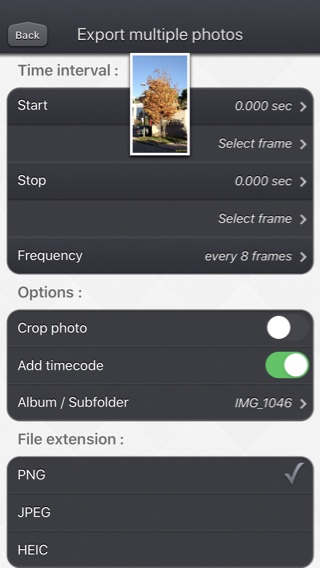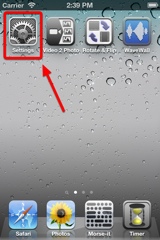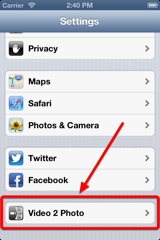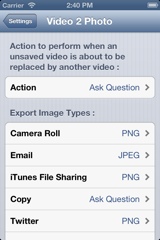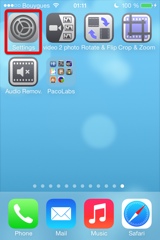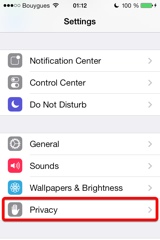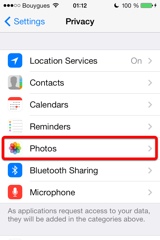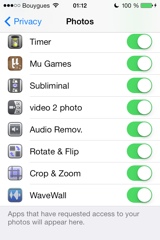Video 2 Photo
Presentazione
Video 2 Photo ti permette di esportare una o più foto dai tuoi video (e Live Photos) in modo originale, veloce e divertente.
Perché utilizzarlo?
- A volte non riesci a decidere se fare una foto o un video. Fai un video! Grazie a Video 2 Photo puoi finalmente estrarre dal video tutte le immagini che vuoi!
- Hai innavvertitamente registrato un video invece di scattare una foto. Con Video 2 Photo puoi finalmente recuperare le immagini dal video.
- Scattare 'la' foto perfetta di un oggetto, un animale o una persona in movimento è quasi impossibile. Con Video 2 Photo diventa fattibile.
- Farsi una foto è sempre difficile. Con Video 2 Photo puoi scegliere l'immagine più adatta a te.
- È necessario uno strumento preciso per esportare più foto consecutive e utilizzarle con un'altra applicazione.
- Scegli una foto rappresentativa dei tuoi migliori video e impostala come sfondo oppure stampala per averla sempre con te.
- Divertiti a guardare i tuoi filmati preferiti fotogramma per fotogramma e a trovare dettagli mai notati prima.
Puoi anche connettere il tuo iDevice ad iTunes per trascinare altri video (funzionalità condivisione file iTunes).
La fotocamera può essere utilizzata direttamente per registrare un video in modo da estrarre velocemente le immagini in un secondo momento.
Un'interfaccia animata e originale ti permette di selezionare un'immagine tra tutte quelle contenute nel video.
Si può anche visualizzare il video (eventualmente a schermo intero) e individuare direttamente un momento specifico.
Una volta selezionata l'immagine, potrai visualizzarla (eventualmente a schermo intero), per scorniciarla (selezionando la parte più interessante) e per esportarla in diversi modi:
- archiviarla nel rullino della fotocamera del tuo iDevice
- inviarla per e-mail
- recuperarla mediante la condivisione file iTunes
- copiarla (e poi incollarla in altre applicazioni)
- stamparla
- e persino inviarla come tweet!
Troverai l'interfaccia utente originale e intuitiva, comune a tutte le nostre applicazioni video.
Queste applicazioni sono stata mostrate molte volte da Apple e da vari siti web.
Questa applicazione può essere eseguita, sul vostro iPhone e iPad, come applicazione autonoma, o come estensione di azione (dalle applicazioni compatibili come l'applicazione Photo).
Gli orientamenti ritratto e paesaggio sono supportati.
Non vi piace l'aspetto di questa applicazione e state cercando un'applicazione più snella che si adatti meglio al look moderno del vostro dispositivo?
Date un'occhiata alla nostra applicazione PureClip Photo: dovrebbe essere proprio quello che state cercando!
Video
Screenshots iPhone
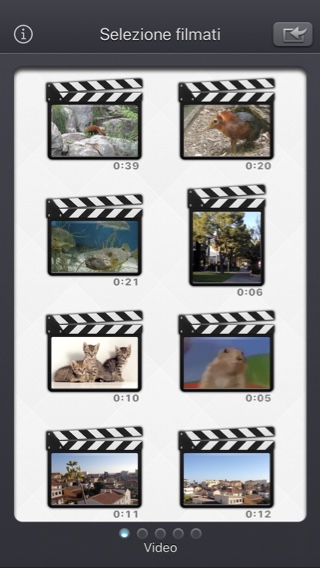

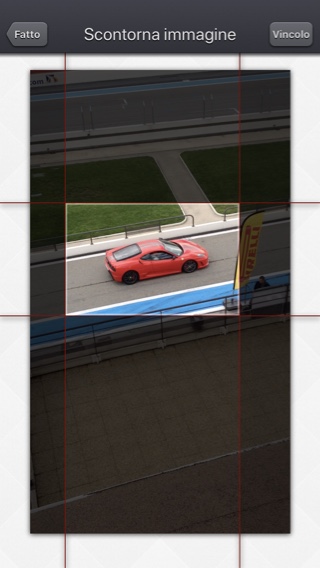
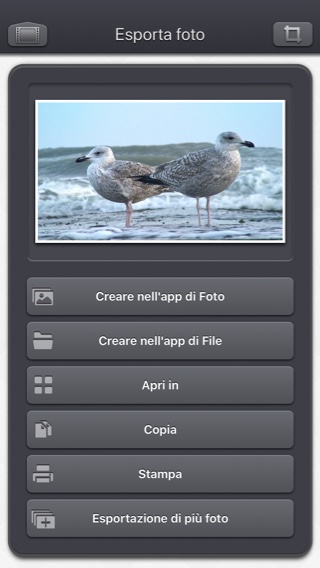
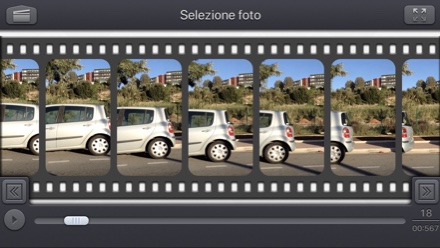
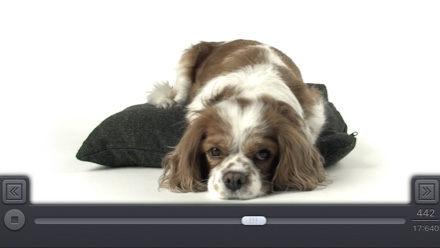

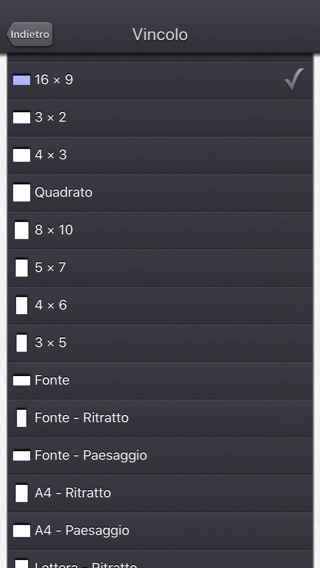
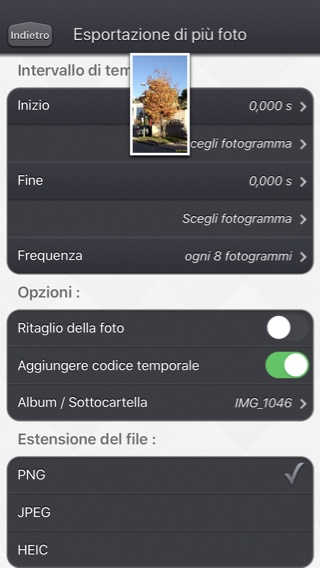
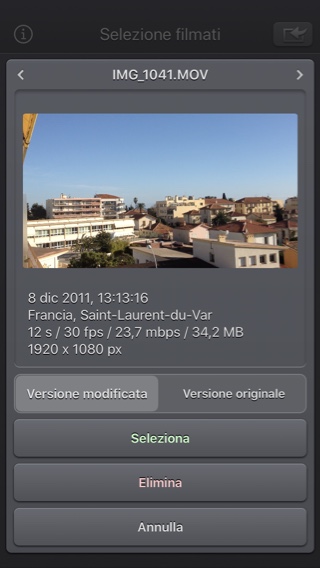
Screenshots iPad
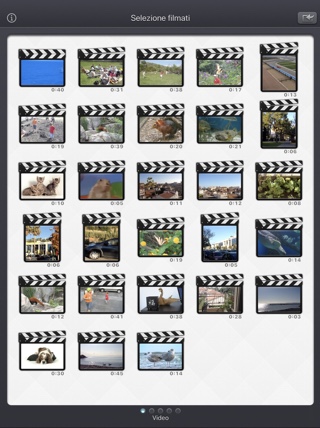

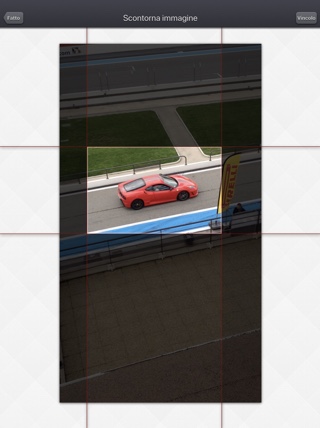
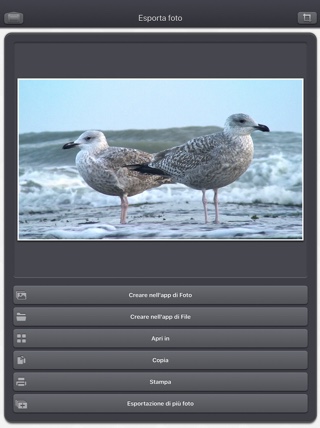

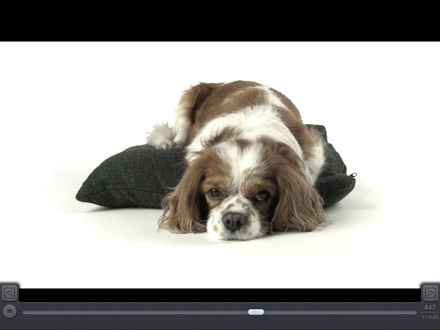

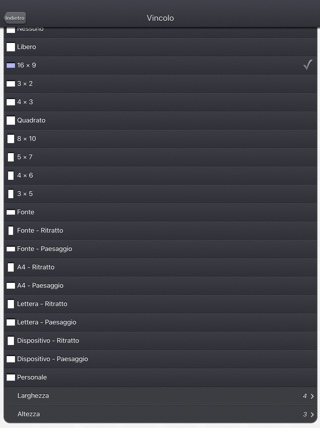
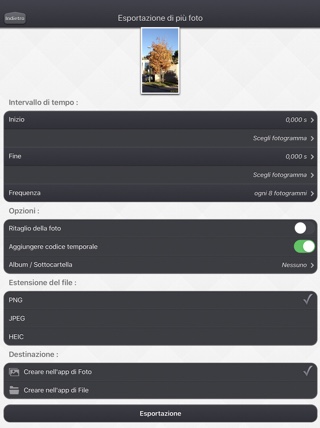
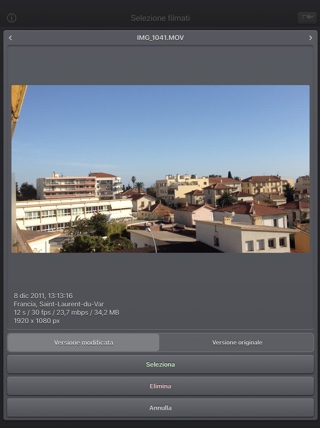
domande più frequenti
- Q : Can you explain how to use the application?
Here are the basic steps :
-
In this screen, You can swipe left/right to switch from the camera
roll of your device, the recent videos, the Favorites, the Live Photos and the iTunes File Sharing content.
(videos that you can add in the Video 2 Photo folder using iTunes of the Files app from Apple).
Swipe up/down to view more videos.
Touch the video you want to extract pictures from.
Tip: You can also directly record a new video, or import a specific one, by using the top right import button.
Tip: Video 2 photo can also be launched from the Photo app (or another app sharing videos), as a share extension.
Tip: The previously selected vedeo is highlighted in blue.
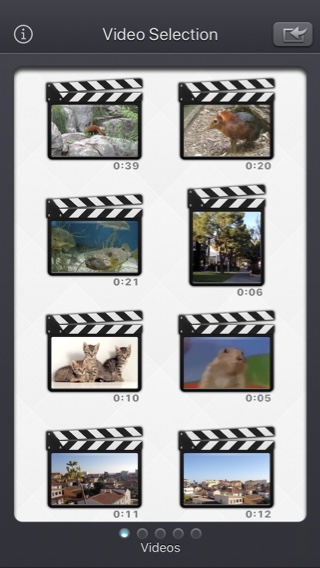
-
You can export the image from here, selecting the desired button.
Generally, you will want to export it to the camera roll (where all your videos and images are stored in the device).
Touch (or pinch) the image to view it in full screen.
Before exporting you can press the top right icon to crop the image.
The "Export multiple photos" button is quite special. it will display a dedicated screen with ehanced features.
Tip: More infos on iTunes File Sharing which is also assessible by using the files app from Apple.
Tip: Touch the text at the bottom of the list, to directly access to the Video 2 Photo part of the Settings application (ans select the metadatas to be added in the exported images, and to some other options).
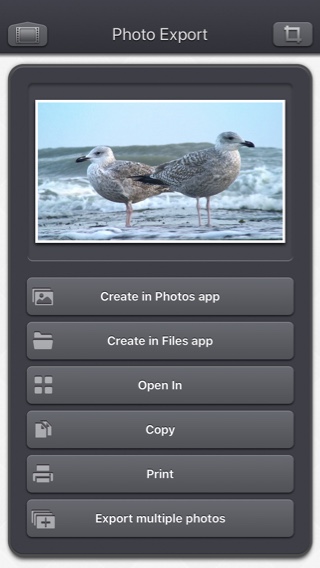
-
To crop the image, drag the red bars to the desired size and press Done.
Tip: Press the Constrain button to set a ratio constraint or to cancel your current crop.
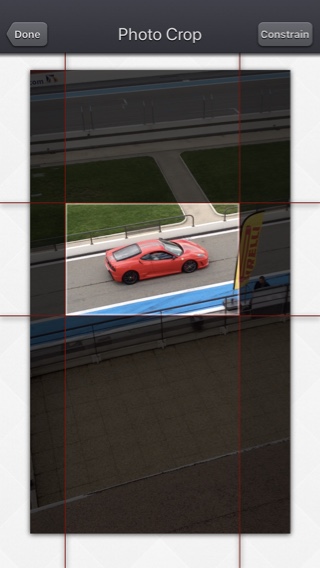
You can rotate your device, if you want. Some videos are more adapted to a landscape orientations.
Tip: The application can be used to open video file in every application that supports the Open-in feature, or the Action extension (like the Photo app).
-
In this screen, You can swipe left/right to switch from the camera
roll of your device, the recent videos, the Favorites, the Live Photos and the iTunes File Sharing content.
(videos that you can add in the Video 2 Photo folder using iTunes of the Files app from Apple).
- Q : Are there some settings in the application.
I'd like, for instance, to change the exported images from .png to .jpeg files. - Q : The app is taking a lot of disk space. Is there a cache cleaning function?
The app does not really cache any data.
There are only 2 cases where some video data will be stored in the application (making it use some space on the device) :
-
Instead of opening an existing video that is stored in the Photo app of the device (Photo or Camera roll folder), the user imports a new video :
- by using the internal recording screen of the app.
- by opening a video from another application into the app (using the Open-in iOS feature).
This temporary video will be automatically erased as soon as another video will be opened in the app.
So if you have recorded a very big video, and you need some disk space as soon as possible, just open another existing video, when you have done with the recorded video.
-
The iTunes File Sharing folder has been used by the user :
- to import a video from his computer.
- to export a video to his computer.
- to store some videos using the Files app.
In case the iTunes File Sharing folder was used unintentionally, and the user wants to remove the files contained in it, without using his computer, he can, as a workaround, un-install and re-install the app.
This will have the effect to reset the app content (including the iTunes File sharing folder).
For information, the temporary video mentioned in the 1st part is stored in the same document folder which is accessible through iTunes File Sharing.
Note: This folder will be backed up by iCloud, if this option is activated in the iCloud general settings.
-
Instead of opening an existing video that is stored in the Photo app of the device (Photo or Camera roll folder), the user imports a new video :
- Q : The videos in my Camera Roll are not accessible. How to solve that problem?
- Q : The videos imported from my computer are not visible. How to solve that problem?
The videos you have imported are most probably located in the Video app of your device (and taken from the Movies folder in iTunes).
Unfortunately, Video 2 Photo (and every other app from the Appstore) cannot access those videos in the Video application yet.
The only videos accessible are the ones in the Photo application (the Camera Roll)
They are the ones recorded with your camera, but you can also import videos to this Camera Roll from your computer using iTunes, the same way you would import your photos.
Video 2 Photo, also supports the iTunes Files Sharing feature, so you can manually add some external videos to Video 2 Photo quite easily.
Here is how to copy your videos to the Video 2 Photo folder in iTunes : http://support.apple.com/kb/HT4094
The suggested file format of the videos is Apple QuickTime .mov. Other file formats like .mp4 or .avi files are also supported but might raise some compatibilities issues.
- Q : How can I delete videos that have been loaded?
-
In case the video to be deleted is located in your Camera Roll, go to the Photo application and you'll be able so see all your videos (and photos).
Once the video is selected, use the dedicated button to delete it.
- In case the video to be deleted is located in the iTunes File Sharing folder, here is how to access and delete it : http://support.apple.com/kb/HT4094. The Files app from apple can also be used for that purpose.
-
In case the video to be deleted is located in your Camera Roll, go to the Photo application and you'll be able so see all your videos (and photos).
- Q : What video formats can be read?
The video decoder used in the app is the one provided by Apple.
It is able to support all the video formats that are handled by the device itself.
It might depend on the model and iOS version you are using.
For instance, on iPhone5S (with iOS7) here are the supported formats :
- H.264 video up to 1080p, 60 frames per second, High Profile level 4.2 with AAC-LC audio up to 160 Kbps, 48kHz, stereo audio in .m4v, .mp4, and .mov file formats
- MPEG-4 video up to 2.5 Mbps, 640 by 480 pixels, 30 frames per second, Simple Profile with AAC-LC audio up to 160 Kbps per channel, 48kHz, stereo audio in .m4v, .mp4, and .mov file formats
- Motion JPEG (M-JPEG) up to 35 Mbps, 1280 by 720 pixels, 30 frames per second, audio in ulaw, PCM stereo audio in .avi file format
Test / Recensioni
Cronologia
v5.8
- È ora possibile visualizzare il video e utilizzare il cursore in modalità di selezione dell'immagine a schermo intero.
- Il tipo di file per l'immagine esportata viene selezionato automaticamente (per impostazione predefinita) in base al tipo di file video in ingresso (è comunque possibile modificare questo comportamento nelle impostazioni dell'applicazione o premendo a lungo il pulsante Esporta).
- Correzioni minori e miglioramenti delle prestazioni.
v5.7
- Piccole correzioni e miglioramenti.
v5.6
- Risolto un potenziale arresto anomalo quando una tastiera è collegata al dispositivo.
v5.5
- Correzioni relative a iOS 15.2
(a volte, l'app non può essere avviata correttamente)
v5.4.1
- Possibilità di modificare la modalità di visualizzazione del numero di fotogramma :
- Come valore assoluto dall'inizio del video (di default).
- Come valore relativo dall'inizio del secondo corrente.
Toccare il numero di fotogramma (situato nella parte in basso a destra dello schermo) per cambiare la modalità di visualizzazione.
v5.4
- Supporto per la modalità zoom dell'iPhone 12.
v5.3.2
- Piccole correzioni e miglioramenti.
v5.3.1
- Supporto Drag and Drop per importare video ed esportare immagini su iPad.
- Aggiunta di scorciatoie da tastiera su iPad.
- Piccole correzioni e miglioramenti.
v5.2.1
- Possibile correzione di una regressione (introdotta in iOS13.2 beta), impedendo l'esportazione di alcune immagini con informazioni GPS.
v5.2
- La versione modificata del video (se presente) è ora la versione aperta di default, quando si seleziona una miniatura video nell'applicazione.
Se invece si desidera aprire il video originale, è possibile premere a lungo sulla miniatura del video per accedere all'opzione dedicata.
Selezionando un video dal Photo picker vi darà la possibilità di scegliere la versione modificata o originale, se pertinente. - Alcuni elementi (o la loro area tattile) sono leggermente più grandi per una più facile manipolazione.
- Piccole correzioni e miglioramenti.
v5.1
- È supportata la modalità oscura di iOS13.
v5.0.2
- Correzione per l'importazione di Live Photos su versioni iOS inferiori a iOS 10.
v5.0.1
- Correzioni e miglioramenti minori.
v5.0
- Possibilità di tornare alla schermata precedente facendo scorrere il dito dal lato sinistro dello schermo.
- Possibilità di selezionare visivamente l'avvio e l'arresto delle immagini nella schermata di esportazione batch.
- Nella schermata di selezione video: è possibile visualizzare in anteprima il video, ottenere informazioni e opzioni di accesso (come l'eliminazione) premendo e tenendo premuto un'anteprima video.
- Quando si seleziona un video, l'icona di una nuvola viene visualizzata sotto la miniatura, se il video deve essere scaricato prima di aprirlo.
- Quando un video viene aperto dall'applicazione File (o dal selettore interno dei file), non viene più temporaneamente duplicato internamente.
- Quando si seleziona l'immagine, è ora possibile indicare un'ora o un numero di immagine specifico (cliccando sul numero dell'immagine in basso a destra dello schermo).
- Supporto migliorato per video esotici (bitrate / framerate / framerate / clean aperture / pixel aspect ratio).
- Corretto per evitare un ritardo prima che appaia la schermata di selezione video quando ci sono molti video da visualizzare.
- Correzioni e miglioramenti minori.
v4.1.2
- Fix to avoid a crash when the Files button of the video import popup is selected (on iPads with iOS versions lower than iOS11).
- The duration of the video is now displayed below the thumbnail in the video selection screen.
- Smaller memory usage on older devices (with less than 1Gb ram) running iOS12 or higher, to avoid some potential crashes.
- Various fixes and improvements.
v4.1.1
- Added the possibility to disable the tutorial (by touching it).
v4.1
- A small tutorial is displayed while using the app to learn the basics.
- For 360° input videos, the Spacial Media information is injected in the exported images as Photo Sphere XMP Metadata.
- In export multiple photos mode, an option is added to skip some frames (e.g. save one frame every 8 frames).
v4.0
Here are the new features of this version 4.0 :
- Batch export function. Export multiple consecutive photos to the camera roll or to the Files application at the touch of a single button.
- Media can be imported into the application using the standard photo picker (its content is similar to Apple's Photo application).
- Media can be imported into the application using the standard file picker (its content is similar to that of Apple's Files application).
- Ability to export the image as a HEIC file (if your device supports it).
- When the media is saved to the camera roll, it is automatically associated to an album named "Video 2 Photo".
- The previously selected video is now highlighted in blue in the video selection screen.
- iTunes File Sharing has been renamed File, since it is now possible to access media using Apple's File application as well.
- The iTunes File Sharing folder is now visible/modifiable in the Apple Files application.
- The file name of the exported image is now prefixed with the original file name of the source video, followed by the date and time of the image.
- The request for review popup is displayed less often.
- The date and gps information are now added to the PNG file (if the option is enabled in the settings).
- Fix for metadata not included in images exported to the camera roll.
v3.0
Here is the latest version of Video 2 Photo!
I hope that you will enjoy the following content:
I hope that you will enjoy the following content:
- Improvements for iOS11 and iPhone X.
- GPS and date of creation are kept when the media is added to the Camera Roll.
- Videos are now sorted by modification date in the "Recently Added" folder and by creation date in the other folders (Photos/Favorites/LivePhotos).
- Various fixes and improvements.
v2.2
You thought selecting the perfect photo was an easy task. Well, with this 2.2 version, it's gonna be even easier !
- New: It is now possible to view the image in fullscreen, (and to focus on a specific part of the image) before selecting it.
- New: When a .jpg image is exported with the date metadata, the local time is now used (and not the UTC time).
In case you want to change that behaviour, you can go in the Settings application, and check the available options in the Video 2 Photo section.
v2.1
- Change : small fixes and improvements.
v2.0
This new 2.0 version brings compatibility to a lot of great iOS features :
- New : Photo Cloud compatibility. All your videos, even the ones in the cloud can be used in the app.
- New : 3D Touch support. A new Quick Action is available in the main screen : open the most recent video in your Camera Roll.
- New : Live Photos support. It is possible to view all the images contained in the Live Photo, like you are used to do it with your videos.
- New : Share extension support. A live Photo can also be imported directly from other applications like the Photo app.
- New : iPad Pro compatibility. Enjoy the app on your iPad Pro, and preview your images with an incredible resolution.
- New : Multitasking support. Thanks to Split View, use another application at the same time. The layout of the app is adjusted accordingly.
- New : App Thinning & Bitcode support. The disk space taken by the app has been highly reduced.
- Fix : When the .jpg extension were selected (option available in the Settings app), the GPS and the date information were not correctly added in the metadatas.
- Fix : Various fixes and improvements.
v1.8
- Fix : Improved stability of the application.
- New : Action Extension. It is now possible to extract your photos from a video, directly inside another application (like the Photo app).
- New : Buttons added to jump to the next or the previous frame, for ultra precise selection. During video playback, jump to the next or previous 2 seconds.
- New : Option added (in the Settings app) to keep the defined cropped area from one image selected to another, in the same video.
- New : Option added (in the Settings app) to add a timestamp HH:MM:SSS overlay on the bottom right part of the image to find where the frame was located in the original video.
- Fix : Automatic screen lock disabled during the movie loading.
- Fix : Sharper images on iPhone6+.
v1.7
- Change : iOS8 adaptation.
- New : iPhone 6 and iPhone 6 plus support.
v1.6
This new release is mainly related to iOS7 adaptations and fixes :
- New : Possibility to hide an export destination (in the Video 2 Photo section of the Settings application).
- New : Nicer crop constrain selection screen that also gives the possibility to define a precise ratio.
- New : Tencent Weibo export support.
- Change : Flat icon, status bar integration, new image background that reacts to user motion.
- Change : Improved Open-in export destination that gives more choices to the user (some of them may however be redundant with the other export destination).
- Fix : Avoid a crash of the application, under low memory conditions, when the movie reel is scrolled.
v1.5
- New : It is now possible to add a constraint (e.g 4/3, 16/9, square, device portrait) when cropping the image to be exported.
- New : An icon is added to every export button for a quicker identification.
- Change : Remove device status bar in full screen image preview.
- Change : Keep the scroll position of the list in the export screen across different image exports. This allows quicker multiple image exports.
- Change : Reorder the different export buttons in the list.
- New : Expert option (off by default) in the Video 2 Photo section of the Settings application to add the creation date of the original video in the meta-data of the exported JPEG images.
- New : Expert option (on by default) in the Video 2 Photo section of the Settings application to add the GPS information of the original video in the meta-data of the exported JPEG images.
- New : video2photo:// URL scheme support to launch Video 2 Photo from another application.
v1.4
- New : The preview image in the export screen can now be visualized in real size (pinch, long press and press gestures handled).
- New : Improved bottom movie scrubber. The scrubbing speed is variable (like in the iPod app), allowing a more precise control when your finger is moving away the bar.
- New : Improved quality of the images, when exported to the Camera Roll (the new default type being PNG).
- New : New "Video 2 Photo" section in the device settings application, allowing to customize the application, if needed.
- New : In case of an input video selection change, It is now possible to save the current video (if it was directly recorded using the camera), avoiding any unwanted data loss. (this option can be customized in the settings application).
- New : It is possible to define the file type (JPEG or PNG) used for export in the settings application. A pop up can also be displayed every time, if you need frequent changes.
v1.3.1
- New : iPhone5 screen support.
- New : The original GPS location is associated to the photos exported to the Camera Roll.
- New : iOS6 feature - export to FaceBook.
- New : iOS6 feature - export to Sina Weibo.
- New : "Open In" export feature allowing to send a photo directly to another application (handling photo import).
- New : Video import Handling to allow other applications to directly send videos to Video 2 Photo.
- Change : The video preloading can be cancelled, pressing the back button.
- Change : Allows music player to continue playing after the application launch.
- Fix : Remove temporary file (from a temporary recorded video) when the video is not used anymore (another video is selected).
- Fix : Small bug fixes and improvements.
v1.2
- New : It is now possible to crop the picture before exporting it.
- New : Small user interface changes
- New : Retina display on the new iPad
- New : German, Spanish, Italian, Chinese (simplified) and Japanese translations
v1.1
- Change : Improved user messages in case access to the medias is denied (globally or specifically).
- Change : Improved appearance for navigation bars.
Disponibilità
Video 2 Photo possono essere acquistati su App Store
Informativa sulla privacy
In questa applicazione non raccogliamo alcuna informazione personale.
Per alcune delle nostre applicazioni, possiamo utilizzare informazioni analitiche anonime per capire meglio come gli utenti interagiscono con l'applicazione al fine di migliorarla.
Aiuto
Per ulteriori informazioni o supporto, contattate (in inglese o francese) .
Per avere notizie fresche sul nostro lavoro: ecco il nostro twitter PacoLabs.