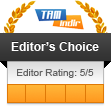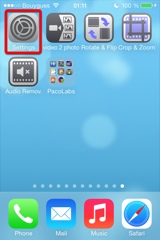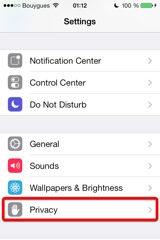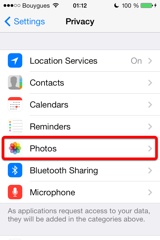Presentación
Quita las pistas de audio de videos existentes de manera rápida y sencilla, manteniendo intacta la resolución y la calidad de los mismos.
Muy útil al momento de compartir en tus redes sociales preferidas cuando:
- no quieres que tus amigos escuchen todo lo que se dice durante el video,
- quieres eliminar un ruido de fondo molesto y solo concentrarte en las imágenes.
Los videos se pueden importar desde Imágenes de tu iDevice.
Puedes conectar tu iDevice a iTunes para arrastrar y soltar otros videos. (Función compartir archivos de iTunes).
Encontrarás la interfaz de usuario original e intuitiva, común a todas nuestras aplicaciones de vídeo.
Estas aplicaciones han sido presentadas muchas veces por Apple y varios sitios web.
Esta aplicación, que puede ser ejecutada en iPhone y iPad, necesita iOS 5 (o superior) y una cámara frontal en tu dispositivo.
Admite las orientaciones retrato y panorámica.
Capturas de pantalla del iPhone
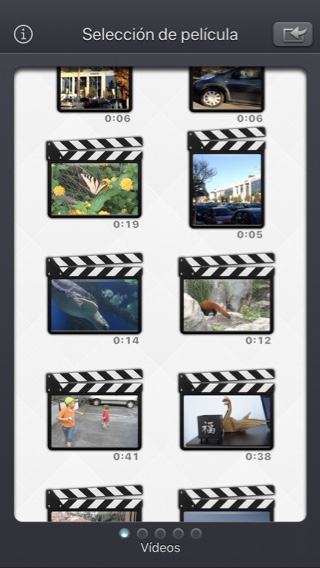
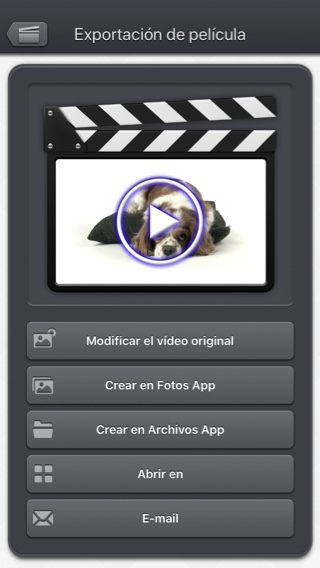
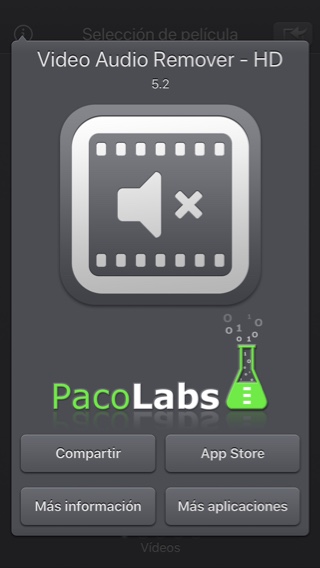
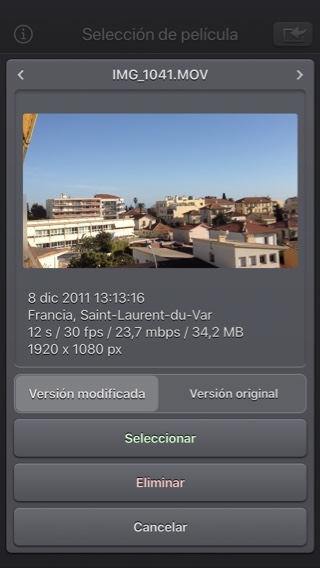
Capturas de pantalla del iPad
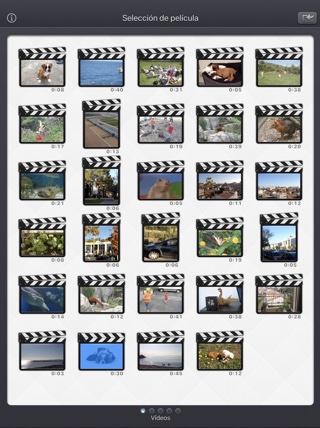
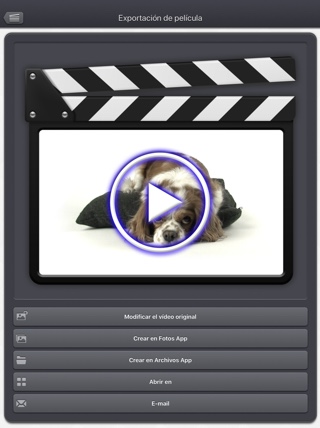
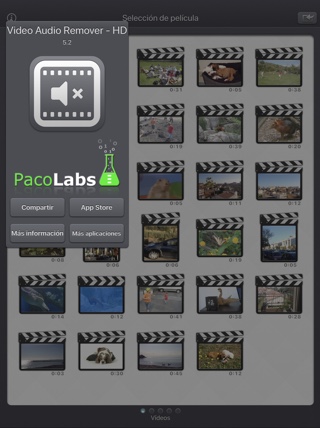
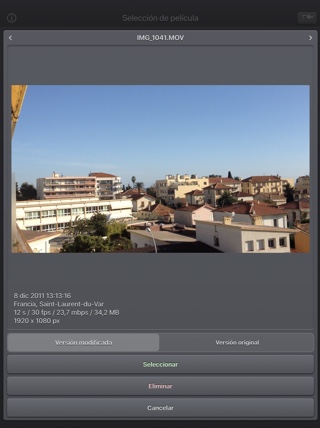
las preguntas más frecuentes
- Q : The app is taking a lot of disk space. Is there a cache cleaning function?
The app does not really cache any data.
There are only 2 cases where some video data will be stored in the application (making it use some space on the device) :
-
Instead of opening an existing video that is stored in the Photo app of the device (Photo or Camera roll folder), the user imports a new video :
- by using the internal recording screen of the app.
- by opening a video from another application into the app (using the Open-in iOS feature).
This temporary video will be automatically erased as soon as another video will be opened in the app.
So if you have recorded a very big video, and you need some disk space as soon as possible, just open another existing video, when you have done with the recorded video.
-
The iTunes File Sharing folder has been used by the user :
- to import a video from his computer.
- to export a video to his computer.
In case the iTunes File Sharing folder was used unintentionally, and the user wants to remove the files contained in it, without using his computer, he can, as a workaround, un-install and re-install the app.
This will have the effect to reset the app content (including the iTunes File sharing folder).
For information, the temporary video mentioned in the 1st part is stored in the same document folder which is accessible through iTunes File Sharing.
Note: This folder will be backed up by iCloud, if this option is activated in the iCloud general settings.
-
Instead of opening an existing video that is stored in the Photo app of the device (Photo or Camera roll folder), the user imports a new video :
- Q : I'm on iOS8.0 (or higher), and the application does not display most of my videos. Why ?
It is highly possible that you have ICloud photos enabled on your iPhone.
ICloud photos automatically moves your old photos and videos from your camera roll to the cloud. Your camera roll (Recently added) containing only your most recent videos (and photos).
The app displays the videos that are in the camera roll, this is probably only a few videos can be seen.
Here are the possible solutions :- In the photo app, you can download back a video from the cloud to your device (in the camera roll).
- Adding a video to an album in the photo application of your device, should permanently keep the video in the device. The app can display the videos in your albums if you swipe to the right, once in the video selection screen.
- Alternatively, the app can be used as an Extension, so you can launch it directly from the photo app, with any of your video selected.
- Q : The videos in my Camera Roll are not accessible. How to solve that problem?
- Q : The videos imported from my computer are not accessible. How to solve that problem?
The videos you have imported are most probably located in the Video app of your device (and taken from the Movies folder in iTunes).
Unfortunately, Video Audio Remover (and every other app from the Appstore) cannot access those videos in the Video application yet.
The only videos accessible are the ones in the Photo application (the Camera Roll, organized by Events or by Albums)
They are the ones recorded with your camera, but you can also import videos to this Camera Roll from your computer using iTunes, the same way you would import your photos.
Audio Remov., also supports the iTunes Files Sharing feature, so you can manually add some external videos to Video Audio Remover quite easily.
Here is how to copy your videos to the Audio Remov. folder in iTunes : http://support.apple.com/kb/HT4094
The suggested file format of the videos is Apple QuickTime .mov. Other file formats like .mp4 or .avi files are also supported but might raise some compatibilities issues.
- Q : How can I delete videos that have been loaded?
-
In case the video to be deleted is located in your Camera Roll, go to the Photo application and you'll be able so see all your videos (and photos).
Once the video is selected, use the dedicated button to delete it.
- In case the video to be deleted is located in the iTunes File Sharing folder, here is how to access and delete it : http://support.apple.com/kb/HT4094
-
In case the video to be deleted is located in your Camera Roll, go to the Photo application and you'll be able so see all your videos (and photos).
- Q : What video formats can be read?
The video decoder used in the app is the one provided by Apple.
It is able to support all the video formats that are handled by the device itself.
It might depend on the model and iOS version you are using.
For instance, on iPhone5S (with iOS7) here are the supported formats :
- H.264 video up to 1080p, 60 frames per second, High Profile level 4.2 with AAC-LC audio up to 160 Kbps, 48kHz, stereo audio in .m4v, .mp4, and .mov file formats
- MPEG-4 video up to 2.5 Mbps, 640 by 480 pixels, 30 frames per second, Simple Profile with AAC-LC audio up to 160 Kbps per channel, 48kHz, stereo audio in .m4v, .mp4, and .mov file formats
- Motion JPEG (M-JPEG) up to 35 Mbps, 1280 by 720 pixels, 30 frames per second, audio in ulaw, PCM stereo audio in .avi file format
Historial
v5.2.2
- Pequeñas correcciones y mejoras.
v5.2.1
- Posible solución para una regresión (introducida en iOS13.2 beta), lo que impide la exportación de cierta información GPS.
v5.2
- La versión modificada del vídeo (si existe) es ahora la versión abierta por defecto, cuando se selecciona una miniatura de vídeo en la aplicación.
Si desea abrir el vídeo original en su lugar, puede presionar durante mucho tiempo la miniatura del vídeo para acceder a la opción dedicada.
Al seleccionar un vídeo del selector de fotos, tendrá la opción de elegir la versión modificada u original, cuando sea pertinente. - Ahora es posible, en la pantalla de exportación de vídeo, elegir entre modificar el vídeo original o crear un nuevo vídeo (como antes).
- Algunos elementos (o su área de contacto) son ligeramente más grandes para una manipulación más fácil.
- Pequeñas correcciones y mejoras.
v5.1
- El modo oscuro de iOS13 es compatible.
v5.0.2
- Corrección de la importación de Live Photos en versiones de iOS inferiores a iOS 10.
v5.0.1
- Correcciones y mejoras menores.
v5.0
- Posibilidad de volver a la pantalla anterior deslizando el dedo desde el lado izquierdo de la pantalla.
- En la pantalla de selección de vídeo: Puede previsualizar el vídeo, obtener información y acceder a las opciones (como la eliminación) pulsando y manteniendo pulsada una miniatura de vídeo.
- Al seleccionar un vídeo, aparece un icono de nube debajo de la miniatura, si el vídeo debe descargarse antes de abrirlo.
- Cuando se abre un vídeo desde la aplicación Archivos (o desde el selector de archivos interno), ya no se duplica internamente de forma temporal.
- Soporte mejorado para videos exóticos (bitrate / framerate / apertura limpia / relación de aspecto de píxeles).
- Soporte mejorado para videos slo-mo en dispositivos antiguos como el ipad Pro de 1ª generación o iphone 6.
- Corregido para evitar un retraso antes de que aparezca la pantalla de selección de vídeo cuando hay muchos vídeos que mostrar.
- Correcciones y mejoras menores.
v4.0
- Media can be imported into the application using the standard photo picker (its content is similar to Apple's Photo application).
- Media can be imported into the application using the standard file picker (its content is similar to that of Apple's Files application).
- When the media is saved to the camera roll, it is automatically associated to an album named "Video Audio Remover".
- The previously selected video is now highlighted in blue in the video selection screen.
- iTunes File Sharing has been renamed File, since it is now possible to access media using Apple's File application as well.
- The iTunes File Sharing folder is now visible/modifiable in the Apple Files application.
- The exported video will be HEVC if the input video is HEVC.
- The filename of the exported video file is now prefixed by the original filename of the source video, followed by the current date and time.
- The request for review popup is displayed less often.
- A small tutorial is displayed while using the app to learn the basics.
- The duration of the video is now displayed below the thumbnail in the video selection screen.
- Smaller fixes and improvements
v3.0
I hope that you will enjoy the following content:
- Improvements for iOS11 and iPhone X.
- GPS and date of creation are kept when the media is added to the Camera Roll.
- Videos are now sorted by modification date in the "Recently Added" folder and by creation date in the other folders (Photos/Favorites/LivePhotos).
- Various fixes and improvements.
v2.1
- Change : small fixes and improvements.
v2.0
- New : Photo Cloud compatibility. All your videos, even the ones in the cloud can be used in the app.
- New : 3D Touch support. A new Quick Action is available in the main screen : open the most recent video in your Camera Roll.
- New : Live Photos support. It is possible to open the video part included in a Live Photo, like you are used to do it with your videos.
- New : Extensions - A live Photo can also be imported directly from other applications like the Photo app.
- New : iPad Pro compatibility. Enjoy the app on the big screen of your iPad Pro.
- New : Multitasking support. Thanks to Split View, use another application at the same time. The layout of the app is adjusted accordingly.
- New : App Thinning & Bitcode support. The disk space taken by the app has been highly reduced.
- Fix : Various fixes and improvements.
v1.2
- New : Action Extension. It is now possible to remove the audio of your videos and export them, directly inside another application (like the Photo app).
- New : Photo Extension. It is now possible to remove the audio of the selected video, directly inside the Photo app.
- Fix : Small fixes and improved stability of the application.
v1.1
- Change : iOS8 adaptation.
- New : iPhone 6 and iPhone 6 plus support.
Disponibilidad
Video Audio Remover se pueden comprar en App Store
Política de privacidad
En esta aplicación no recogemos ninguna información personal.
En algunas de nuestras aplicaciones, podemos usar información analítica anónima para comprender mejor cómo interactúan los usuarios con la aplicación para mejorarla.
Ayuda
Para más información o asistencia, póngase en contacto con nosotros (en inglés o francés) .
Para recibir información actualizada sobre nuestro trabajo: aquí está nuestro twitter PacoLabs.