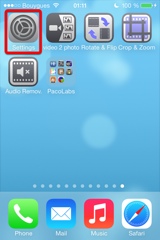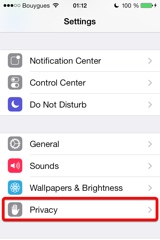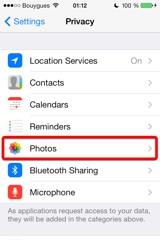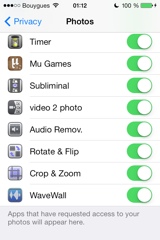Presentación
Con Video Rotate & Flip, ahora puedes girar y voltear tus videos de manera muy fácil y entretenida, directamente en tu dispositivo.
Gira tus videos para cambiar de orientación (horizontal/vertical), o voltéalos para ver la imagen invertida.
Aquí tienes algunos ejemplos de uso de Video Rotate & Flip :
- grabaste un video mal orientado porque olvidaste quitar el bloqueo de la rotación del dispositivo. Usa Video Rotate & Flip para cambiar la orientación.
- grabaste un video del suelo o del cielo. La orientación elegida por el dispositivo no es la óptima y deseas cambiarla.
- deseas añadir un efecto de reflejo, volteando el video horizontalmente, para que las cosas sean imposible de leer.
- solo deseas añadir algún efecto gracioso a un video, volteándolo patas arriba, o girándolo.
- algunos reproductores de video de su computadora no giran el video correctamente. Usa Video Rotate & Flip para corregir el video y aplicar la orientación.
Encontrarás la interfaz de usuario original e intuitiva, común a todas nuestras aplicaciones de vídeo.
Estas aplicaciones han sido presentadas muchas veces por Apple y varios sitios web.
Esta aplicación, que puede ser ejecutada en iPhone y iPad, necesita iOS 5 (o superior) y una cámara frontal en tu dispositivo.
Se pueden mejorar los videos desde el carrete, Compartir archivos de iTunes, o directamente desde la cámara.
Admite las orientaciones retrato y panorámica.
Vídeo
Capturas de pantalla del iPhone
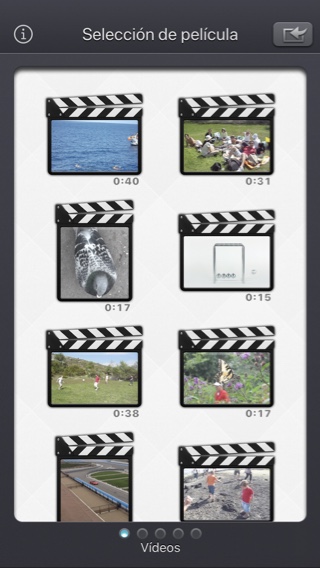
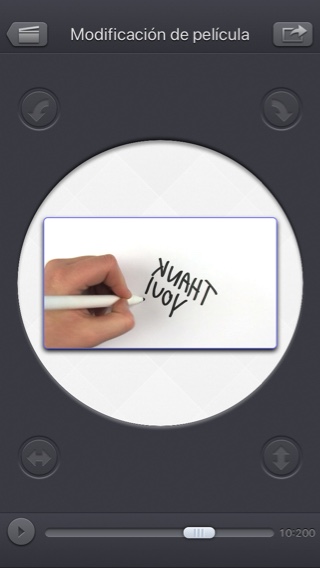
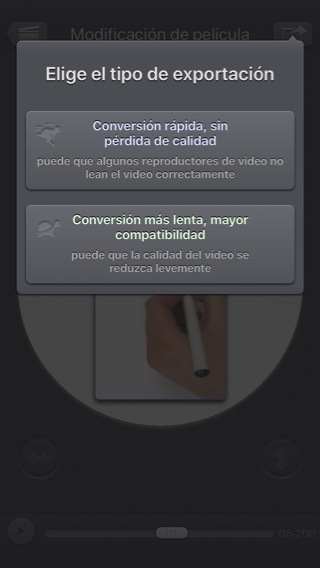
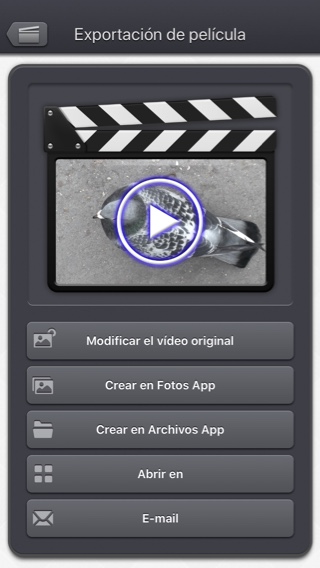
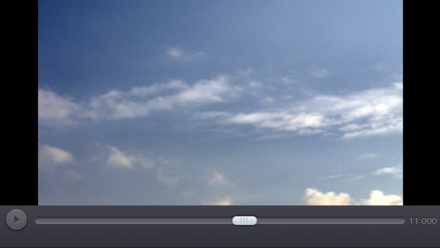
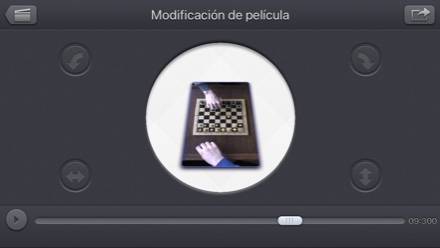
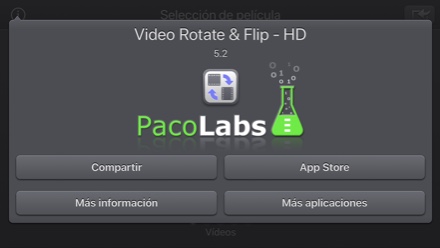
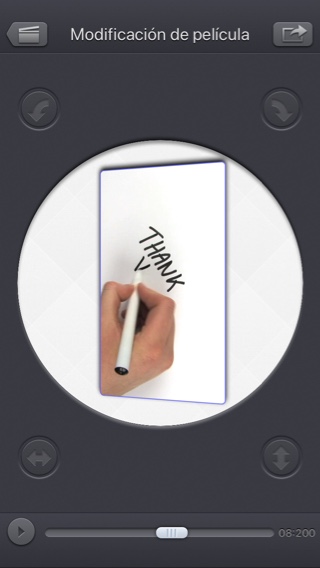
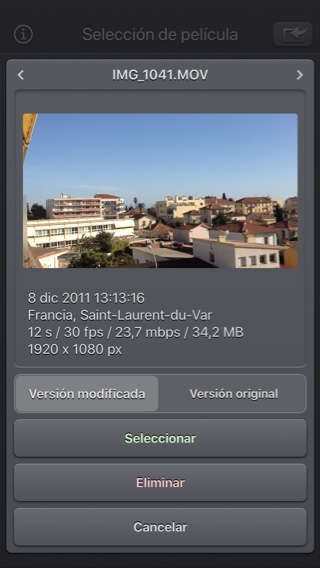
Capturas de pantalla del iPad
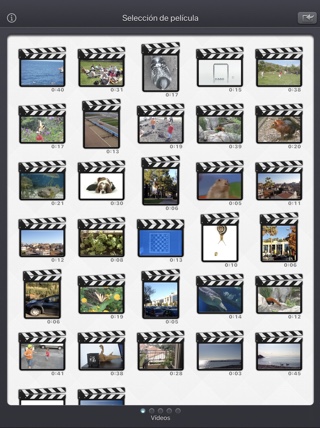

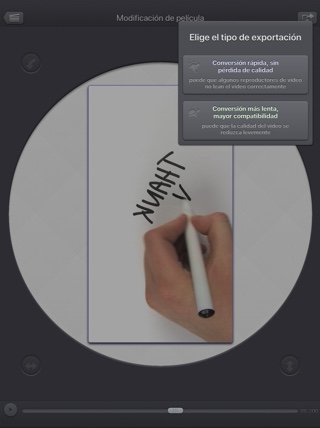
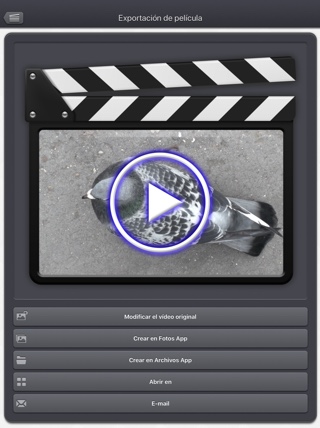
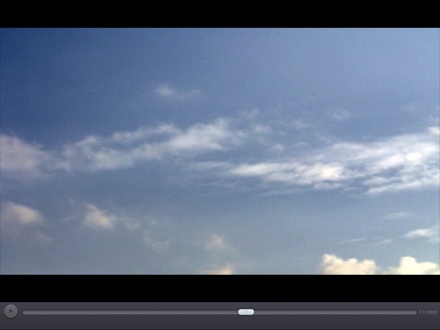
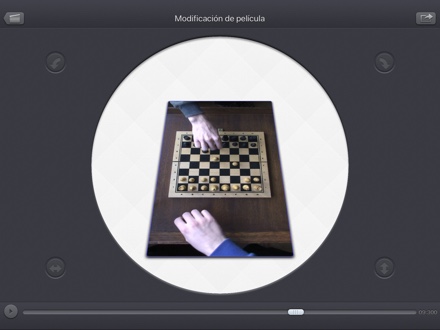
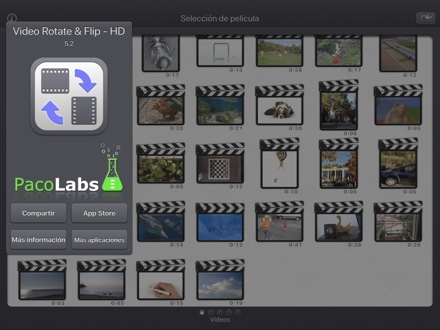

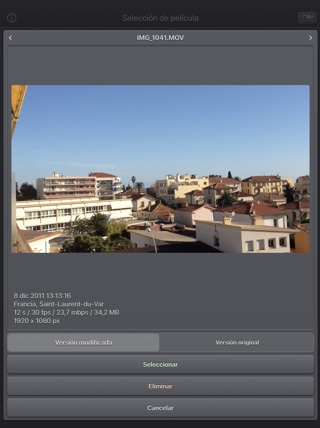
las preguntas más frecuentes
- Q : I'm on iOS8.0 (or higher), and the application does not display most of my videos. Why ?
It is highly possible that you have ICloud photos enabled on your iPhone.
ICloud photos automatically moves your old photos and videos from your camera roll to the cloud. Your camera roll (Recently added) containing only your most recent videos (and photos).
The app displays the videos that are in the camera roll, this is probably only a few videos can be seen.
Here are the possible solutions :- In the photo app, you can download back a video from the cloud to your device (in the camera roll).
- Adding a video to an album in the photo application of your device, should permanently keep the video in the device. The app can display the videos in your albums if you swipe to the right, once in the video selection screen.
- Alternatively, the app can be used as an Extension, so you can launch it directly from the photo app, with any of your video selected.
- Q : The videos in my Camera Roll are not accessible. How to solve that problem?
- Q : The videos imported from my computer are not accessible. How to solve that problem?
The videos you have imported are most probably located in the Video app of your device (and taken from the Movies folder in iTunes).
Unfortunately, Video Rotate & Flip (and every other app from the Appstore) cannot access those videos in the Video application yet.
The only videos accessible are the ones in the Photo application (the Camera Roll, organized by Events or by Albums)
They are the ones recorded with your camera, but you can also import videos to this Camera Roll from your computer using iTunes, the same way you would import your photos.
Rotate & Flip, also supports the iTunes Files Sharing feature, so you can manually add some external videos to Video Rotate & Flip quite easily.
Here is how to copy your videos to the Rotate & Flip folder in iTunes : http://support.apple.com/kb/HT4094
The suggested file format of the videos is Apple QuickTime .mov. Other file formats like .mp4 or .avi files are also supported but might raise some compatibilities issues.
- Q : The rotation works on iPhone but not on my computer. What can I do?
Here are some possible solutions to your problem:
- If your goal is to fix a video that is incorrectly rotated in an external video player (like Windows Media Player), then simply
- open that video in Video Rotate & Flip.
- do NOT perform any rotation or flips (as the desired orientation should be displayed).
- export the video using the improved compatibility mode.
- save the video (in your Camera Roll, or itunes File Sharing) and import it in your computer.
-
Check that you are really exporting the video (and not only viewing it in the application).
Here are the steps to export the rotated video :- Press the top right icon, once the video is rotated or flipped according to your need.
- Select one of the available export modes (check the next point for more informaton about that).
- Select one the available destination.
- Check that you have selected the export mode that you need.
- If your goal is to fix a video that is rotated/inverted in your computer (using window media player of VLC) or in youtube: You should use the Slower conversion, improved compatibility mode.
- If your goal is to rotate or flip a video and that you plan to view it on your iPhone/iPad, in Quicktime of in any video player that fully supports the most recent versions of the .mov video file format: You should use the Quick conversion, no quality loss mode.
- Check is that you are correctly importing the rotated video on your computer, and that you are not importing the original (unchanged) one.
Video Rotate & Flip does not delete the original video. When you export the video, a new one is created. - The Quicktime video player (made by Apple) should be able to read rotated videos without any problems.
If that's not your case, check that you have the latest version version installed on your computer.
- If your goal is to fix a video that is incorrectly rotated in an external video player (like Windows Media Player), then simply
- Q : How can I delete videos that have been loaded?
-
In case the video to be deleted is located in your Camera Roll, go to the Photo application and you'll be able so see all your videos (and photos).
Once the video is selected, use the dedicated button to delete it.
- In case the video to be deleted is located in the iTunes File Sharing folder, here is how to access and delete it : http://support.apple.com/kb/HT4094
-
In case the video to be deleted is located in your Camera Roll, go to the Photo application and you'll be able so see all your videos (and photos).
- Q : What video formats can be read?
The video decoder used in the app is the one provided by Apple.
It is able to support all the video formats that are handled by the device itself.
It might depend on the model and iOS version you are using.
For instance, on iPhone5S (with iOS7) here are the supported formats :
- H.264 video up to 1080p, 60 frames per second, High Profile level 4.2 with AAC-LC audio up to 160 Kbps, 48kHz, stereo audio in .m4v, .mp4, and .mov file formats
- MPEG-4 video up to 2.5 Mbps, 640 by 480 pixels, 30 frames per second, Simple Profile with AAC-LC audio up to 160 Kbps per channel, 48kHz, stereo audio in .m4v, .mp4, and .mov file formats
- Motion JPEG (M-JPEG) up to 35 Mbps, 1280 by 720 pixels, 30 frames per second, audio in ulaw, PCM stereo audio in .avi file format
Historial
v5.2.2
- Pequeñas correcciones y mejoras.
v5.2.1
- Posible solución para una regresión (introducida en iOS13.2 beta), lo que impide la exportación de cierta información GPS.
v5.2
- La versión modificada del vídeo (si existe) es ahora la versión abierta por defecto, cuando se selecciona una miniatura de vídeo en la aplicación.
Si desea abrir el vídeo original en su lugar, puede presionar durante mucho tiempo la miniatura del vídeo para acceder a la opción dedicada.
Al seleccionar un vídeo del selector de fotos, tendrá la opción de elegir la versión modificada u original, cuando sea pertinente. - Ahora es posible, en la pantalla de exportación de vídeo, elegir entre modificar el vídeo original o crear un nuevo vídeo (como antes).
- Algunos elementos (o su área de contacto) son ligeramente más grandes para una manipulación más fácil.
- Pequeñas correcciones y mejoras.
v5.1
- El modo oscuro de iOS13 es compatible.
v5.0.2
- Corrección de la importación de Live Photos en versiones de iOS inferiores a iOS 10.
v5.0.1
- Correcciones y mejoras menores.
v5.0
- Posibilidad de volver a la pantalla anterior deslizando el dedo desde el lado izquierdo de la pantalla.
- En la pantalla de selección de vídeo: Puede previsualizar el vídeo, obtener información y acceder a las opciones (como la eliminación) pulsando y manteniendo pulsada una miniatura de vídeo.
- Al seleccionar un vídeo, aparece un icono de nube debajo de la miniatura, si el vídeo debe descargarse antes de abrirlo.
- Cuando se abre un vídeo desde la aplicación Archivos (o desde el selector de archivos interno), ya no se duplica internamente de forma temporal.
- Soporte mejorado para videos exóticos (bitrate / framerate / apertura limpia / relación de aspecto de píxeles).
- Soporte mejorado para videos slo-mo en dispositivos antiguos como el ipad Pro de 1ª generación o iphone 6.
- Corregido para evitar un retraso antes de que aparezca la pantalla de selección de vídeo cuando hay muchos vídeos que mostrar.
- Correcciones y mejoras menores.
v4.0
- Media can be imported into the application using the standard photo picker (its content is similar to Apple's Photo application).
- Media can be imported into the application using the standard file picker (its content is similar to that of Apple's Files application).
- When the media is saved to the camera roll, it is automatically associated to an album named Video Rotate & Flip.
- The previously selected video is now highlighted in blue in the video selection screen.
- iTunes File Sharing has been renamed File, since it is now possible to access media using Apple's File application as well.
- The iTunes File Sharing folder is now visible/modifiable in the Apple Files application.
- The exported video will be HEVC if the input video is HEVC.
- The filename of the exported video file is now prefixed by the original filename of the source video, followed by the current date and time.
- The request for review popup is displayed less often.
- A small tutorial is displayed while using the app to learn the basics.
- The duration of the video is now displayed below the thumbnail in the video selection screen.
- Smaller fixes and improvements
v3.0
I hope that you will enjoy the following content:
- Improvements for iOS11 and iPhone X.
- GPS and date of creation are kept when the media is added to the Camera Roll.
- Videos are now sorted by modification date in the "Recently Added" folder and by creation date in the other folders (Photos/Favorites/LivePhotos).
- Various fixes and improvements.
v2.1
- Change : small fixes and improvements.
v2.0
- New : Photo Cloud compatibility. All your videos, even the ones in the cloud can be used in the app.
- New : 3D Touch support. A new Quick Action is available in the main screen : open the most recent video in your Camera Roll.
- New : Live Photos support. It is possible to open the video part included in a Live Photo, like you are used to do it with your videos.
- New : Extensions - A live Photo can also be imported directly from other applications like the Photo app.
- New : iPad Pro compatibility. Enjoy the app on the big screen of your iPad Pro.
- New : Multitasking support. Thanks to Split View, use another application at the same time. The layout of the app is adjusted accordingly.
- New : App Thinning & Bitcode support. The disk space taken by the app has been highly reduced.
- Fix : Various fixes and improvements.
v1.5
- New : Action Extension. It is now possible to rotate your videos and export them, directly inside another application (like the Photo app).
- New : Photo Extension. It is now possible to rotate the selected video, directly inside the Photo app.
- Fix : Preserve input video audio quality (channels/sample rate)
- Fix : Small fixes and improved stability of the application.
v1.4
- Change : iOS8 adaptation.
- New : iPhone 6 and iPhone 6 plus support.
v1.3
- Change : Flat icon, status bar integration, new image background that reacts to user motion.
- Change : Improved Open-in export destination that gives more choices to the user (some of them may however be redundant with the other export destination).
v1.2
- Change : Simpler video encoding of the exported videos using the Improved Compatibility mode. Those video files should be readable on more video players.
- Change : When exported using the Open-in feature, the video filename is correctly set (to the same one than the one used for Email or iTunes file Sharing).
- New : Icons added to the to export buttons, for a quicker identification.
- New : videorotateandflip:// scheme support to launch externally Video Rotate & Flip.
- New : Disable automatic device screen lock (causing a potential application close) during long conversions.
v1.1
- New : iPhone5 screen support.
- New : iOS6 adaptations.
- New : On iOS6, "Open In" export feature allowing to send a video directly to another application (handling video import).
- New : Video import Handling to allow other applications to directly send videos to the application.
- Change : Allows music player to continue playing after the application launch.
- Fix : Various bug fixes and improvements.
Disponibilidad
Video Rotate & Flip se pueden comprar en App Store
Política de privacidad
En esta aplicación no recogemos ninguna información personal.
En algunas de nuestras aplicaciones, podemos usar información analítica anónima para comprender mejor cómo interactúan los usuarios con la aplicación para mejorarla.
Ayuda
Para más información o asistencia, póngase en contacto con nosotros (en inglés o francés) .
Para recibir información actualizada sobre nuestro trabajo: aquí está nuestro twitter PacoLabs.